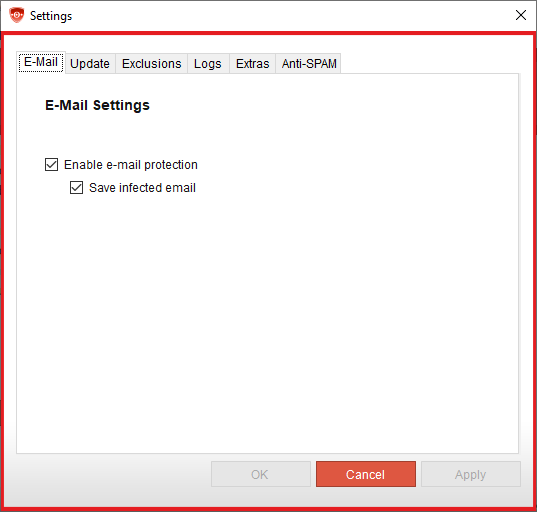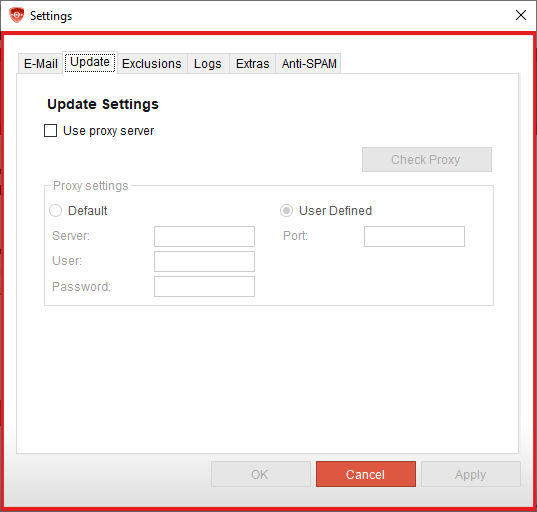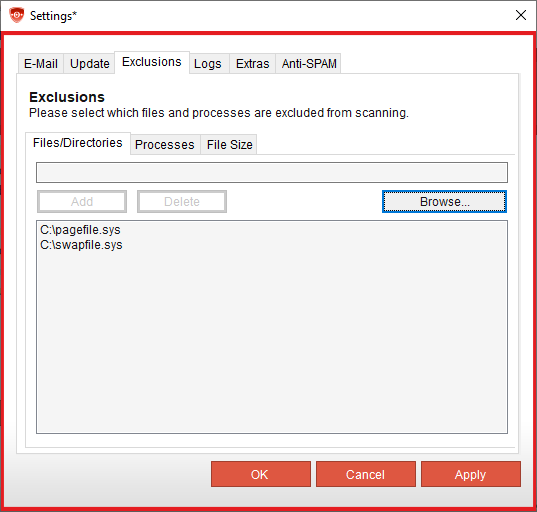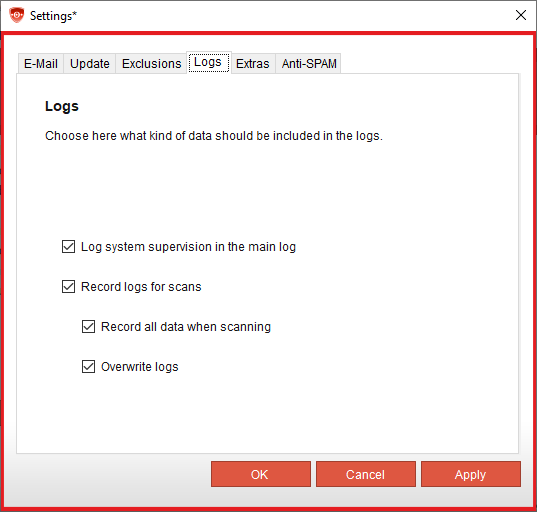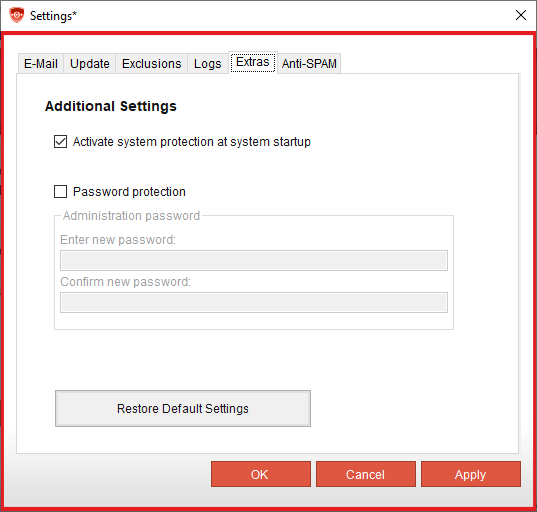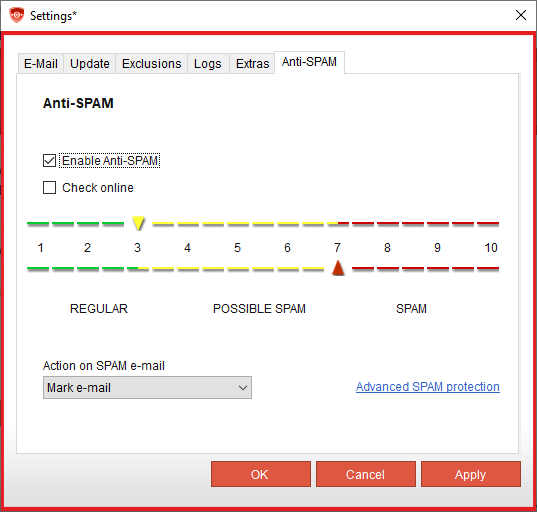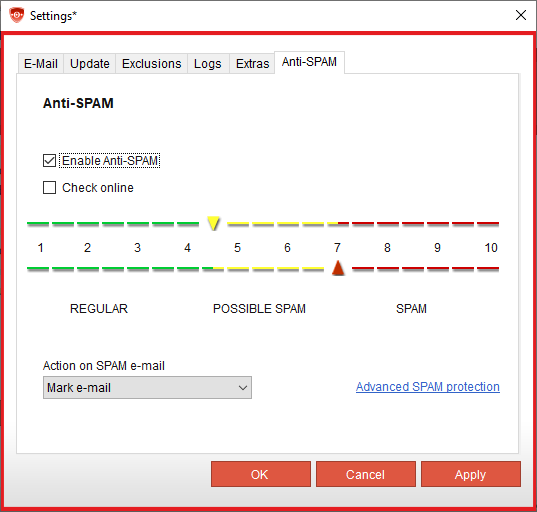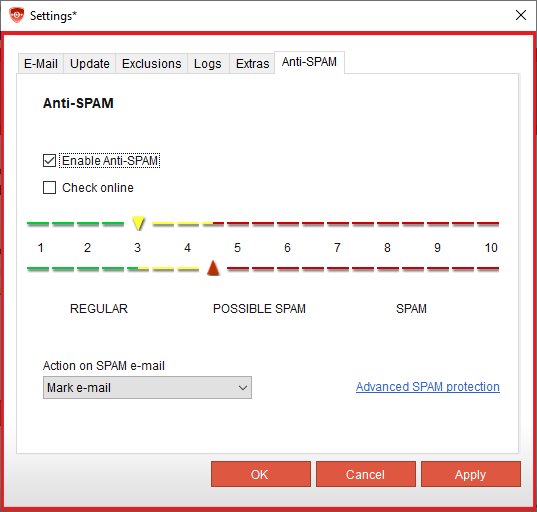notempty
Settings for configuring the Securepoint Antivirus Pro Client in the Tools menu
Last adaptation to the version: 3.3.32 12.2020
- New:
- The Dial-up Connection tab has been removed
Checking for signature updates is mandatory at all times.
Introduction
In Securepoint Antivirus Pro there are further settings for configuring the client. The configuration options are structured according to the different areas on the tabs.
Settings
Not applicable in future versions (>3.3.32)
In the e-mail settings you can select whether the e-mail verification is activated or not. When scanning the file a window can also be displayed and the infected attachments can be backed up.
Scan reports can be enabled for incoming and outgoing emails. These are displayed at the end, at the beginning or not, depending on your selection.
Update
In the update settings you can activate the automatic check for updates and the option that product updates (client updates) are installed automatically.
For environments in which a proxy server is used, a proxy server can be configured.
Exclusions
In the Securepoint Antivirus Pro Client, exceptions can be defined for files and folders, processes, or the size of the file. An exclusion is defined either due to false positives or performance problems (for example, in connection with DATEV).
Due to security reasons an exception should always only be a workaround.
Exclusions on files and folders must be specified as the path or file name is. Wildcards such as asterisks (*) and question marks (?) can also be used for exceptions. The question mark stands for exactly one character and the asterisk for unlimited characters.
Beispiele:
- C:\Programm Files (x86)\Securepoint SSL VPN\*
- securepoint_2019-??-??-??:??.zip
- eicar.com
Logs
At this point, you can configure which data are recorded in the logs:
□ Log system supervision in the main log
□ Record logs for scans
□ Record all data when scanning
Additionally logs the scans when accessing files (on Access)□ Overwrite logs
Extras
In the Additional settings you can specify that system monitoring is automatically activated after a restart of the computer if it was previously deactivated. Password protection for the client can also be enabled here. If this is enabled, the settings of Securepoint Antivirus Pro can only be changed after entering the password. Activating this option ensures that unauthorized users do not make any changes to the settings. This password protection also applies to activating or deactivating system monitoring.
The Restore to default Settings button undoes all your changes and resets Securepoint Antivirus Pro to its post-installation state.
Anti-Spam
Not applicable in future versions (>3.3.32)
The Anti-Spam module allows you to filter e-mails that are retrieved via Outlook. Spam protection can be enabled in the anti-virus settings of Securepoint Antivirus Pro.
By default the Anti-SPam module is not activated.
Enable Anti-Spam activates the function.
Check online Mails are additionally checked against online blacklists and databases. The scan takes a little more time.
How it works
Emails werden anhand der Absenderdomain in ein Punktesystem eingeteilt. Dieses Punktesystem versieht die Absender mit einem Score. Wenn Absender öfter auffällig werden, erlangen Sie Punkte. Umso höher dieser Punktestand ist, desto eher werden Nachrichten als Spam klassifiziert.
1 = NO SPAM
5 = POSSIBLE SPAM
10 = SPAM
Let's assume that only the following mail contents are sent via the following freshly reserved domains:
- The domain "nospamdomain.securepoint.de" only sends extremely important notifications regarding failures of customer systems.
- The domain "possiblespamdomain.notsecurepoint.de" is used to send newsletters to customers and potential customers.
- Phishing mails and mails with harmful attachments are sent via the domain "spamdomain.notsecurepoint.de".
In the beginning, all domains in the spam filter are classified with a score of 1. This means that the sent mails are accepted by the Outlook AddIn in principle. Over time, the domains are analyzed in the spam filter and the following occurs:
- Mails are sent via the domain "nospamdomain.securepoint.de" which have never been marked as SPAM. In this case, the score of this domain will remain 1. The mails will still be delivered without marking.
- Mails are sent via the domain "possiblespamdomain.notsecurepoint.de" which have occasionally been marked as SPAM. The score of this domain will increase over time. It depends on the frequency of the SPAM markings in relation to the mails sent, how much the score increases. Assuming that this score leads to 5 after a certain time: These mails are automatically marked as POSSIBLE SPAM in the subject and delivered.
- The domain "spamdomain.notsecurepoint.de" is used to send mails that are often marked as SPAM. The score of this domain is also increased over time. Here, too, the frequency of SPAM markings in relation to the number of mails sent determines how much the score increases. Assuming that this score leads to 10 after a certain time: These mails are treated as SPAM mails, depending on the selection under Action:
- The mail is marked with SPAM in the subject line.
- : The mail is moved to the Junk folder of the mail client.
criteria are:
- Sender
- Recipient
- Subject
- content
The mails can then be classified and handled accordingly:
| Classification | Action |
|---|---|
| Regular Mail | The mails will be delivered without marking. |
| Possible Spam | The mails will be marked as POSSIBLE SPAM in the subject and delivered. |
| Spam | The mails are handled, depending on the selection under Action on SPAM e-mail
|