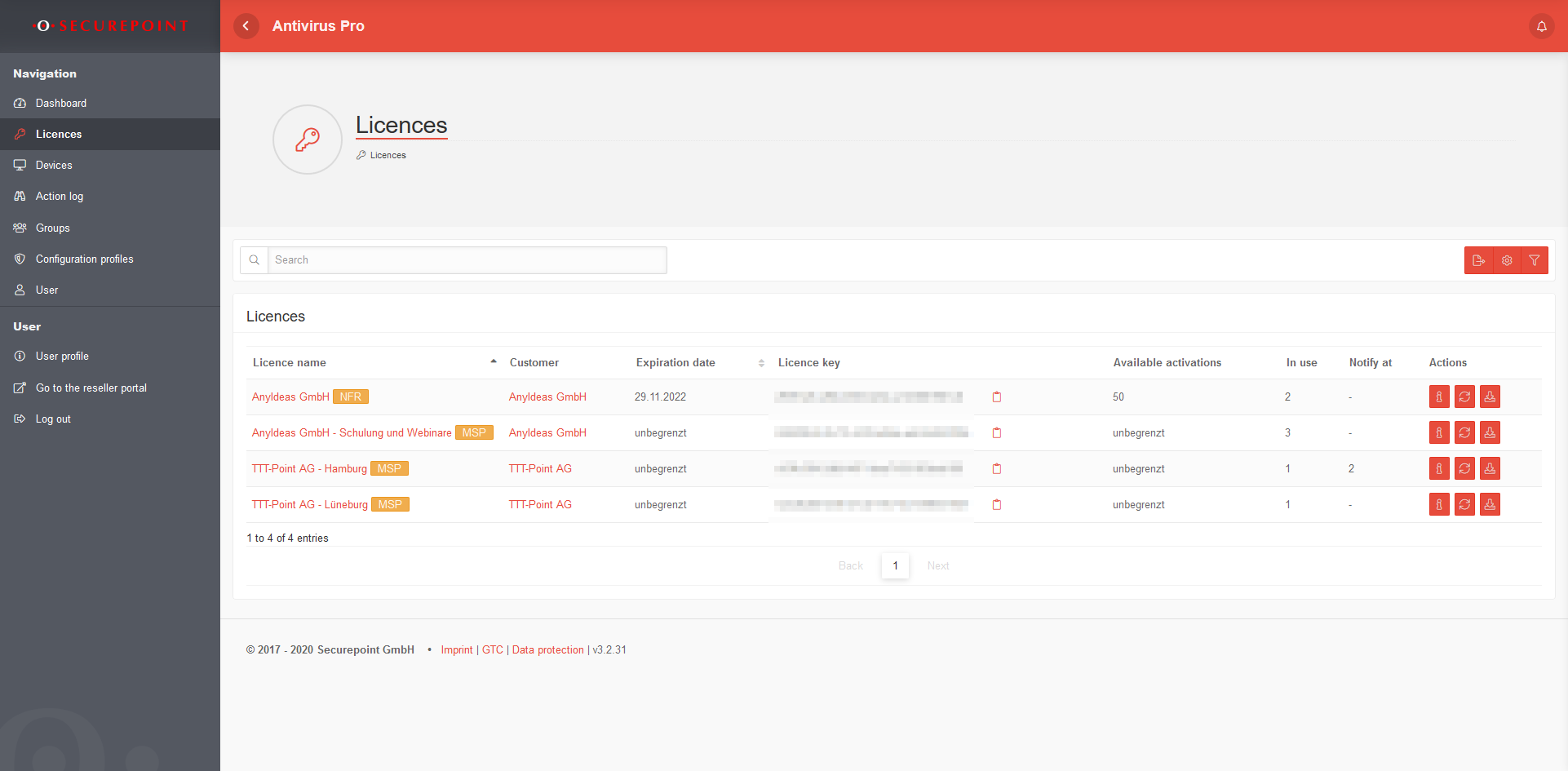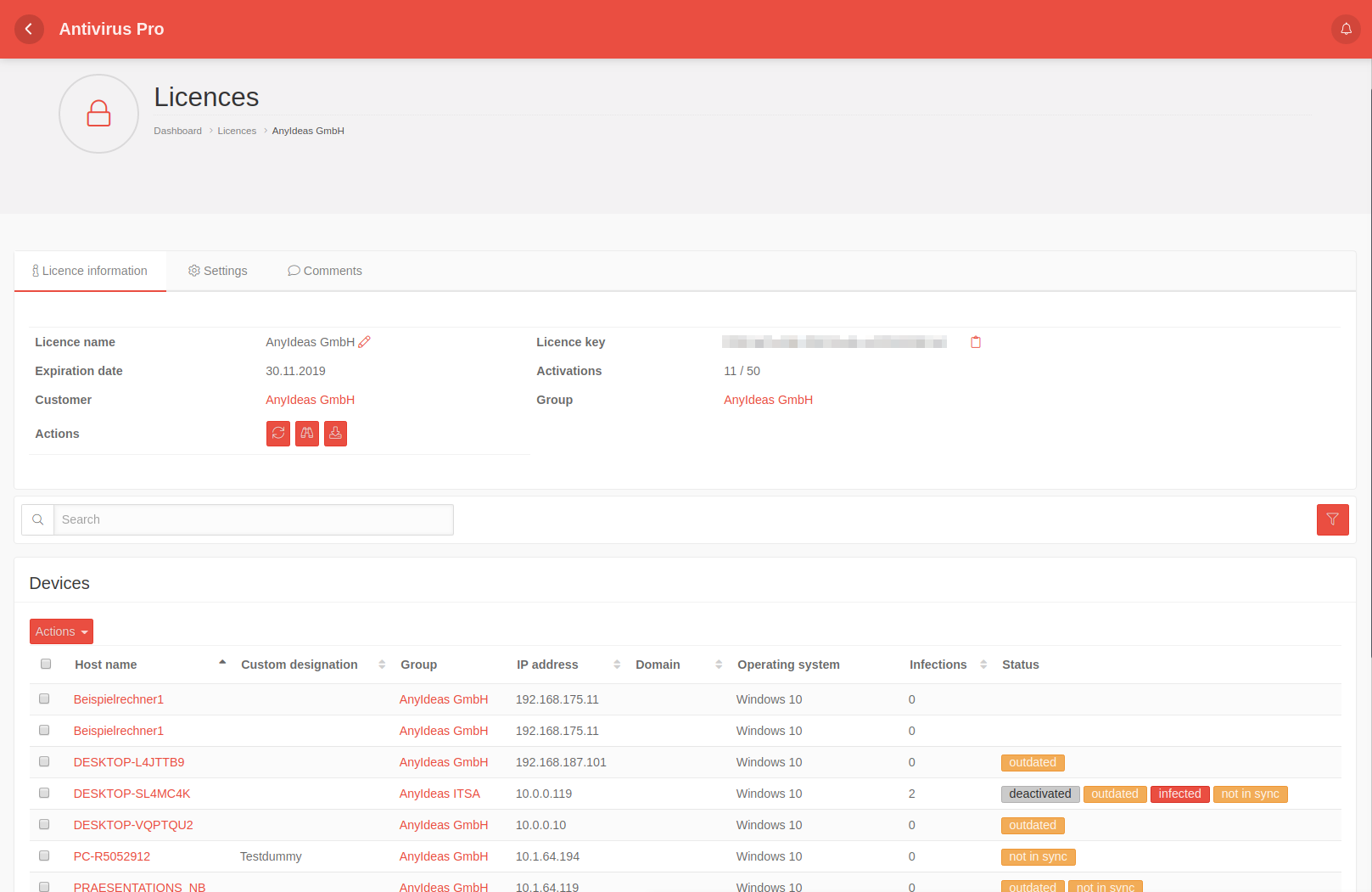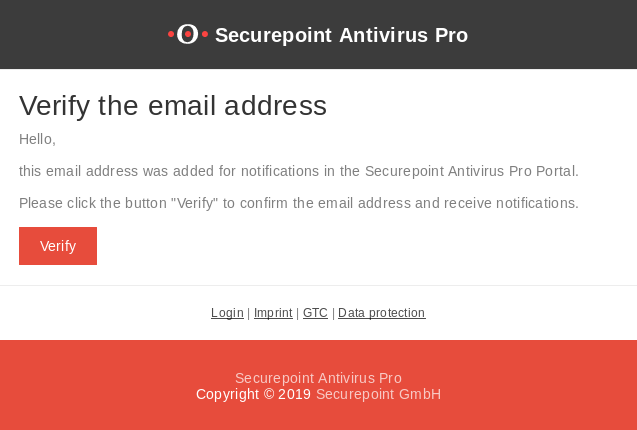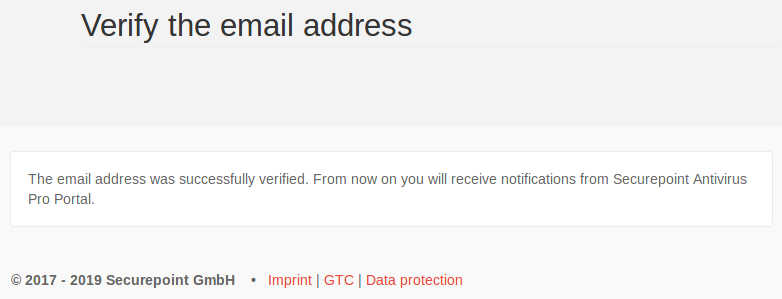Description of license management for Securepoint Antivirus Pro
Last adaptation to the version: 3.2.34 (04.2020)
- New:
- When downloading, a Group or Subgroup can be selected
- Export option for the license overview
- Selection of columns that are displayed in the overview.
Introductory remarks
In the license overview you can manage the licenses and download the installation file. Within the license the devices are displayed which were installed with the license key.
A license can only be assigned to one group.
Overview of licenses
In the license management all existing licenses are displayed. The license information can be updated manually and the MSI can be downloaded.
| Restrict the selection | |||||||||||
|---|---|---|---|---|---|---|---|---|---|---|---|
| Displays only licenses that match the search text. applies to License Name and Customer. | |||||||||||
| Export table | Exports the table with the licence overview into a xlsx file which can be downloaded afterwards via a . | ||||||||||
| Table settings | Leads to the tab Table Settings in the User Preferences. Here you can select the columns to be displayed for the tables Devices and Licenses. | ||||||||||
| Opens a box with filter settings: | |||||||||||
| Filter | |||||||||||
| Display Entries | 25 Number of entries per page (10, 25, 50, 100) | ||||||||||
| Hide expired licenses: | Expired licenses are hidden on activation. | ||||||||||
| Actions per license | |||||||||||
| Show devices | Displays the license information with the associated devices. | ||||||||||
| Update licence | Updates the displayed information about the selected license | ||||||||||
| Donwload MSI | Downloads an installation file that (in case of) already contains the license key. You can choose between a 64bit and 32bit version. The following formats are available:
| ||||||||||
| Copy to clipboard | Copies the license key to the clipboard | ||||||||||
License information
Detailed information about the licenses.
| Caption | Description |
|---|---|
| Name of licence | Can be changed individually with . |
| License key | 0123acde-.... copies the license key to the clipboard |
| Expiration date | Expiration date announcement |
| Activations | 11/50 Shows how many activations have already taken place and how many are available in total. |
| Customer | Customer to whom this license is assigned. Links to the Customers x in the Reseller Portal |
| Group | Displays the group to which the license is linked. Links to the corresponding entry under |
| Actions | Description |
|---|---|
| Update license | |
| Displays the Actionlog for this license. | |
| Download a preconfigured MSI file. In the section, you can make extensive default settings (scan type, frequency, set password, notifications, etc.). These profiles are assigned to groups. The assignment to subgroups must be made manually. If a group is not associated with any configuration profile, the MSI will only be downloaded with accepted license agreements and the license key. |
Settings
| Notify at | 123 Number of activations at which a notification is to be sent. |
| Recipients | Recipients Specify an existing user or email address for notifications. If a free e-mail address is specified, this must be verified by the recipient. |
Comments
Comment text Free text can be entered in a comment field
Save the text.
Once saved, comments cannot be changed afterwards!
All saved comments are displayed below the input field.
Devices
The Devices section displays information about the devices associated with this license:
| Restrict the selection: | ||
|---|---|---|
| Displays only devices that match the search text. Not applied to: Operating system and status. | ||
| Opens a box with filter settings: | ||
| Filter | ||
| Display Entries | 25 Number of entries per page (10, 25, 50, 100) | |
| Status filter: | Displays only entries with the selected status (see below). | |
| Allows different actions with the selected devices | ||
| Move | Moves devices to a new group. If the group is no longer part of the installed license, the license affiliation is also changed. | |
| Activate | Enables Securepoint Antivirus Pro on the device | |
| Deactivating | Disables Securepoint Antivirus Pro on the device | |
| Delete | Deletes the device from the device management. Only possible if the device has been deactivated before! | |
| Caption | Description | |||||||||||||||||||||||||||||||||||||||||||||||||||||||||||||||||||||||||||||||||||||||||||||||||
|---|---|---|---|---|---|---|---|---|---|---|---|---|---|---|---|---|---|---|---|---|---|---|---|---|---|---|---|---|---|---|---|---|---|---|---|---|---|---|---|---|---|---|---|---|---|---|---|---|---|---|---|---|---|---|---|---|---|---|---|---|---|---|---|---|---|---|---|---|---|---|---|---|---|---|---|---|---|---|---|---|---|---|---|---|---|---|---|---|---|---|---|---|---|---|---|---|---|---|
| Hostname | As stored in the operating system of the device. Links directly to Device Information. | |||||||||||||||||||||||||||||||||||||||||||||||||||||||||||||||||||||||||||||||||||||||||||||||||
| Own description | As stored in the Device Information (freely definable). | |||||||||||||||||||||||||||||||||||||||||||||||||||||||||||||||||||||||||||||||||||||||||||||||||
| Group | Group to which the device belongs. Links directly to Group Settings. | |||||||||||||||||||||||||||||||||||||||||||||||||||||||||||||||||||||||||||||||||||||||||||||||||
| IP address | IP address of the device. | |||||||||||||||||||||||||||||||||||||||||||||||||||||||||||||||||||||||||||||||||||||||||||||||||
| Domain | Domain name, if device is a member. | |||||||||||||||||||||||||||||||||||||||||||||||||||||||||||||||||||||||||||||||||||||||||||||||||
| Operating System | Operating system of the device. | |||||||||||||||||||||||||||||||||||||||||||||||||||||||||||||||||||||||||||||||||||||||||||||||||
| Infections | Number of reported (and untreated) infections since last contact. | |||||||||||||||||||||||||||||||||||||||||||||||||||||||||||||||||||||||||||||||||||||||||||||||||
| Status |
| |||||||||||||||||||||||||||||||||||||||||||||||||||||||||||||||||||||||||||||||||||||||||||||||||