Manage hosts in spDYN
Last adaption: 07.2023
New:
- Note on deleting hot when company access is granted
notempty
This article refers to a Resellerpreview
Host DisplayHosts can be searched and sorted here. | |||
Company access has been enabled for this host. I.e.:
|
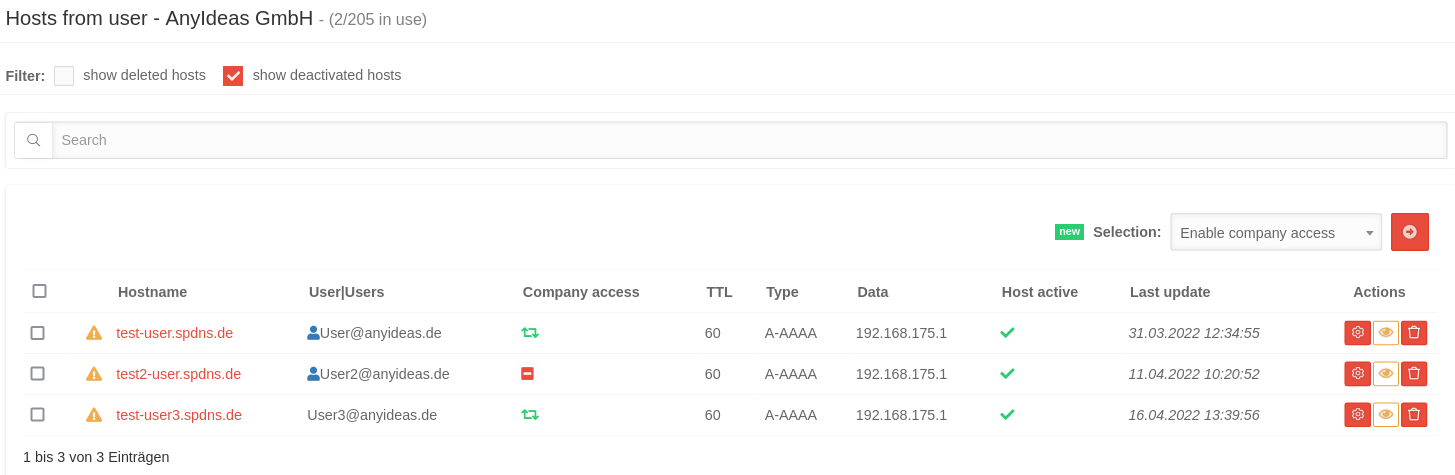 | ||
| |||
| |||
Token was generated and used
| |||
A token was generated but not yet used
| |||
Host is activated, i.e.: DNS is being resolved
| |||
Host is deactivated, i.e.: DNS queries are not answered
| |||
Opens the dialog for editing the host see below
| |||
Opens the dialog to activate or deactivate the spDYN functionality according to IP version. see below
| |||
Delete host see below
| |||
Display host overview | |||
| Clicking on the row of the desired host, but not the name, unfolds an additional overview. | 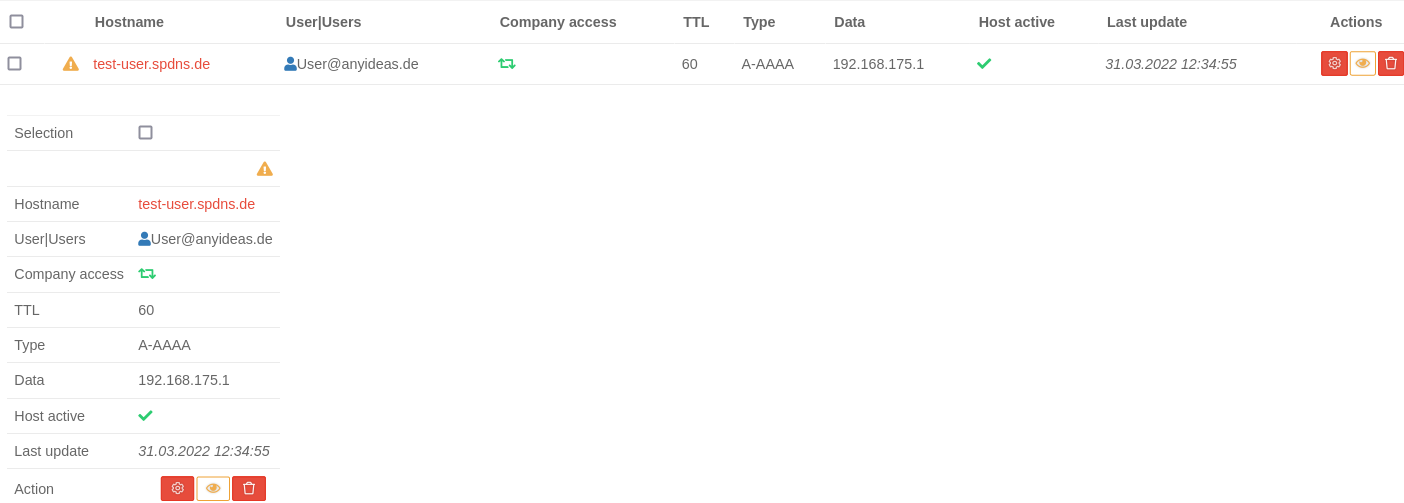 | ||
Information about the host and token creationClicking on the name of the host opens a new page listing the host information and editing options: | |||
| Token: | Update token | An update token is a special password that allows updating only the host for which it was generated. It is impossible to log in to the website with this token. |
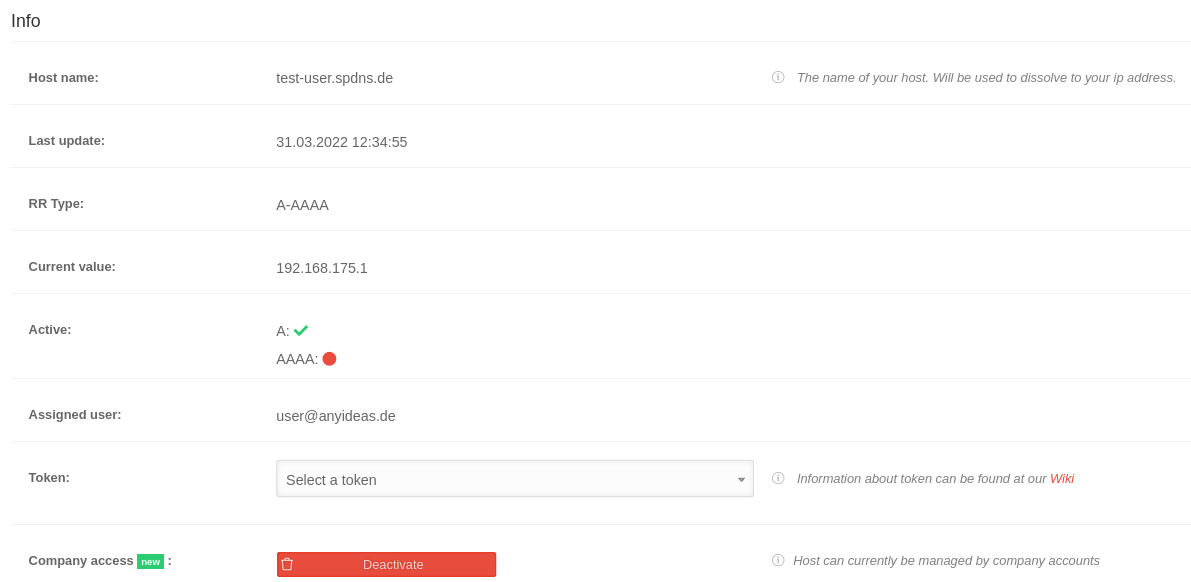 |
| Move token | The move token allows hosts to move from one user to another. | ||
| ACME challenge token | The ACME challenge token is required for the creation of ACME certificates, read more here. | ||
| Company access: | + Activate | If company access is enabled, the host is shared within the company. | |
| Deactivate | If company access is disabled, the host is not shared within the company. Only the active main user has access to the configuration. | ||
Intelligent Cloud Shield | |||
| Connect license | Opens a page where an existing license can be connected. Information on the Intelligent Cloud Shield and the associated licenses are documented in a separate Wiki article. |
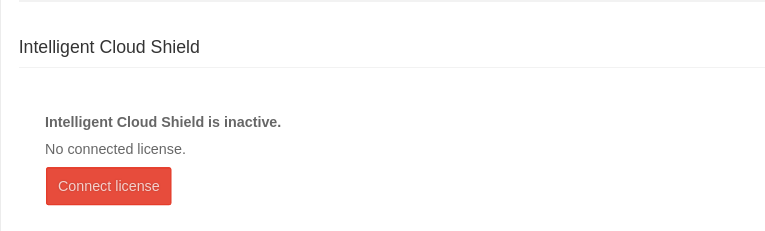 | |
Configurations in the host display | |||
Manage company access | |||
| Company access allows a host to be shared within the company. | |||
| Selection: | By checking the click box, the respective host is selected for editing |  | |
| Activate company access | Company access is activated for the selected host, successful activation can be verified by the green symbol appearing for the host. | ||
| Revoke company access | Company access will be revoked for the selected host, the successful removal can be verified by the red symbol appearing for the host. | ||
Edit host Edit host
| |||
| IP: | 203.0.113.113 | Here the current public IPv4 address can be entered manually. | 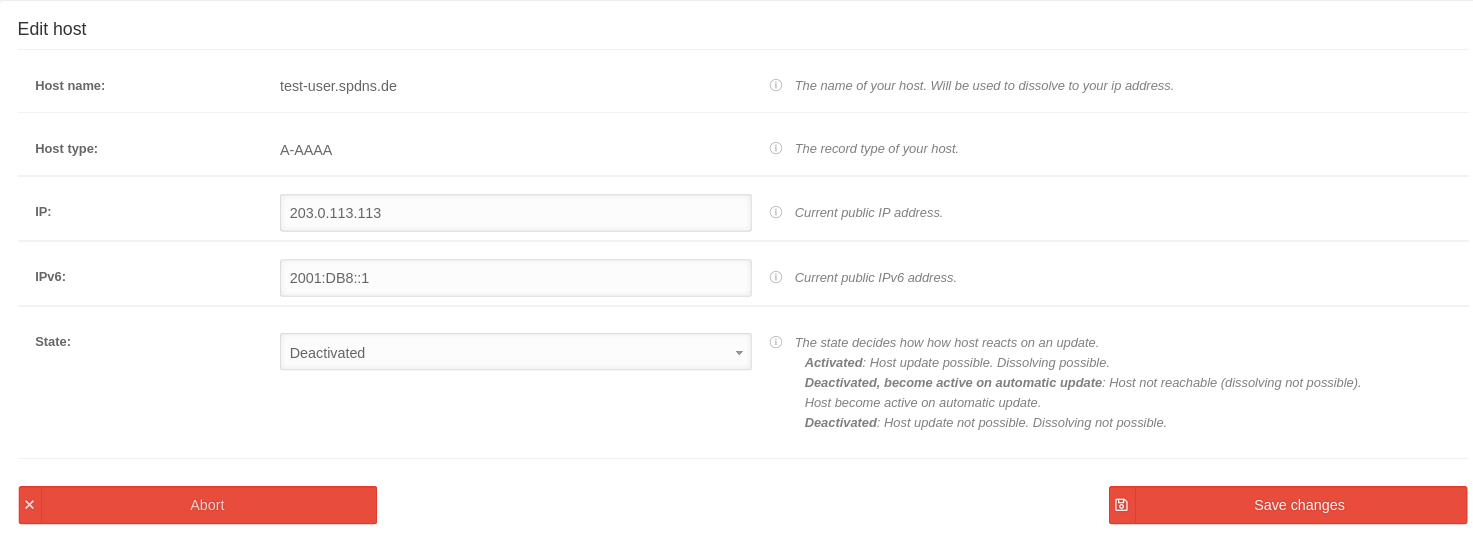 |
| IPv6: | 2001:DB8::1 | Here the current public IPv6 address can be entered manually. | |
| Status: | Activated |
| |
| Deactivated, becomes active automatically with update |
| ||
| Deactivated |
| ||
Edit status Edit status
| |||
|
|
|
Activates or deactivates DNS resolution for IPv4 / IPv6 | 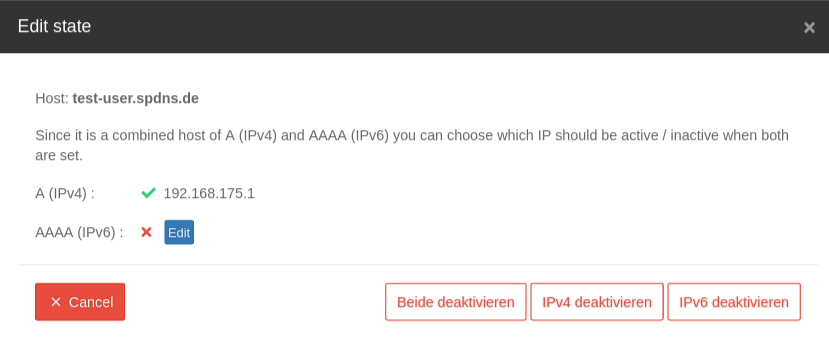 |
| A (IPv4) / AAA (IPv6): | Edit | Opens the Edit Host dialog (v.s., where the IP address can be changed manually) | |
Delete host Delete host
| |||
| Host löschen | notempty Hosts can not be deleted as long as the company access is activated! Opens the dialog for deleting the host. The deletion must be confirmed.
This procedure is necessary to prevent a deleted domain from being immediately re-registered by third parties and content being hosted there. Once a host has been deleted, it cannot be released again, even by the support team!
|
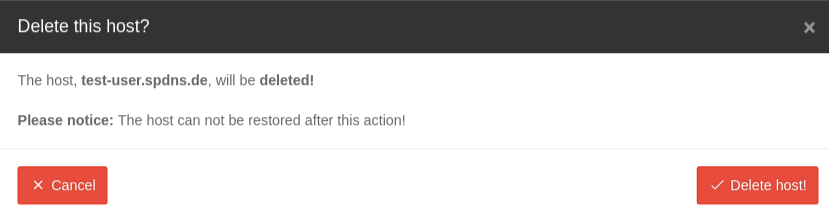 | |