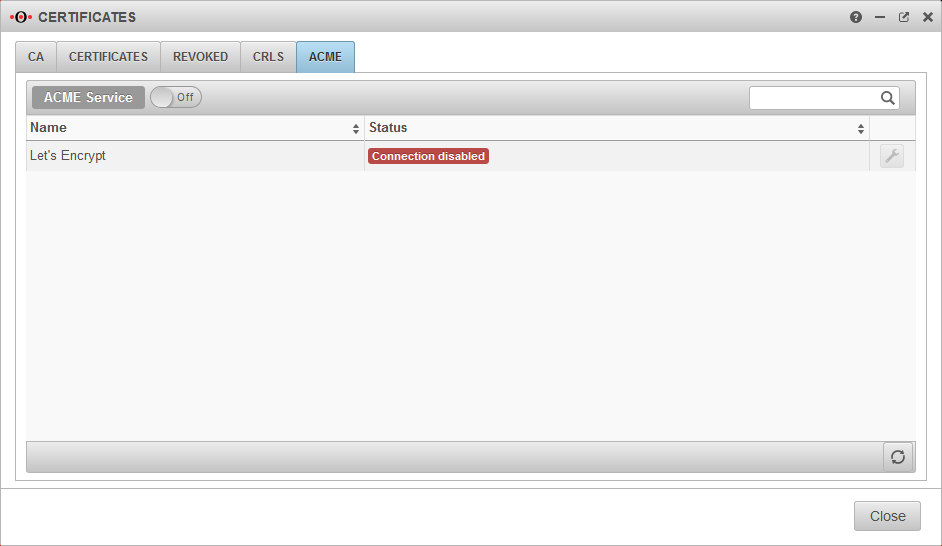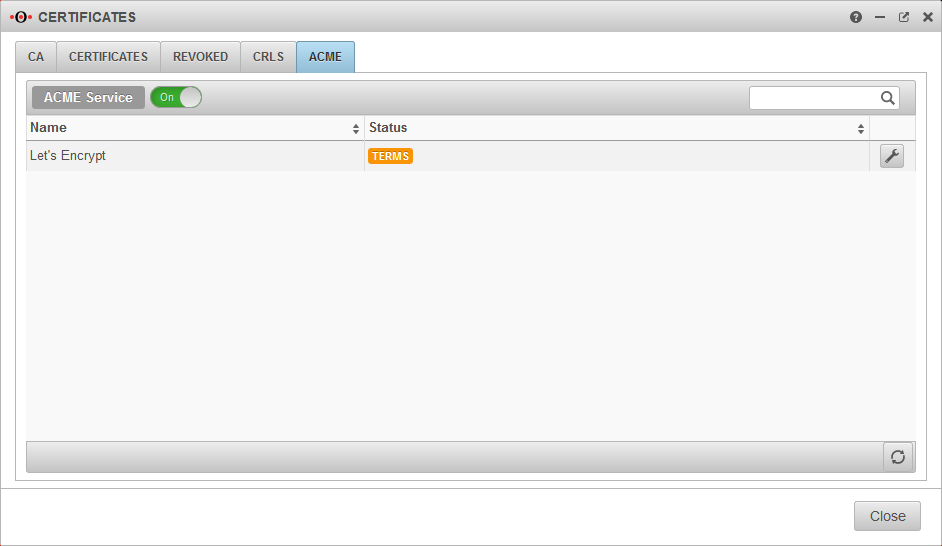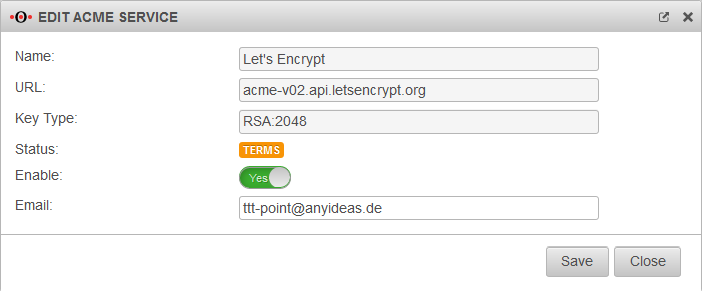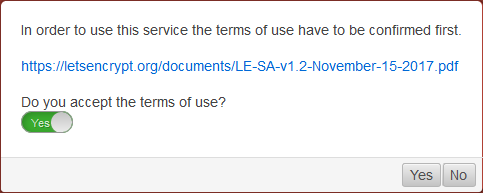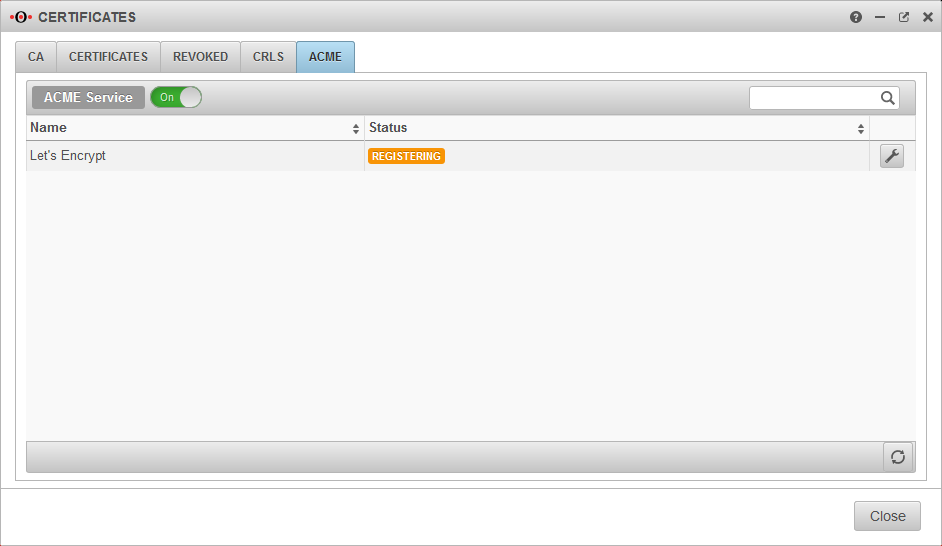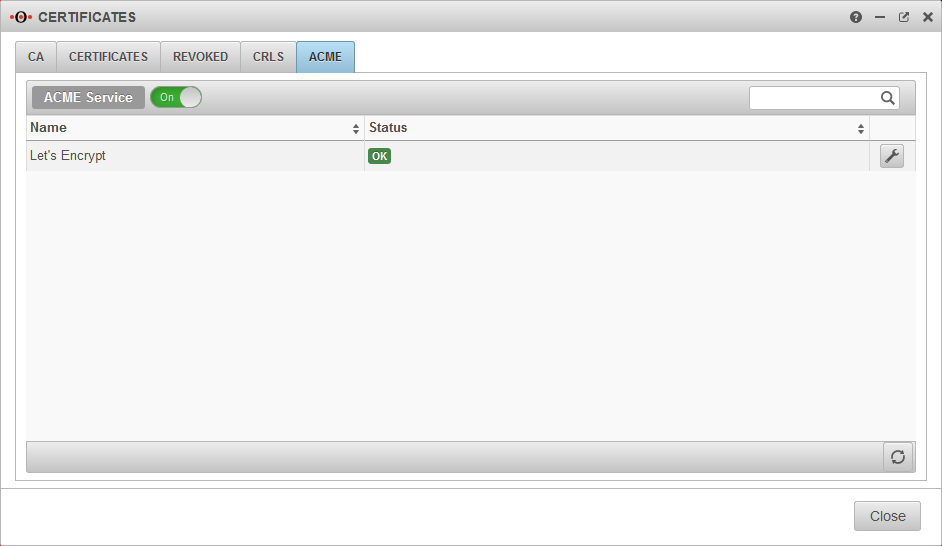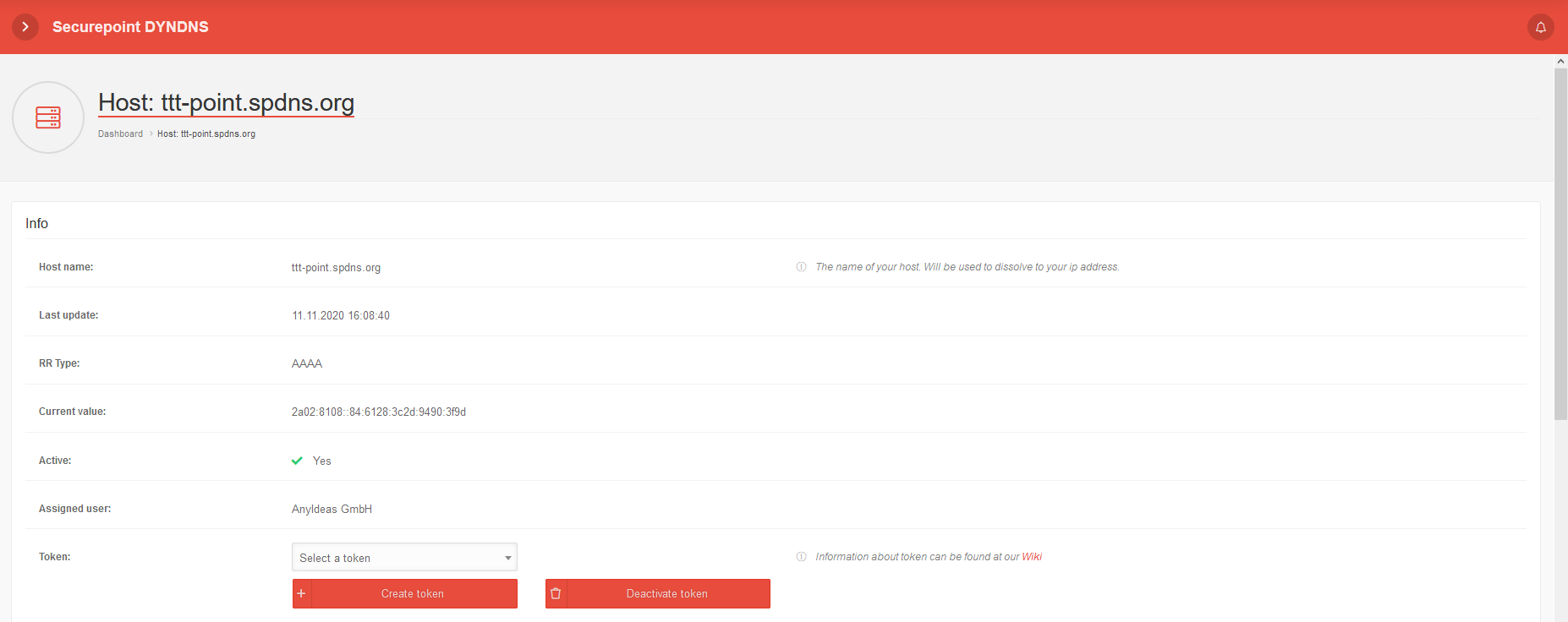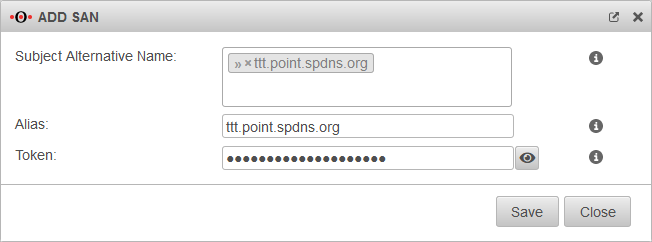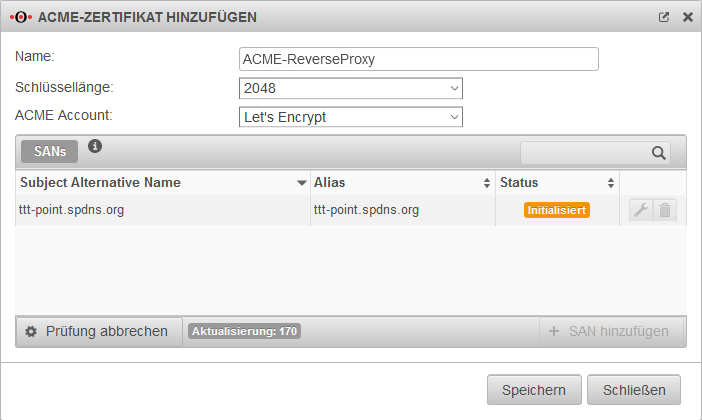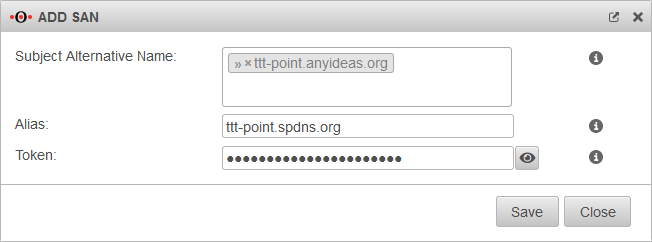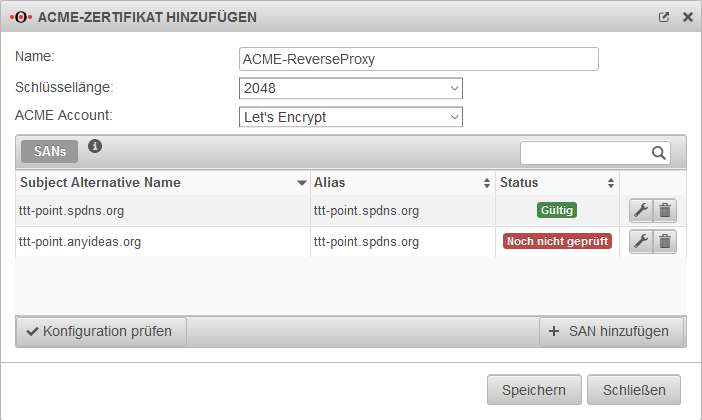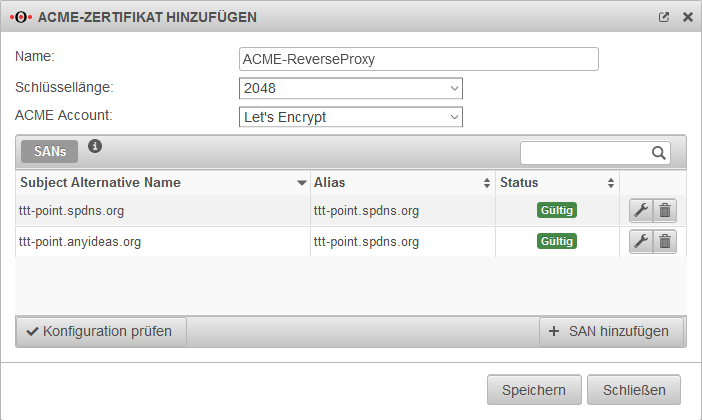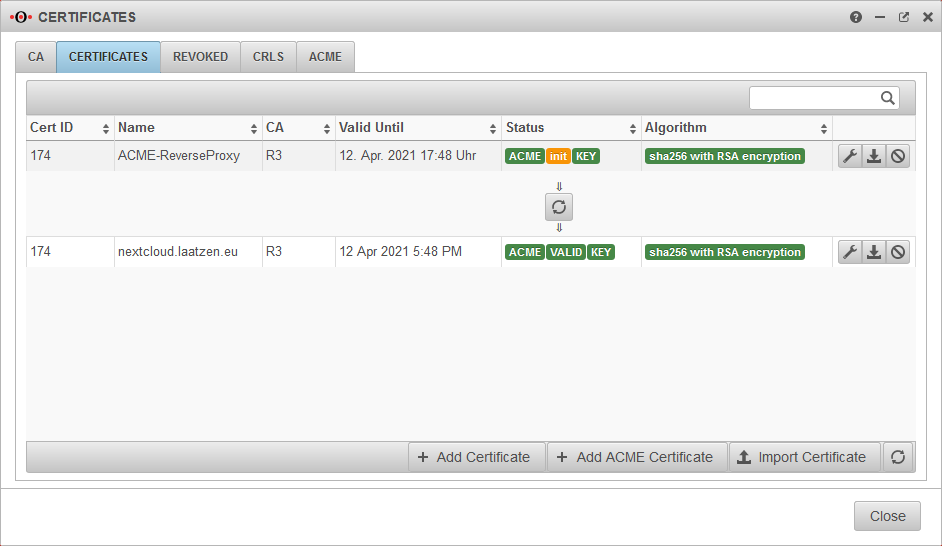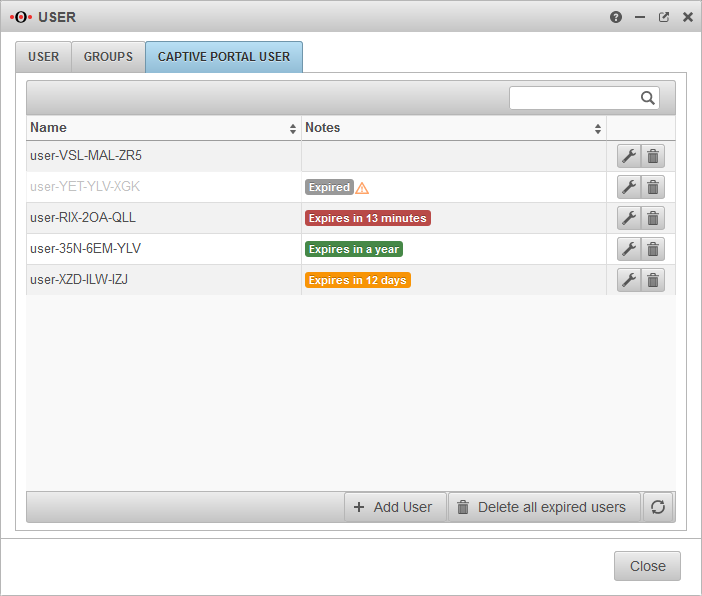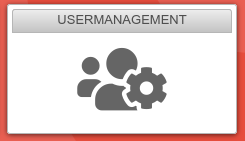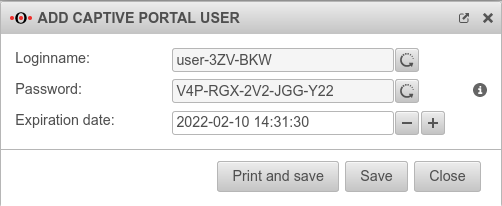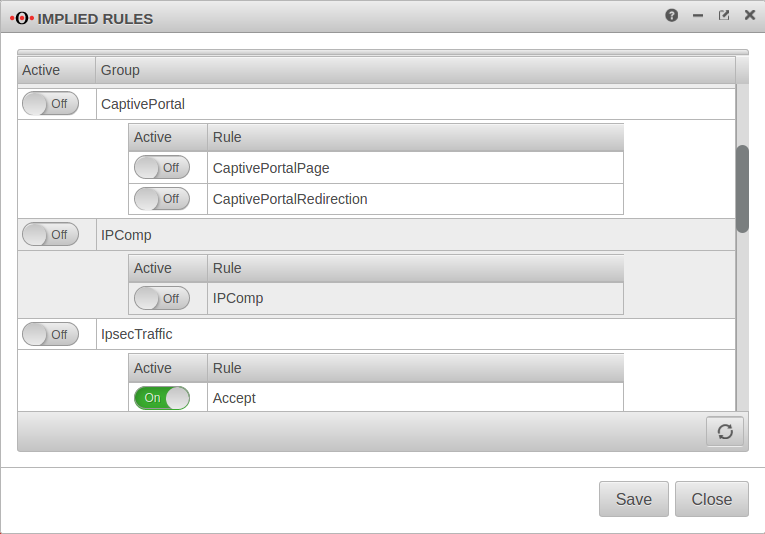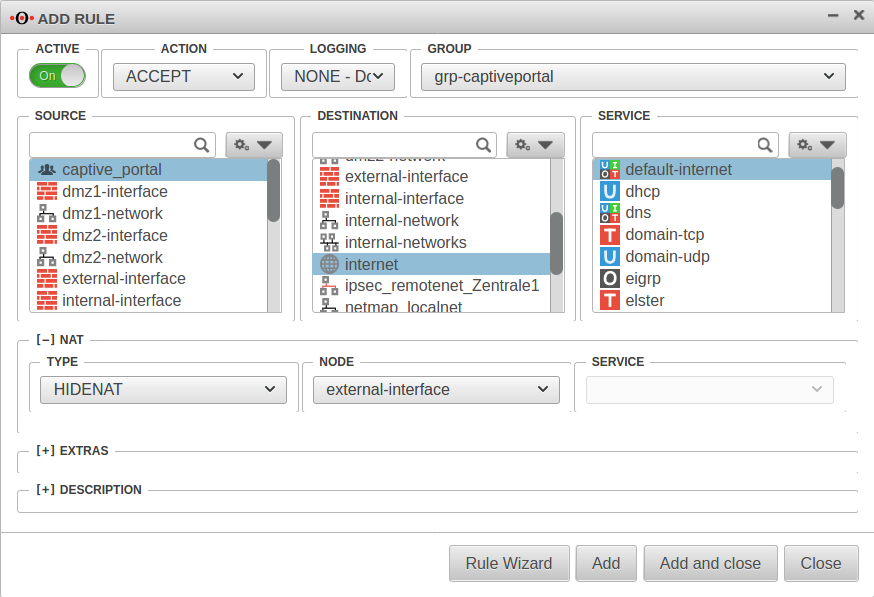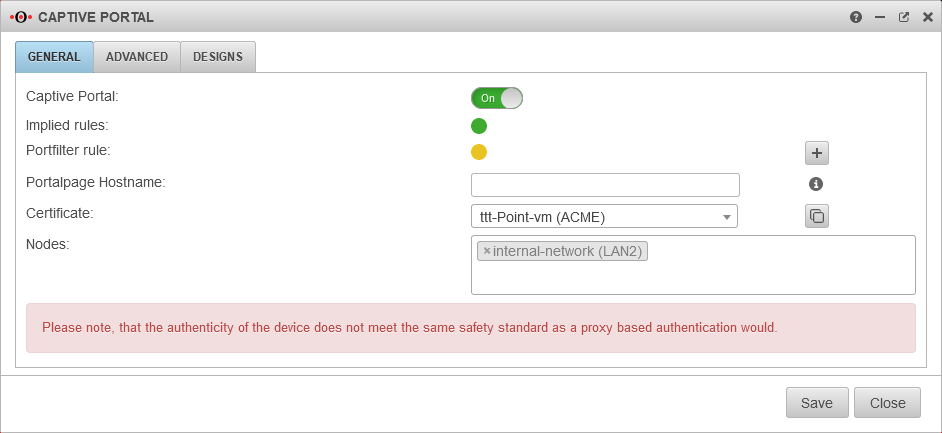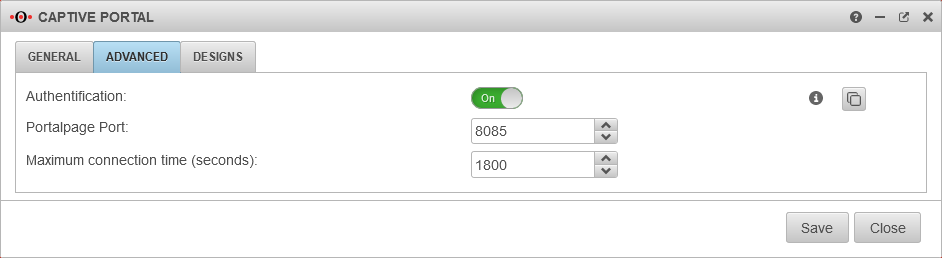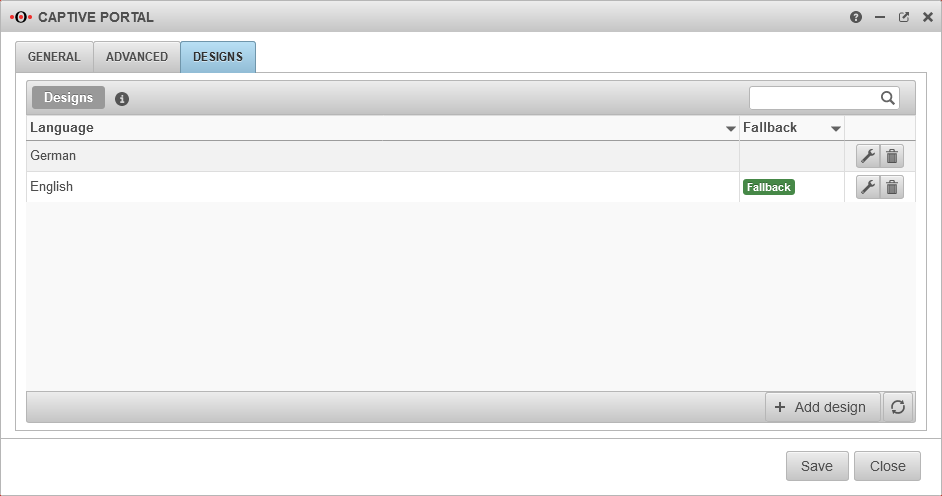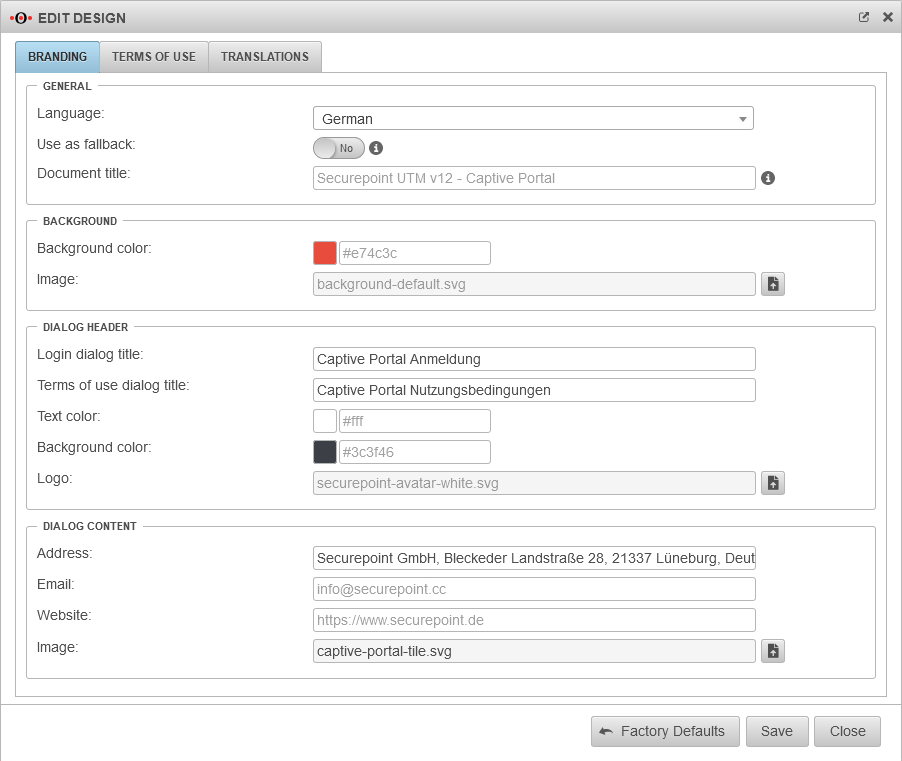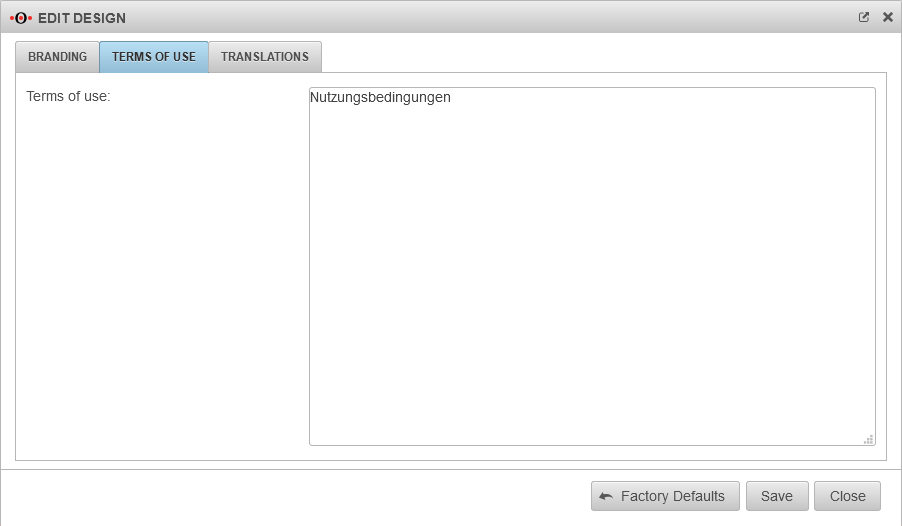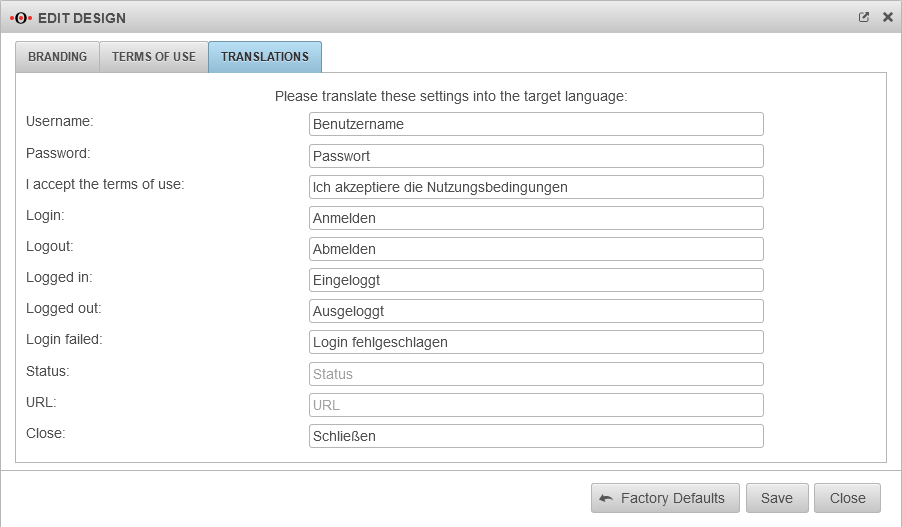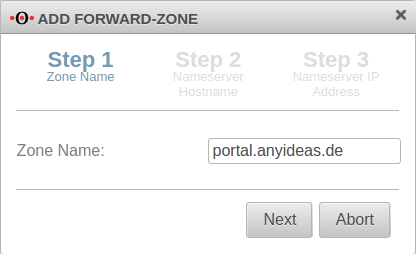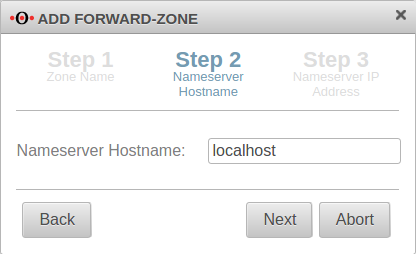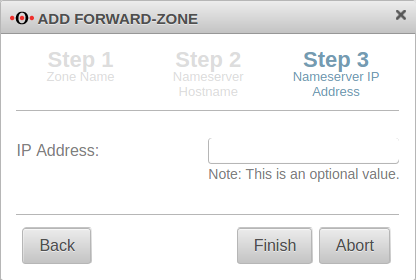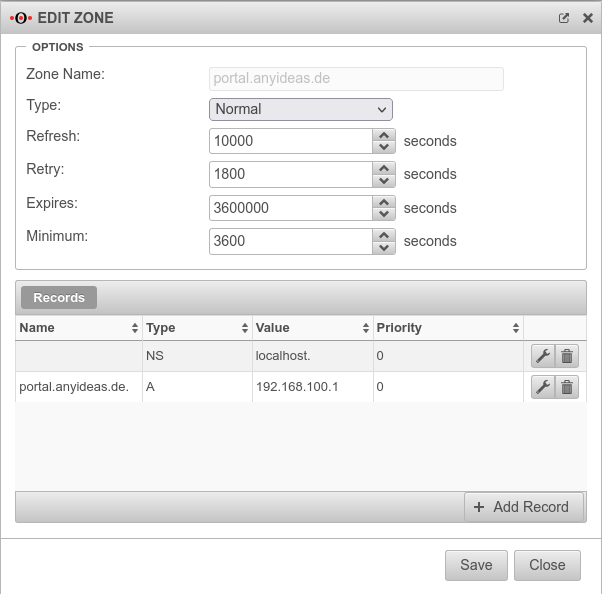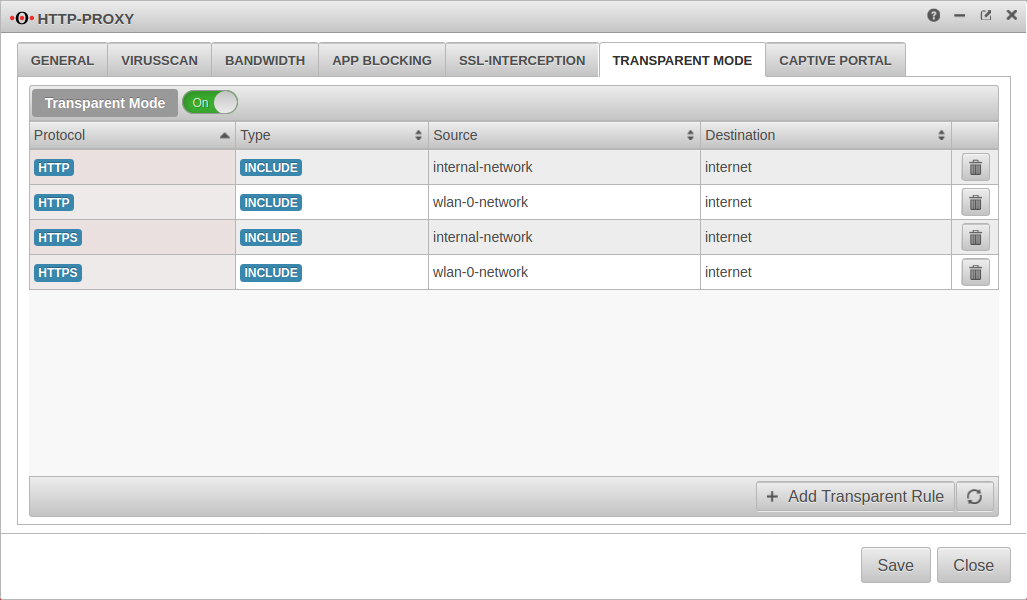notempty
- No changes to the Server Settings are required any more
- ACME wildcard certificates can be used for the landing page
11.8.7 (externe Zertifikate) 11.8.7 (lokale Zertifikate) 11.7.3 (externe Zertifikate) 11.7.3 (lokale Zertifikate) 11.7
Preliminary remark
The captive portal redirects an HTTP client in a network to a special web page (so-called landing page) before it can connect normally to the Internet. Thus, acceptance of the condition of use must take place and additional authentication can be configured.
It is recommended to use either an ACME certificate or a purchased certificate from an official CA (or an already existing wildcard certificate) for the captive portal to prevent later irritations due to warning messages of the browser.
Planning
The following aspects should be considered before configuration:
- For which networks should the captive portal be configured?
Will all potential users be reached exclusively? - How and by whom will the terms of use be written?
- Should authentication take place?
- Which internal web servers are not allowed to be reached from the network behind the captive portal?
Jus a few preparations must be made to use the captive portal:
- A certificate must be available for the landing page
- Implicit and port filter rules must allow access
The host name of the portal page is configured under Tab General.
Provide certificate
Create an ACME certificate
To use ACME certificates (Let's Encrypt) the following steps are required:
- Activate ACME service
- Generate ACME Challenge Token on spDyn
- Create certificate
- Add SAN with spDyn hostname and token
- Create certificate
notempty
Tab ACME
| Caption | Value | Description |  |
|---|---|---|---|
| ╭╴General ╶╮ | |||
| Activated: | Yes | Enables the use of ACME certificates. For more information see below Activate ACME service. | |
| Use system-wide nameservers for ACME challenges: | Yes | If the addresses for the servers for the extension of the ACME challenges cannot be resolved via the system-wide nameserver (e.g. due to configured relay or foreward zones), alternative nameservers can be entered by deactivating No. | |
| Nameserver for ACME challenges: Can be used for ACME challenges when system-wide nameserver is disabled |
» ✕85.209.185.50» ✕85.209.185.51» ✕2a09:9c40:1:53::1» ✕2a09:9c40:1:53::2 | Here you can enter the nameservers for the ACME-Challenges. | |
Activate ACME service
Activate ACME serviceIn order to use ACME certificates, the service must first be activated in the ACME tab.
- Once the service has been activated, the link to the terms of use is loaded and the settings can be accessed
- With the button Activate Yes and the storage of an Email address for notifications by the ACME service provider (here: Let's Encrypt), the information can be
- A dialog will appear with a link to the Terms of Use, which must be accepted Yes.
Generate token
Generate tokenspDYN To generate the certificates, the ACME token must first be generated in the spDYN portal.
Within the spDYN portal, the corresponding host must be opened.
- Call up spDyn Host
- Select the ACME Challenge Token from the Token drop-down menu.
- Generate token
notemptyThe token is displayed once during generation and cannot be displayed again.
The token should be noted and stored safely.
Renewal of ACME certificates
Renewal of ACME certificates
ACME Certificates
ACME CertificatesPurchased certificate
Alternatively, a purchased certificate can also be imported
Local certificate
The UTM can also provide its own certificate
UTM/APP/Captive Portal-lokal v12.1.9
The user receives a warning message in which the trustworthiness must be confirmed once.
notempty
Captive Portal User
Captive Portal users must authenticate themselves and agree to the terms of use when they connect to an appropriately configured network. Only then is the network access released - according to the port filter rules.
Add user
Captive Portal users can be managed by:
- Administrators
- Users who are members of a group with the permission Userinterface Administrator .
They reach the user administration via the user interface.
Implied rules
Menu Group Ein Captive Portal
At the item Captive Portal in the menu Implied Rules you have to make sure that both rules are activated.
The switch CaptivePortalPage opens an incoming port on the corresponding interface of the firewall, which is intended for the Captive Portal to be able to display the landing page.
The switch CaptivePortalRedirection is, as the name suggests, responsible for the corresponding redirection of the traffic to the port mentioned above.
Portfilter
A rule is required in the port filter to allow Captive Portal users to access the Internet.
Alternatively, an autogenerated any rule can also be created in the Captive Portal settings using the button in the General tab.
Source: |
|
Destination: |
|
Service |
|
[–] NAT
| |
Type: |
|
Network object |
Settings in the Captive Portal
Menu
General
Nameserver
Menu Tab Zones
If the firewall name cannot be changed to a FQDN, for example because the UTM is used as outgoing mail relay, the name server of the firewall must also be used: In this example, it is assumed that the firewall for the network of the captive portal is the responsible DHCP server and is set up as primary DNS server.
Add Forward Zone
Button
The zone name to be assigned corresponds to the landing page of the captive portal.
In the example portal.anyideas.de.
localhost is used as the host name of the name server.
The IP address field can be left empty.
Edit Forward Zone
The following entry is added to the zone just created → Button :
| Caption | Value | Description |
|---|---|---|
| Name: | portal.anyideas.de. | FQDN of the firewall |
| Type: | A-Record | |
| Value | 192.168.100.1 | IP of the interface via which the captive portal is to be reached (here wlan0 ) |
Transparent mode
Menu Tab Transparent mode
To access the Internet via the required HTTP proxy, at least one rule is necessary (HTTP), better two (additionally HTTPS)
| Caption | Value |
|---|---|
| Protocol: | |
| Type: | |
| Source: | |
| Destination: |
| Caption | Value |
|---|---|
| Protocol: | |
| Type: | |
| Source: | |
| Destination: |
Webfilter
Finally, the web filter should be configured, since surfing through the proxy is possible without rules in the port filter access to e.g. internal web servers:
with authentication
- Tab Network objects Button
Create a group (e.g. grp_CP_webfilter) that contains the wlan-0-network network object - Button
- Network or user group: Select the newly created group
- Edit newly generated rule record
- webserver.anyideas.de URL of the (internal) server to which access via the captive portal should be blocked
- Leave action on block
without authentication
- Button
- Select the user group
- Edit newly generated rule record
- webserver.anyideas.de URL of the (internal) server to which access via the captive portal should be blocked
- Leave action on block