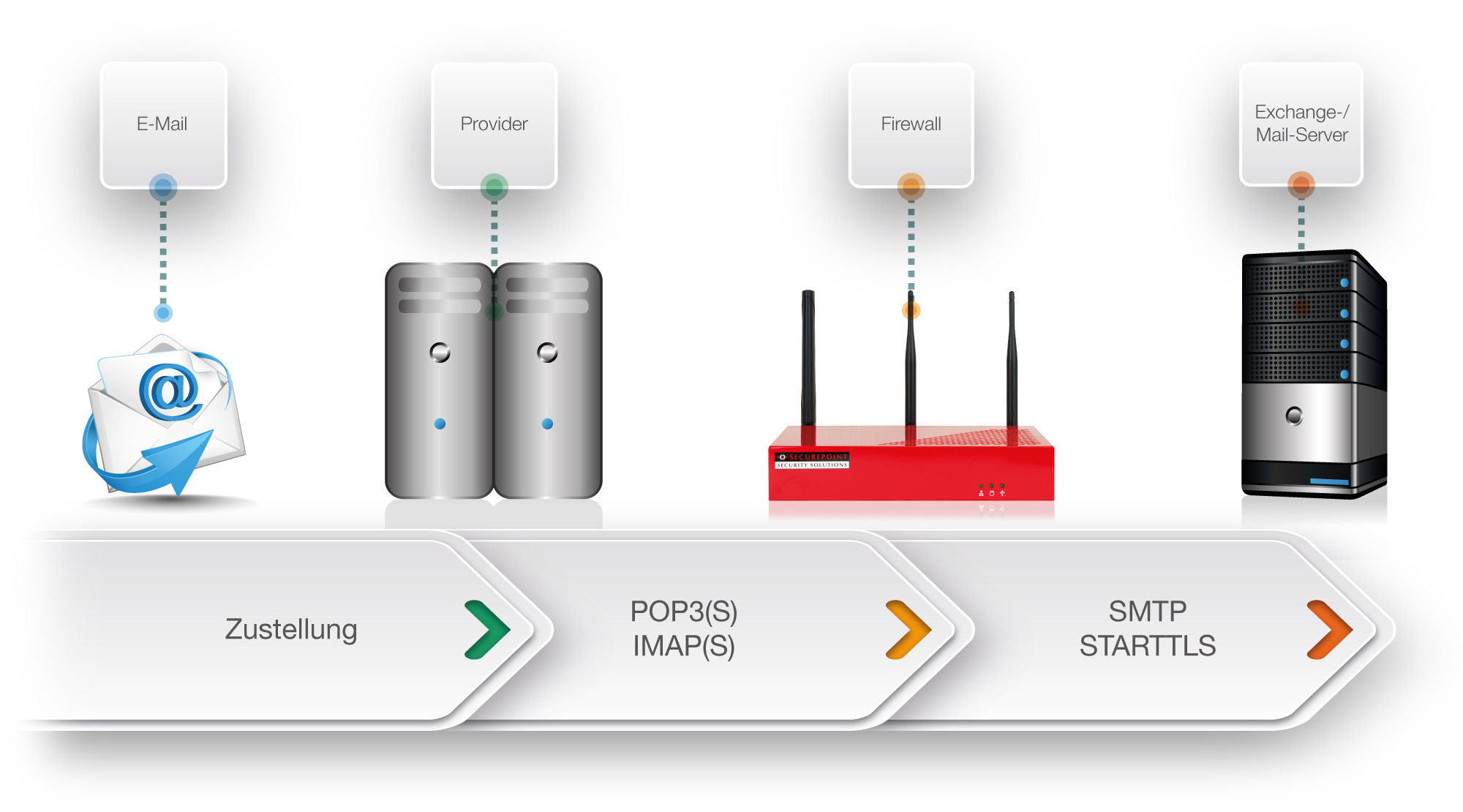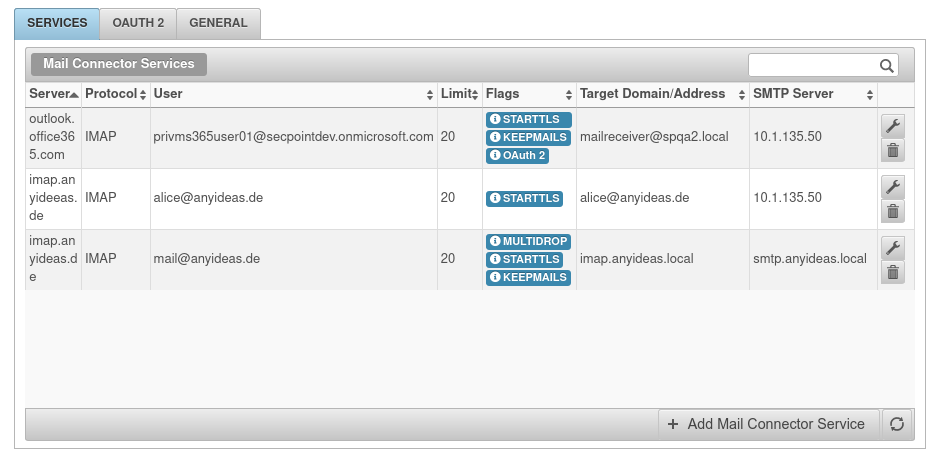notempty
- OAuth 2 connections can be used
Introduction
The Mail Connector offers the option of collecting emails from various mail servers via the POP3 and POP3S as well as IMAP and IMAPS protocols and forwarding them to an internal mail server. Forwarding to the internal mail server is done via the SMTP protocol.
Setup to pick up individual accounts
If a separate email account is configured for each user on the external mail server, a separate Mail Connector service must be created for each account. If a service is created for each additional email account, the minute interval is set in the General tab under Interval (minutes).
If the local user accounts are always the same SMTP mail server, this will already be displayed faintly in the field from the second service onwards. You can then save without another entry in this field.
Configurations
Services
| In the Services tab, the button is clicked to create a new Mail Connector service. | |||
| Caption | Value | Description | 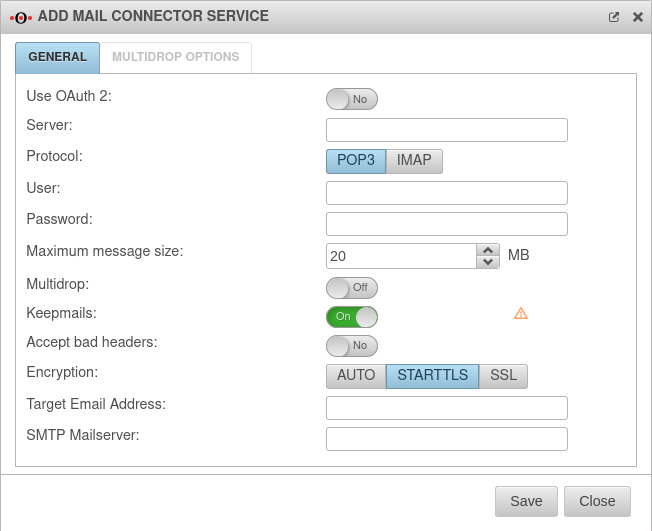 |
|---|---|---|---|
| Use OAuth 2 new |
No Default |
When Yes is enabled, OAuth 2 is used. The OAuth 2 connection item appears. | |
| OAuth 2 connection: Hidden by default |
An existing OAuth 2 connection is selected. With a new connection is created. | ||
| Server: | The external mail server from which the emails are fetched | ||
| Protocol: | Here the protocol used to connect to the external server is specified | ||
| User: | Username of the external mailbox | ||
| Password: | Password of the external mailbox | ||
| Maximum message size: | 20 MB | Maximum message size for the Mail Connector | |
| Multidrop: | Off | If Multidrop is deactivated, the emails of a mailbox are forwarded to an internal email address. To collect emails for multiple recipients, Multidrop must be enabled. When On is enabled, the top tab Multidrop options is enabled. | |
| Keepmails: | On | Usually emails are deleted after they have been picked up. Enabling of Keepmails prevents this deletion. Keepmails should only be used temporarily for test purposes, or if it is otherwise ensured that the external mailbox does not reach its capacity limit. | |
| Accept defective header: | Off | Emails with defective header are included in the Mail Connector | |
| Encryption: | Specifies the type of encryption | ||
| Destination email address: With multidrop deactivated |
| ||
| Destination domain: With activated multidrop |
Specifies the destination domain | ||
| SMTP Mailserver: |
| ||
Multidrop (Pickup from a collective account)If all emails should be stored on the external mail server in a collective mailbox and only assigned to the local user mailboxes when they are collected, these can be set up with the Multidrop option. To do this, activate the Multidrop option for a new service or for an existing one. The following settings are made in the Multidrop options tab: The idea behind multidrop in the Mail Connector is to pick up mails from a CatchAll collective mailbox of an external provider and to deliver them to the individual mailboxes on the company's own mail server. The differentiation of the individual mailboxes via the Mail Connector is done via an envelope header entry in the emails of the collective mailbox. However, this can vary depending on the provider and the mail server used. Make sure that if the Multidrop is used, the individual mailboxes must also be specified under "Remote User".
Otherwise the mail connector cannot deliver the mails to the individual mail accounts. |
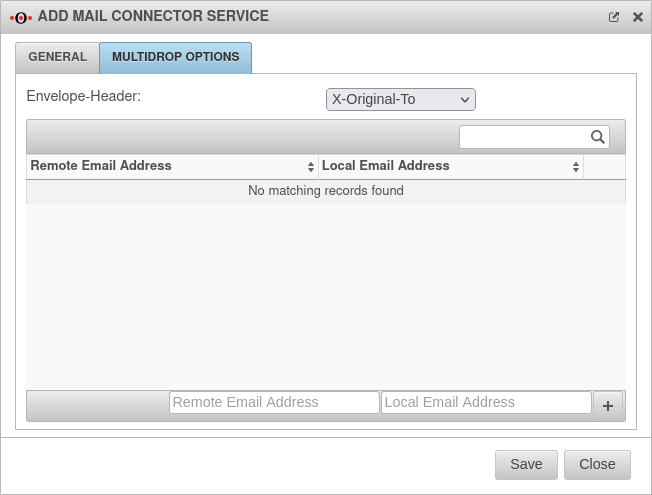 | ||
| Envelope-Header: | The envelope header entry is selected. It determines which emails from the original recipient with this envelope header entry will be assigned to a local mail account on the internal mail server. | ||
| Remote email address: | user@mail.com | Email address of the original recipient | |
| Local email address: | alice@tttpoint.de | Email address of the internal recipient | |
| Click to assign | |||
OAuth 2OAuth 2 | |||
| In the {#var:OAuth 2 | |||
Google WorkspaceGoogle Workspace
| |||
| Name: | Name of the OAuth 2 connection | 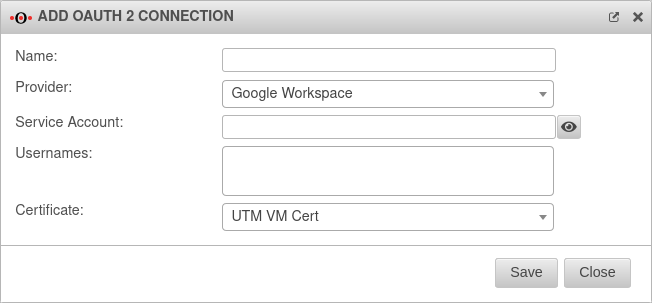 | |
| Provider: | Google Workspace | Provider selection | |
| Service account: | The Google Workspace service account is entered | ||
| User account: | » ✕alice@ttt-point.de | The user accounts are selected | |
| Certificate: | Google_Workspace-OAuth2_cert | The certificate that is uploaded in Azure is selected | |
|
Preliminary note Microsoft 365
| |||
| In order to use Microsoft 365, configured Azure Apps are necessary.
| |||
Microsoft 365 (Secret client key)Microsoft 365 (Secret client key)
| |||
| Name: | Name of the OAuth 2 connection | 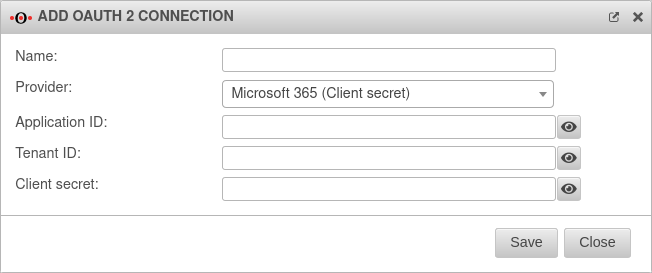 | |
| Provider: | Microsoft 365 (Secret client key) | Provider selection | |
| Application ID: | The application ID is entered In Microsoft Azure in the App property under Application ID | ||
| Tenant ID: | The tenant's ID is entered In Microsoft Azure in the menu Azure Active Directory under Tenant ID | ||
| Secret client key: | The secret client key is entered In Microsoft Azure in the menu Certificates & secrets in the tab Client secrets under Value | ||
Microsoft 365 (certificate)Microsoft 365 (certificate)
| |||
| Name: | Name of the OAuth 2 connection | 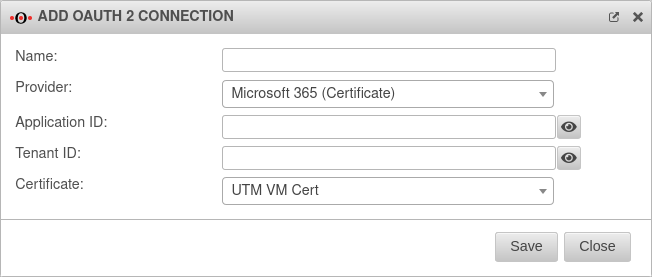 | |
| Provider: | Microsoft 365 (certificate) | Provider selection | |
| Application ID: | The application ID is entered In Microsoft Azure in the App property under Application ID | ||
| Tenant ID: | The tenant's ID is entered In Microsoft Azure in the menu Azure Active Directory under Tenant ID | ||
| Certificate: | CC-OAuth2-MS365_cert | The certificate that is uploaded in Azure is selected | |
GeneralGeneral | |||
| In the General tab, the following settings can be made, effective for all Mail Connector services. | |||
| Interval (minutes): | 15 | The minute interval in which the external mail server is checked for new emails | 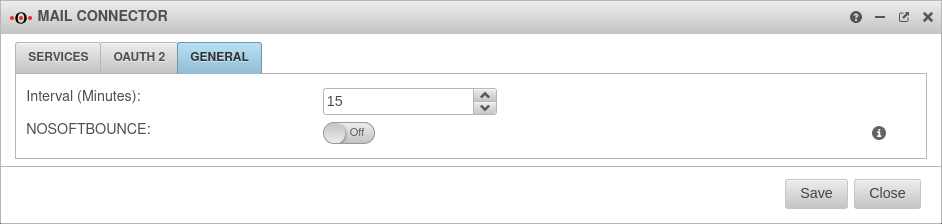 |
| NoSoftBounce: | Off | If enabled, no further delivery attempt is made for emails that generate a permanent forwarding error. These emails are deleted from the mailbox (if Keepmail is inactive) or marked as read (if Keepmail is active). | |