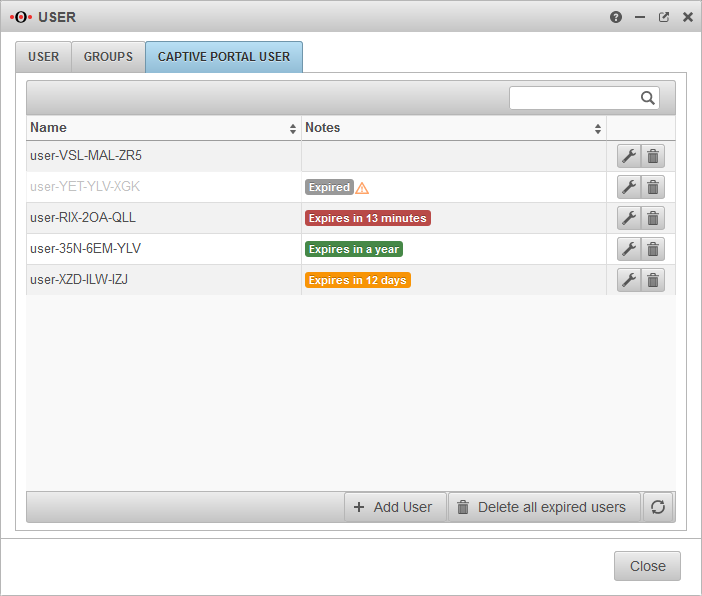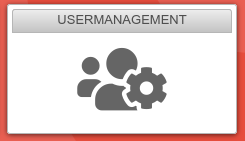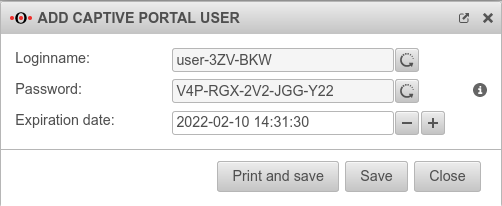notempty
notempty
notempty Dieser Artikel bezieht sich auf eine nicht mehr aktuelle Version!
notempty
Der Artikel für die neueste Version steht hier
Zu diesem Artikel gibt es bereits eine neuere Version, die sich allerdings auf eine Reseller-Preview bezieht
Create users for the Captive Portal
Last adaptation to the version: 12.2.2
New:
- Buttons to shorten or extend the expiry date by 24h
notempty
This article refers to a Resellerpreview
-
Captive Portal User
Captive Portal User
Captive Portal users must authenticate themselves and agree to the terms of use when they connect to an appropriately configured network. Only then is the network access released - according to the port filter rules.
Add user
Captive Portal users can be managed by:
- Administrators
- Users who are members of a group with the permission Userinterface Administrator .
They reach the user administration via the user interface.