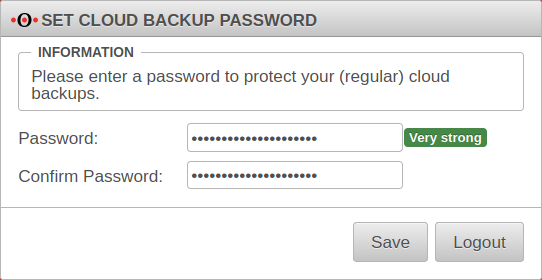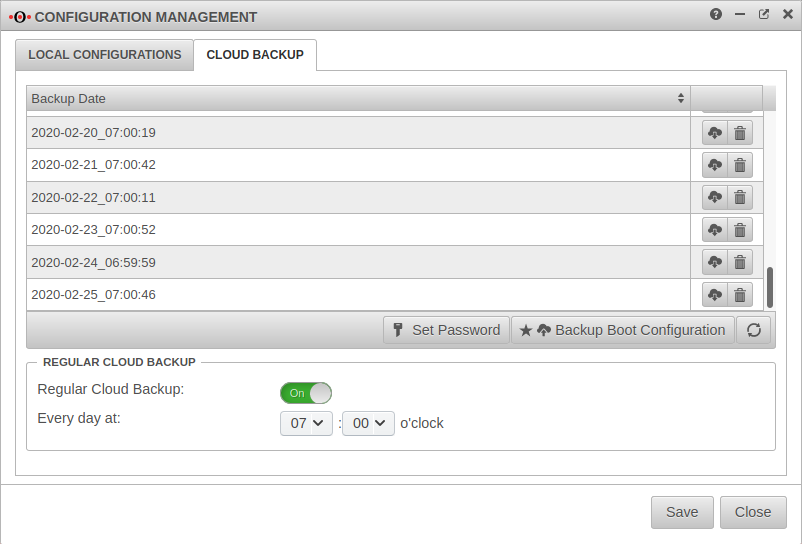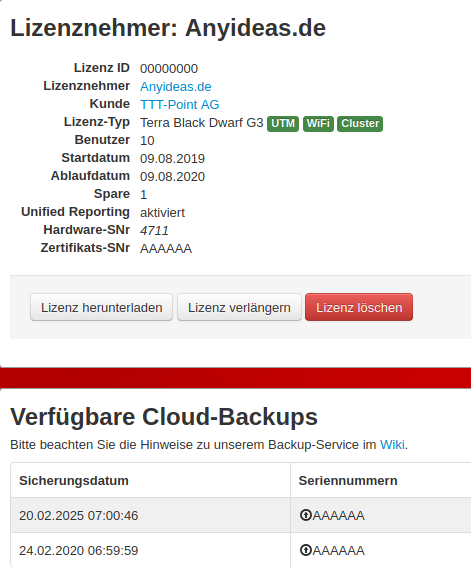notempty
Last adaptation to the version: 11.8.8
- New:
- Password for cloud backup mandatory in 11.8.8
- Translation
Previous versions: 11.6.11 | 11.7
Introduction
In addition to a local backup of the configuration or via the Securepoint Operation Center, UTM offers the possibility to store a backup of the boot configuration on our cloud servers.
The communication to our servers is done via a TLS encrypted connection.
Requirements
- Installed and licensed UTM
- Internet access
Message after update
When updating from a version ≤11.8.7.x to a version ≥ 11.8.8 you will be asked for a password for cloud backups (if they are enabled.)
- at least 8 characters length
- at least 3 of the following categories:
- Upper case
- Lower case
- Special characters
- Digits
After login to the administration interface of the firewall (in default state: https://192.168.175.1:11115) the cloud backup is located in the menu Tab Cloud Backup.
Cloud Backup Configuration
| Caption | Description | |
|---|---|---|
Backup configuration |
will backup the current boot configuration of the appliance. | |
| allows to set/change an individual password for the backup to be created. Neu ab 11.8.8: Setting a password is mandatory. | ||
Regular cloud backup Regular cloud backup | ||
| Regular cloud backup | On | Activated by default |
| Every day at: | : o'clock | Time of Daily Backup |
Restore a backup |
Loads the selected backup into the Local Configuration Manager under the name backup-YYYY-DD-MM_HH:ii:ss , where YYYY-DD-MM_HH:ii:ss is the time of the original backup. If a configuration with this name already exists, it will be overwritten. It is therefore advisable to rename the restored configuration if it is to be used in a productive environment. | |
Backup plan Backup plan
The servers only hold a certain number of configurations. The rotation is done according to the following scheme:
This rotation takes place separately for each license key and also applies to regular cloud backup. | ||
Deleting a backup |
Deletes the selected backup | |
| Saves the current setting (activation and time of the backup, not the backup itself!) | ||
View in Reseller Portal
In the Securepoint Reseller Portal it is possible to view a list of available backups for a specific license. The information can be found on the detail page of the license (column "Licensee", if you are on the profile page).
A download of the configuration is nevertheless only possible from an appliance with the corresponding license key. The license(s) in question can be found in the "Serial numbers" column (see figure opposite).
Notes
- Without the correct password, it is not possible to restore the saved configuration.
- The password can be changed during operation without any problems, but then you have to check yourself which configuration was saved with which password.
- Access to the secured configuration is only possible with exactly this license key and its extensions and the corresponding password.