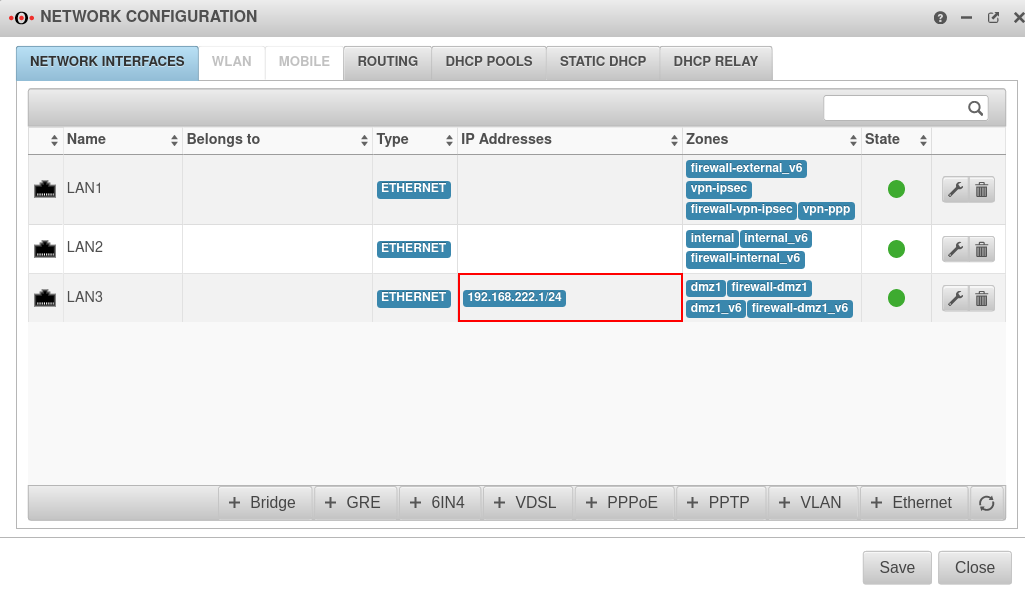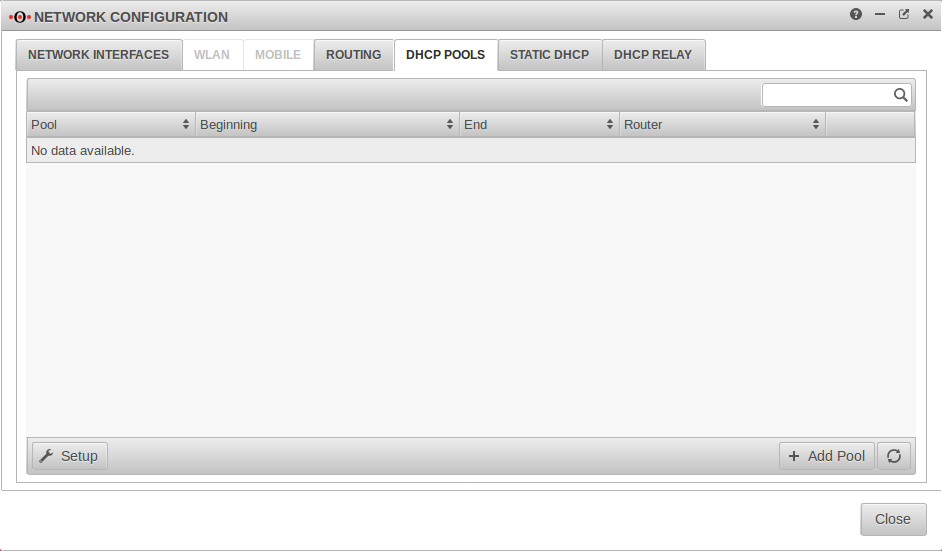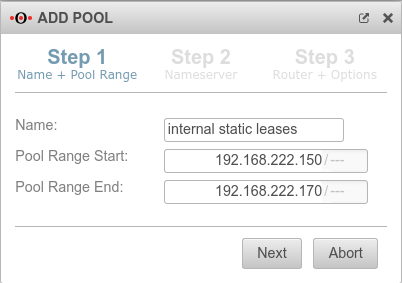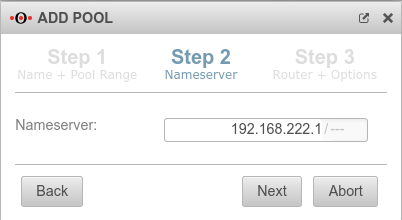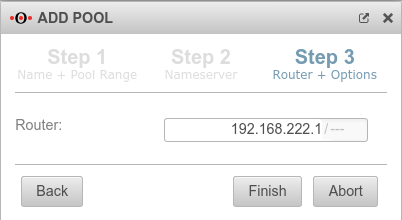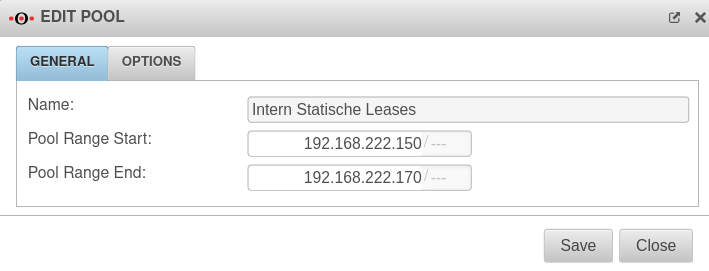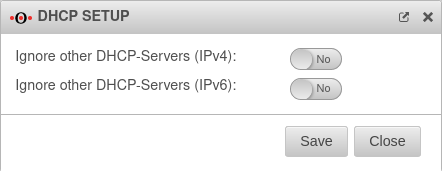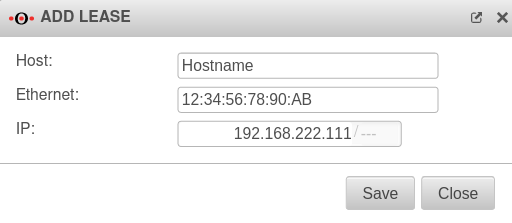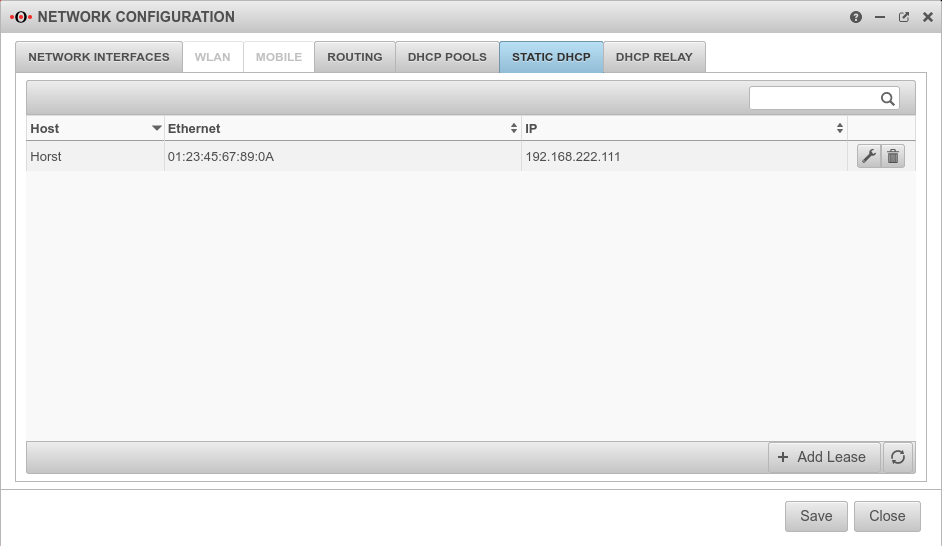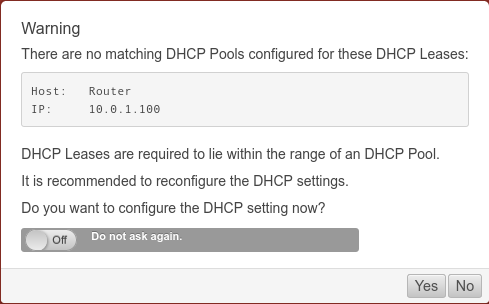notempty
- Information on the associated Widget in Admin Interface
Prepare IP address ranges
In order for the firewall to function as a DHCP server in a network, a fixed IP from the network area to be assigned must be located on the corresponding interface. In the example, IP addresses are assigned in the network 192.0.2.0/24. To realise this, an IP from this network is added to the interface. → → IP addresses → If necessary, enter an IP from the desired network with the desired subnet mask in the click box. Here 192.168.222.1/24
Set up DHCP server
Under Tab DHCP Pools multiple DHCP pools can be added.
After clicking , the setup wizard opens and the DHCP parameters can be specified.
Step 1: Name and IP range
In step 1, the name for the pool and the valid IP range for the DHCP are required.
In the example, IP addresses from 192.168.222.150 to 192.168.222.170 are to be assigned.
Step 2: Nameserver
In step 2, the DNS server for the DHCP clients can be specified.
Either the IP of a public DNS server or the IP of the firewall itself can be entered here. In this example, the clients use the firewall itself as DNS.
Step 3: Router + options
In step 3 of the wizard, the default gateway of the DHCP clients is specified.
Caution: Normally, the IP of the firewall is always entered here.
Step 4: Edit pool
After the pool has been created correctly, the pool start and end address can be changed and other parameters of the DHCP pool can be set up to be passed to the DHCP client.
Tab General
GeneralChanges to the pool range start and pool range end possible
Tab Options
Options - DHCP Option| Option | Option number | Example parameters | Comments | 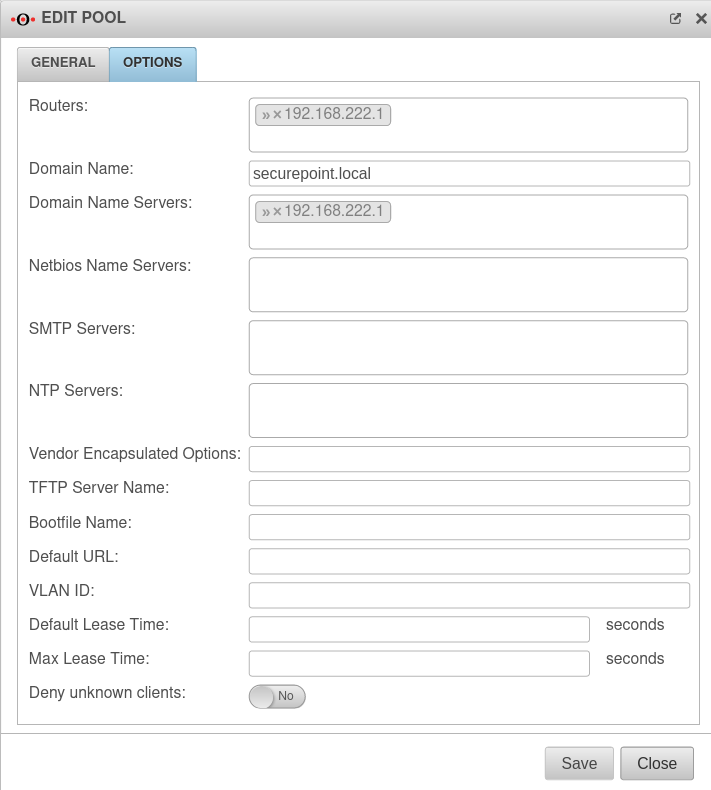 |
|---|---|---|---|---|
| Router: | 3 | » ✕192.168.222.1 | Router configured as in step 3 | |
| Domain name: | 15 | securepoint.local | Name of the domain in which the DHCP leases are assigned | |
| Domain name server: | 5 | » ✕192.168.222.1 | Name server as configured in step 2 | |
| Netbios name server: | 44 | » ✕ | NetBIOS over TCP/IP Name Server Option | |
| SMTP-Server: | 69 | » ✕ | Simple Mail Transport Protocol (SMTP) Server Option | |
| NTP Server: | 41 | » ✕ | Servers should be listed in order of preference. | |
| Vendor Encapsulated Options: | 43 | Values must be given coded. | ||
| TFTP Server Name: | 66 | i.e.: profile.gigaset.net | option tftp-server-name text; | |
| Bootfile Name: | 67 | option bootfile-name text; | ||
| Default URL: | 114 | https://teamwork.gigaset.com/gigawiki/display/GPPPO/DHCP+option+114 | option default-url string; | |
| VLAN ID: | 132 | option vlan-id code 132 = text ; option vlan-id "128"; | ||
| Default Lease Time: | 51 | 600 Seconds | Default validity period of the IP address if the client has not requested an explicit duration. | |
| Maximal Lease Time: | 7200 Seconds | Maximum validity period of the IP address in seconds that the client may receive when explicitly requested. | ||
| Reject unknown clients: | No | DHCP is only applied to clients that are known with static leases. | ||
DHCP Setup
The button opens a dialogue for the DHCP settings.
Static DHCP
If hosts are to be assigned predefined IP addresses ( fixed IPs bound to the MAC address, but assigned by the UTM), these IPs can be reserved with static leases:
Configuration under Tab Static DHCP Button
Static leases outside a pool
Widget
In the administrator interface of the UTM, there is a DHCP widget that provides an overview of the existing DHCP connections.
Further information can be found in the Wiki article UTM Widgets.