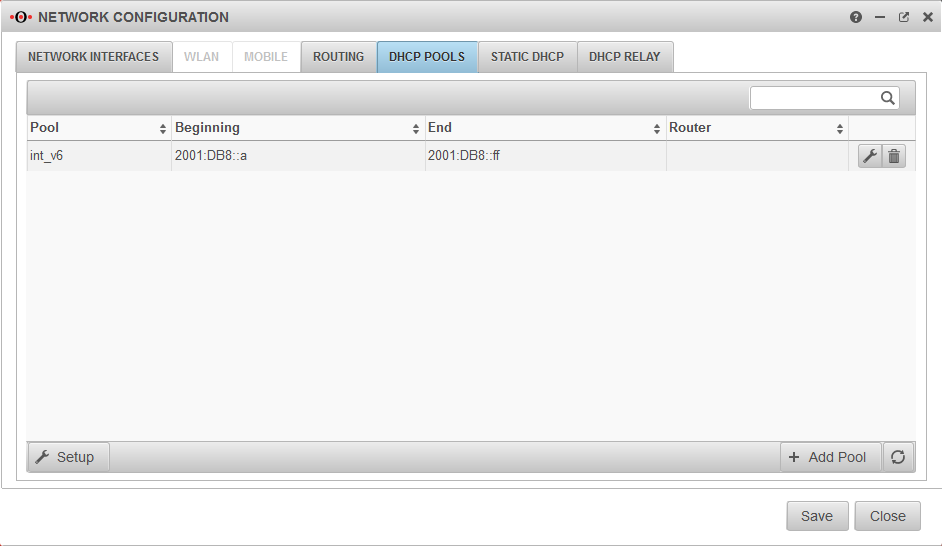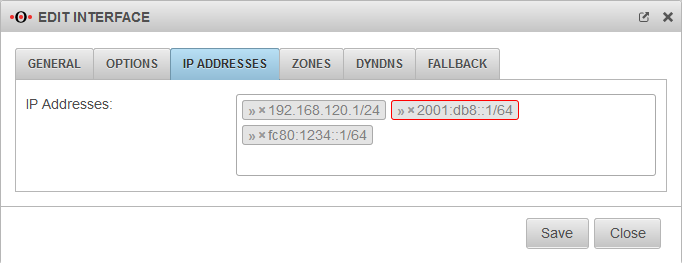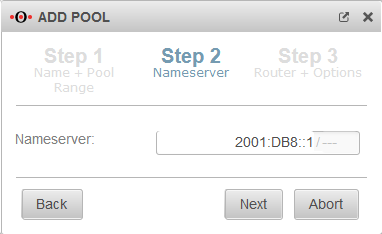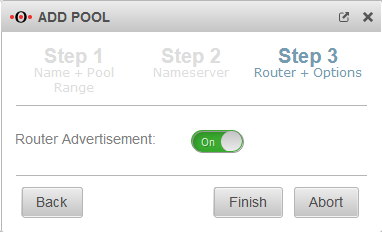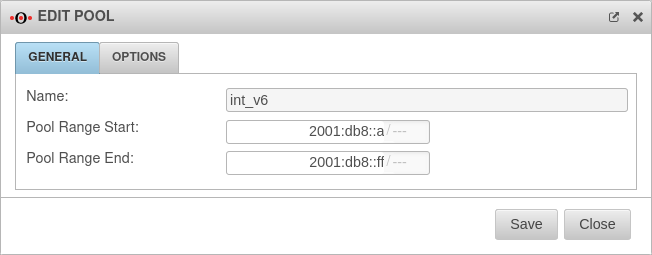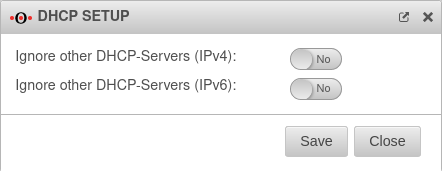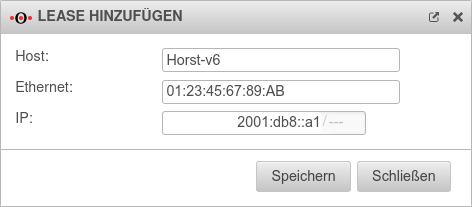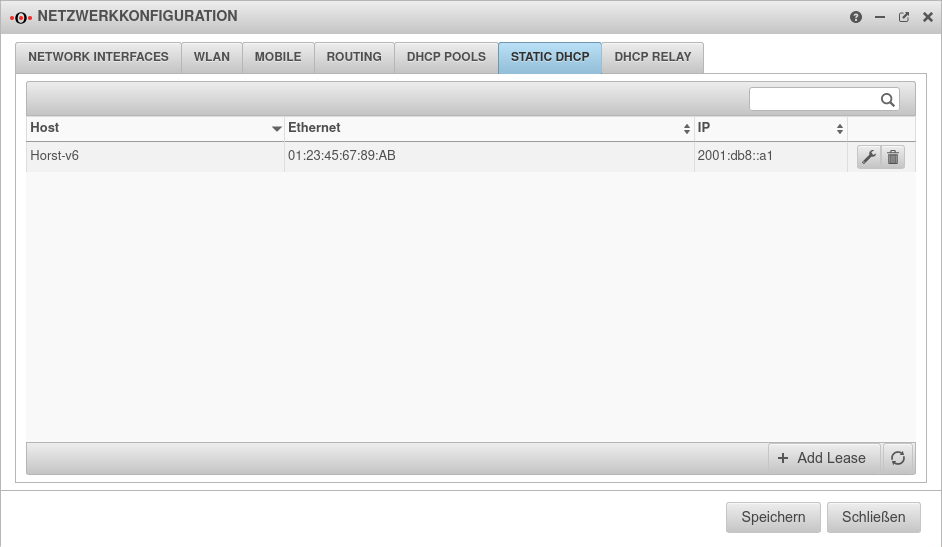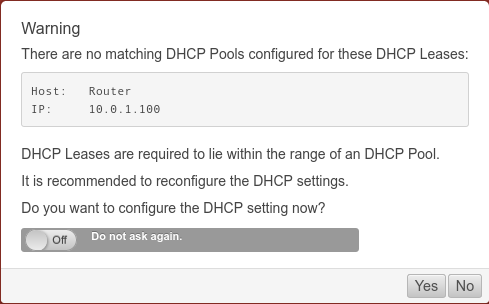notempty
- Updated Edit Pool section with Settings
- New option in the Pool Settings: Next Server
- Better description for option Reject unknown clients
- Updated section Static DHCP
- Information on the associated Widget in Admin Interface (v12.4)
DHCPv6
The DHCPv6 address pool setup is only slightly different from the DHCP setup with IPv4.
Basic knowledge of IPv6 can be found here.
Define IPv6 address on interface
First, an IPv6 address with subnet and the corresponding zones must be entered on the interface on which IPv6 is to be "spoken". This IP determines the range in which the DHCP pool is located:
Configuration at menu / edit Interfaces / Tab IP Addresses
An IP address can be entered directly in the click box, in this example » ✕2001:DB8::1/64
Setting up the DHCP Pool
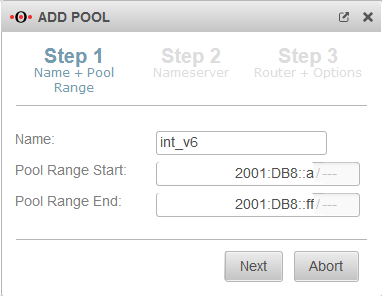
The button starts the wizard.
In step 1 a unique name for the pool, as well as the start and end address must be specified.
The name is freely selectable, pool start and end address are addresses from the previously defined subnet.
Edit pool
After the pool has been created correctly, the pool start and end address can be changed and other parameters of the DHCP pool can be set up to be passed to the DHCP client.
Tab General
GeneralChanges to the pool range start and pool range end possible
Tab Options
Options - DHCP Option| Option | Option number | Example parameters | Comments | 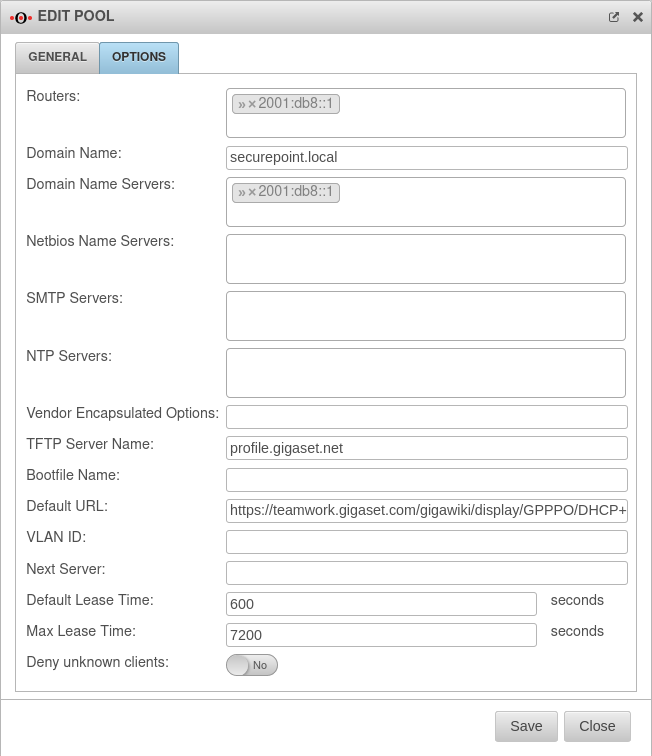 |
|---|---|---|---|---|
| Router: | 3 | » ✕2001:db8::1 | Router as configured in Define IPv6 address on interface. | |
| Domain name: | 15 | securepoint.local | Name of the domain in which the DHCP leases are assigned | |
| Domain name server: | 5 | » ✕2001:db8::1 | Name server as configured in step 2 | |
| Netbios name server: | 44 | » ✕ | NetBIOS over TCP/IP Name Server Option | |
| SMTP-Server: | 69 | » ✕ | Simple Mail Transport Protocol (SMTP) Server Option | |
| NTP Server: | 41 | » ✕ | Servers should be listed in order of preference. | |
| Vendor Encapsulated Options: | 43 | Values must be given coded. | ||
| TFTP Server Name: | 66 | i.e.: profile.gigaset.net | The IPv6 address, or hostname from the TFTP server option tftp-server-name text; | |
| Bootfile Name: | 67 | The name of the bootfile file option bootfile-name text; | ||
| Default URL: | 114 | https://teamwork.gigaset.com/gigawiki/display/GPPPO/DHCP+option+114 | Default URL option default-url string; | |
| VLAN ID: | 132 | The ID of the VLAN used option vlan-id code 132 = text; option vlan-id "128"; | ||
| Next Server:notempty New as of: v12.5 |
The IPv6 address of the Next server | |||
| Default Lease Time: | 51 | 600 Seconds | Default validity period of the IP address if the client has not requested an explicit duration. | |
| Maximal Lease Time: | 7200 Seconds | Maximum validity period of the IP address in seconds that the client may receive when explicitly requested. | ||
| Reject unknown clients: | No | If activated , an IP address is only assigned if there is a entry at Static DHCP tab for the MAC address of the client. Example: Pool 1: 10.10.10.10 - 10.10.10.20 (Net on LAN3) | ||
DHCP Setup
The button opens a dialogue for the DHCP settings.
Static DHCP
If hosts are to be assigned predefined IP addresses ( fixed IPs bound to the MAC address, but assigned by the UTM), these IPs can be reserved with static leases:
Configuration under Tab Static DHCP Button
Static leases outside a pool
Widget
In the administrator interface of the UTM, there is a DHCP widget that provides an overview of the existing DHCP connections.
Further information can be found in the Wiki article UTM Widgets.