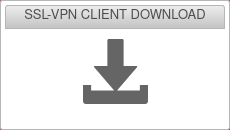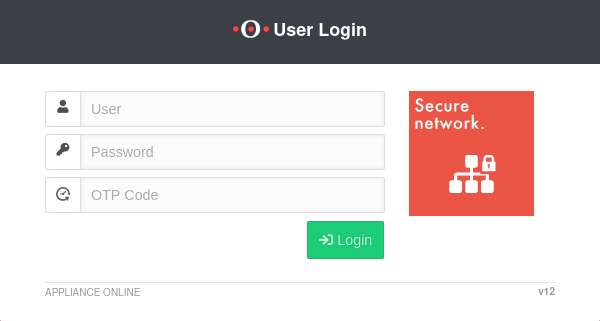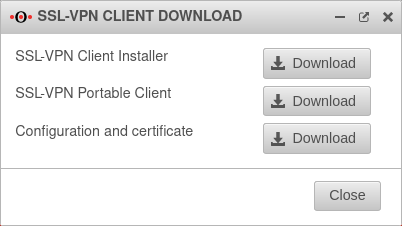notempty
notempty
notempty Dieser Artikel bezieht sich auf eine nicht mehr aktuelle Version!
notempty
Der Artikel für die neueste Version steht hier
Zu diesem Artikel gibt es bereits eine neuere Version, die sich allerdings auf eine Reseller-Preview bezieht
Download of the SSL-VPN client, respectively the SSL-VPN configuration in the user interface.
New article: 10.2022
notempty
This article refers to a Resellerpreview
Introduction
There are three different options for downloading the SSL-VPN client:
- An installer to install the client
- A portable client without installation
- The configuration files and certificates
Login to the user interface
- The user login to the user interface is called up via the IP address or URL of the UTM, possibly followed by a port specification
- Depending on the assigned permissions, various functions are made available
- Click on the corresponding tile to access the desired function
| Configured | Port | Example call with IP | Example call with URL |
|---|---|---|---|
| Default | 443 | i.e. https://192.168.175.1 | i.e. https://utm.ttt-point.de |
| Port changed bei administrator Menu: Network / Appliance Settings / Appliance Settings / Webserver / User Webinterface Port |
4443 | i.e. https://192.168.175.1:4443 | i.e. https://utm.ttt-point.de:4443 |
The responsible admin must provide the IP address or domain name and, if necessary, the port for the user web interface
After entering the IP address, the user login page of he Securepoint UTM is loaded. The login credentials are entered there.
SSL-VPN download
After successfully logging in to the UTM user interface, click on the ![]() tile. A window opens with three different download options for SSL-VPN:
tile. A window opens with three different download options for SSL-VPN:
| Caption | Description | |
|---|---|---|
SSL-VPN Client InstallerSSL-VPN Client Installer |
The software package for installing the SSL-VPN client on Microsoft Windows. The installer is pre-configured and already contains all required certificates and keys.
| |
SSL-VPN Portable ClientSSL-VPN Portable Client |
The software package of the SSL-VPN client, which does not require installation | |
Configuration and certificateConfiguration and certificate |
If such a client already exists, the required configuration files with certificates are downloaded via that client. The following files are included:
| |
| A corresponding zip file with the name of the logged-in user will be downloaded. |
After the download has been completed, the SSL-VPN client can be installed or started directly.
To use the SSL-VPN connection, the same access data is required as for logging into the user interface of the Securepoint UTM.
For more information, see the Wiki on SSL VPN Client.
Only possible if permitted by the administrator