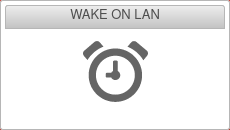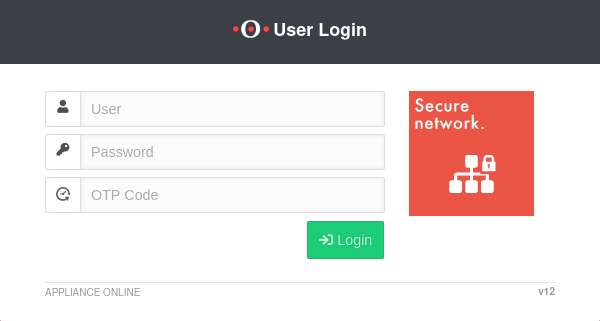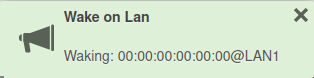notempty
notempty
notempty Dieser Artikel bezieht sich auf eine nicht mehr aktuelle Version!
notempty
Der Artikel für die neueste Version steht hier
Zu diesem Artikel gibt es bereits eine neuere Version, die sich allerdings auf eine Reseller-Preview bezieht
Using the Wake on LAN (WOL) in the user interface
New article: 10.2022
notempty
This article refers to a Resellerpreview
Requirements
The WOL can be used to switch on a device via the network card.
- The device to be switched on must support this functionality
- Configuration was made in the BIOS or UEFI of the device
Login to the user interface
- The user login to the user interface is called up via the IP address or URL of the UTM, possibly followed by a port specification
- Depending on the assigned permissions, various functions are made available
- Click on the corresponding tile to access the desired function
| Configured | Port | Example call with IP | Example call with URL |
|---|---|---|---|
| Default | 443 | i.e. https://192.168.175.1 | i.e. https://utm.ttt-point.de |
| Port changed bei administrator Menu: Network / Appliance Settings / Appliance Settings / Webserver / User Webinterface Port |
4443 | i.e. https://192.168.175.1:4443 | i.e. https://utm.ttt-point.de:4443 |
The responsible admin must provide the IP address or domain name and, if necessary, the port for the user web interface
After entering the IP address, the user login page of he Securepoint UTM is loaded. The login credentials are entered there.
WOL
Once successfully logged in to the UTM user interface, click on the tile ![]() .
.
Step 1
A window opens with an overview of the configured computers.
The following information is displayed in each tile:
- The MAC address of the device to which the packets are to be sent
- The interface of the UTM through which the packets are to be sent.
- The name of the WOL connection set by the administrator
Step 2
- For example, after clicking the tile for the computer PC1,a pop-up window appears in the upper right corner
- During this process, a Magic Packet is sent to the network card of the device that is to be activated via WOL
- If WOL was allowed in the BIOS or UEFI of the device, the device should now boot