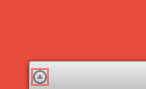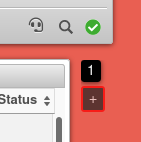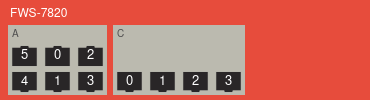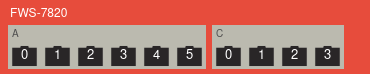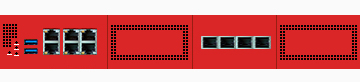notempty
- NEw widget for WireGuard connections
- New feature DHCP-Widget
- Different views in the Appliance-Widget
General
Various widgets can be placed on the UTM user interface. An overview of the widget selection can be folded in via the triangle symbol at the lower left edge of the screen.
A widget can be placed in the user interface (cockpit) via drag-and-drop.
Clarity can be created by creating additional view pages. Any number of pages with any number of widgets can be created. This can help, for example, to sort widgets by topic.
Another page can be created by + and widgets can be added by drag-and-drop.
Widget selection
Default Widgets
Default widgets are already created for each user. They can be subsequently removed and added again
| Icon | Item | Value | Description | General information (Info)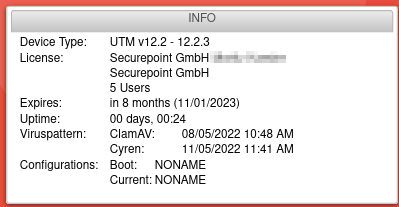 |
|---|---|---|---|---|
| Default Widget | General information:
| |||
ApplianceDefault Widget |
0 | Active port with port number | 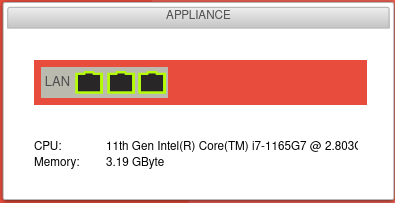 | |
| Additional information is shown when hovering above:Interface: A0 Slot:A Status: UP MAC address: 52:54:00:56:AB:89 | ||||
| 3 | Inactive port | |||
| Switches between the views schematic, enumerative and illustration (if available) | ||||
LoginsDefault Widget |
Display of currently logged in users with:
|
 | ||
InterfacesDefault Widget |
Name | LAN1 | Name of the interface, corresponds with the port number |  |
| IP | 10.0.0.140/24Example IP | IP assigned to the interface | ||
| dynamic | Receiving an IP address via DHCP | |||
| offline | Interface is offline | |||
| virtual | Virtual IP adress | |||
| Zones | external | Zones assigned to the interface | ||
| Status | Link up or connection is established | |||
| Link down or connection interrupted | ||||
| Error in case of faulty interface configuration e.g. failed NIC | ||||
LoadDefault Widget |
Display of average values for the load of the last 60 seconds, 5 minutes and 15 minutes. Further notes on LOAD can be found in the FAQ. |
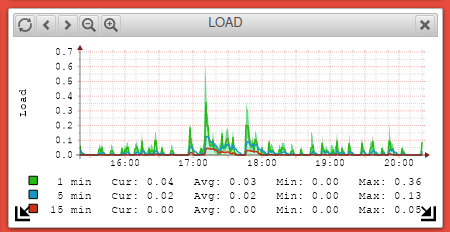 | ||
Application StarterDefault Widget |
Displays the status of applications. Further notes can be found in a separate Wiki article. | 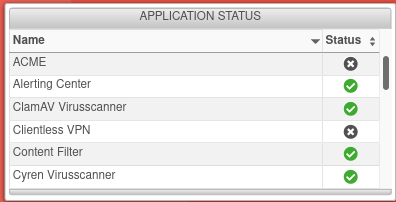 | ||
| Status | The service is started and working | |||
| The service is not available on this appliance | ||||
| The service is started but faulty | ||||
| The service is stopped | ||||
| Default Widget | Displays CPU utilization graphically and by time | 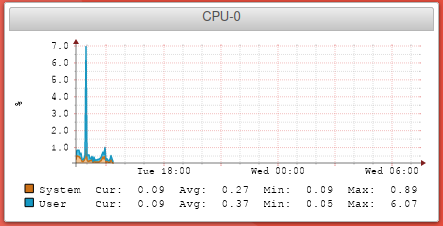 | ||
Optional Widgets Optional Widgets
Optional widgets can be added via the widget bar at the bottom via drag and drop or removed via the button | ||||
WireGuard |
 |
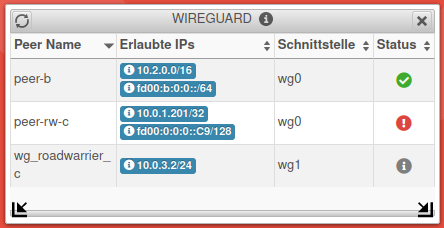 | ||
| Peer name | peer-b | Name as configured in the WireGuard menu | ||
| Allowed IPs | 10.2.0.0/16 | IP addresses allowed for the remote site's local networks. (For Roadwarrior: The tunnel IP). | ||
| Endpoint | b.vpn.anyideas.de:51820 | Public IP with port number or in the public DNS resolvable FQDN of the remote terminal (if available). | ||
| Last handshake | a few seconds ago | |||
| Receive Sent |
85.1kb | Received or sent data volume | ||
| Keepalive | 25 seconds | Set value for the keepalive signal | ||
| Interface | wg0 | Used (virtual) WireGuard interface | ||
| Status | The WireGuard tunnel is active. (Firewall rules are needed for the remote hosts!
| |||
| An error has occurred. The connection cannot be established. | ||||
| No indication of status can be made until a data packet is transmitted or the keepalive is activated. The connection status of peers for which no endpoint is defined is basically only updated on incoming traffic/keepalive from the client side, i.e. an unknown status in this case does not necessarily mean a misconfiguration, but only an inactive client, if applicable. | ||||
DHCP |
IP (MAC)(Host) | 192.168.175.2 [52:52:52:52:ab:89] (AD-Server) | IP address, MAC address and host name | 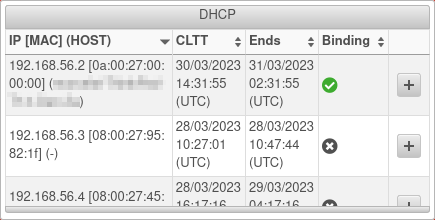 |
| CLTT | 13.04.2023 13:48:46 (UTC) | Client's last transaction time | ||
| Expires | 14.04.2023 01:48:46 (UTC) | Time at which the lease expires | ||
| Binding | active | |||
| backup | ||||
| abandoned | ||||
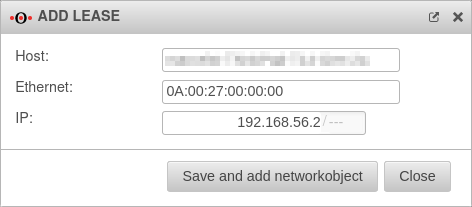 |
Opens a dialog to create a static lease with the hostname, MAC address and IP of the selected lease. Afterwards, a network object can be created additionally. The DHCP server should then be restarted so that the static lease is adopted. | |||