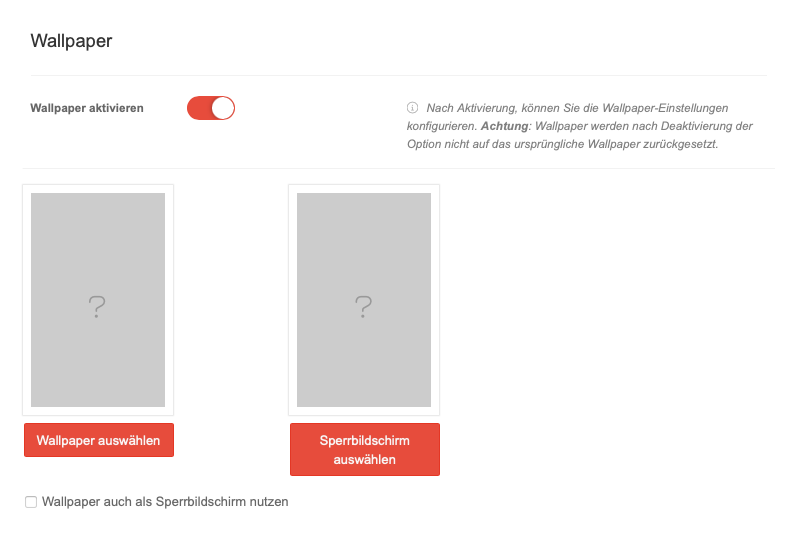(Die Seite wurde neu angelegt: „{{Set_lang}} {{#vardefine:headerIcon| fa-fw fal fa-shield-alt }} {{:MS/deployment/profile/wallpaper.lang}} </div> {{TOC2}}<noinclude> {{#var:noinclude}} <br clear=all> </noinclude> <!-- ********** Wallpaper ******** --> <div class="einrücken"> {{h4|{{#var:Wallpaper}}|{{Reiter|{{#var:Wallpaper}} }} }} {| class="sptable2 pd5 zh1 Einrücken" |- ! {{#var:cap}} !! {{#var:val}} | class="Bild" rowspan="6" | {{Bild | {{#var:Wallpaper--Bild}}|{{#var:Wallp…“) |
Keine Bearbeitungszusammenfassung |
||
| Zeile 6: | Zeile 6: | ||
</div> | </div> | ||
{{ | <noinclude>{{Header|11.2022|||{{Menu|ms|ios|p|Profile|Wallpaper|home=Produkte}} }} | ||
{{#var:noinclude}} <br clear=all> </noinclude> | |||
<!-- ********** Wallpaper ******** --> | <!-- ********** Wallpaper ******** --> | ||
Version vom 16. November 2022, 15:35 Uhr
Profil-Konfiguration im Menüpunkt Wallpaper
Letzte Anpassung: 11.2022
Dieser Artikel bezieht sich auf eine Resellerpreview
Teil-Konfiguration für Profile im Mobile Security Portal.
Weitere Informationen werden hier angezeigt:
- MS (← Links)
- MS/Changelog Portal (← Links)
- MS/deployment/profile-Device (Vorlageneinbindung) (← Links)
Wallpaper
Wallpaper