Last adaptation to the version: 1.25
New:
notemptyThis article refers to a Beta version
Recommended VPN Clients
It is possible to use any VPN client. We recommend (and have tested):
Windows: Securepoint SSL-VPN
Mac: Tunnelblick
Linux: OpenVPN
Other devices (VPN) Overview
| In the overview Other devices (VPN) new devices can be added, existing ones edited and deleted via VPNs. The view can be displayed in the list or grid view. You can also view details and update the list. Naturally, you can't enforce such extensive administration as with iOS or Android devices. |
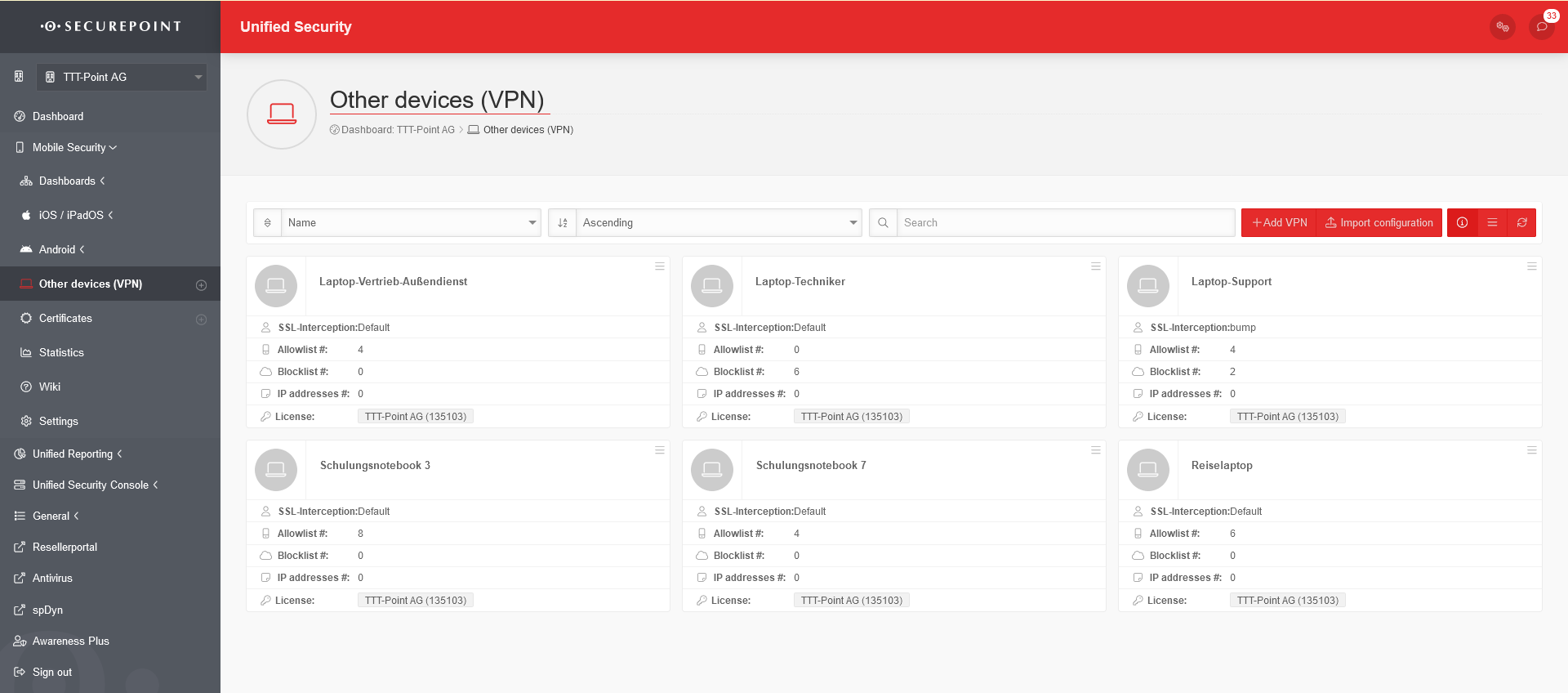 | |||||||||||||||||||||||||||||||||||||||||||||||||||||||||||||||||||||||||||||||
General Options | ||||||||||||||||||||||||||||||||||||||||||||||||||||||||||||||||||||||||||||||||
| Function | Description | |||||||||||||||||||||||||||||||||||||||||||||||||||||||||||||||||||||||||||||||
|---|---|---|---|---|---|---|---|---|---|---|---|---|---|---|---|---|---|---|---|---|---|---|---|---|---|---|---|---|---|---|---|---|---|---|---|---|---|---|---|---|---|---|---|---|---|---|---|---|---|---|---|---|---|---|---|---|---|---|---|---|---|---|---|---|---|---|---|---|---|---|---|---|---|---|---|---|---|---|---|---|
| Search for specific strings in device names. | ||||||||||||||||||||||||||||||||||||||||||||||||||||||||||||||||||||||||||||||||
Add deviceAdd device | |
s.u. | |||||||||||||||||||||||||||||||||||||||||||||||||||||||||||||||||||||||||||||||
Import configurationImport configuration |
Existing VPN profiles for individual devices can be imported here. | |||||||||||||||||||||||||||||||||||||||||||||||||||||||||||||||||||||||||||||||
Show details |
Show / hide details: For a large number of profiles, it can be helpful to hide the display of the most important details. | |||||||||||||||||||||||||||||||||||||||||||||||||||||||||||||||||||||||||||||||
List view / Grid view/ |
Switch between list and grid view. | |||||||||||||||||||||||||||||||||||||||||||||||||||||||||||||||||||||||||||||||
Refresh |
Refresh the display | |||||||||||||||||||||||||||||||||||||||||||||||||||||||||||||||||||||||||||||||
Devices (VPN) - Options | ||||||||||||||||||||||||||||||||||||||||||||||||||||||||||||||||||||||||||||||||
editExportDownload configurationDownload CA.crtDelete | ||||||||||||||||||||||||||||||||||||||||||||||||||||||||||||||||||||||||||||||||
| The button at the top right of each device (VPN) tile provides the following options: | ||||||||||||||||||||||||||||||||||||||||||||||||||||||||||||||||||||||||||||||||
| Function | Description | |||||||||||||||||||||||||||||||||||||||||||||||||||||||||||||||||||||||||||||||
| Edit | View and change device (VPN) settings. For details see Add device (VPN). | |||||||||||||||||||||||||||||||||||||||||||||||||||||||||||||||||||||||||||||||
| Export | Exports the VPN configuration to a *.vpn file. | |||||||||||||||||||||||||||||||||||||||||||||||||||||||||||||||||||||||||||||||
| Copy | Copying the VPN-configuration to the clipboard | |||||||||||||||||||||||||||||||||||||||||||||||||||||||||||||||||||||||||||||||
| Download config | Downloads a *.zip file with the following files: ca.crt , client.crt , client.key , config.ovpn , pass.txt | |||||||||||||||||||||||||||||||||||||||||||||||||||||||||||||||||||||||||||||||
| Download CA.crt | Downloads the public part of the CA desc MDM. This must be installed on the client for the SSL interception to work. | |||||||||||||||||||||||||||||||||||||||||||||||||||||||||||||||||||||||||||||||
| Delete | Deletes the device configuration (VPN) from the portal. The deletion must be confirmed with OK. | |||||||||||||||||||||||||||||||||||||||||||||||||||||||||||||||||||||||||||||||
Copy & paste of VPN-configurations | ||||||||||||||||||||||||||||||||||||||||||||||||||||||||||||||||||||||||||||||||
| Click on the logo of the VPN-tile to mark it. In the general options, another field now appears under the filter mask: | ||||||||||||||||||||||||||||||||||||||||||||||||||||||||||||||||||||||||||||||||
| Caption | Button | Description | ||||||||||||||||||||||||||||||||||||||||||||||||||||||||||||||||||||||||||||||
| Action for selected items | Execute the selected action with Ok | |||||||||||||||||||||||||||||||||||||||||||||||||||||||||||||||||||||||||||||||
| Copies one or more selected VPN-configurations to the clipboard. | ||||||||||||||||||||||||||||||||||||||||||||||||||||||||||||||||||||||||||||||||
| Deletes one or more selected VPN-configurations | ||||||||||||||||||||||||||||||||||||||||||||||||||||||||||||||||||||||||||||||||
| New button | Paste | Inserts a copy of a VPN-configuration from the clipboard.
| ||||||||||||||||||||||||||||||||||||||||||||||||||||||||||||||||||||||||||||||
Add device (VPN) | ||||||||||||||||||||||||||||||||||||||||||||||||||||||||||||||||||||||||||||||||
| Add device Adds additional devices. | ||||||||||||||||||||||||||||||||||||||||||||||||||||||||||||||||||||||||||||||||
| Action | Default | Description | 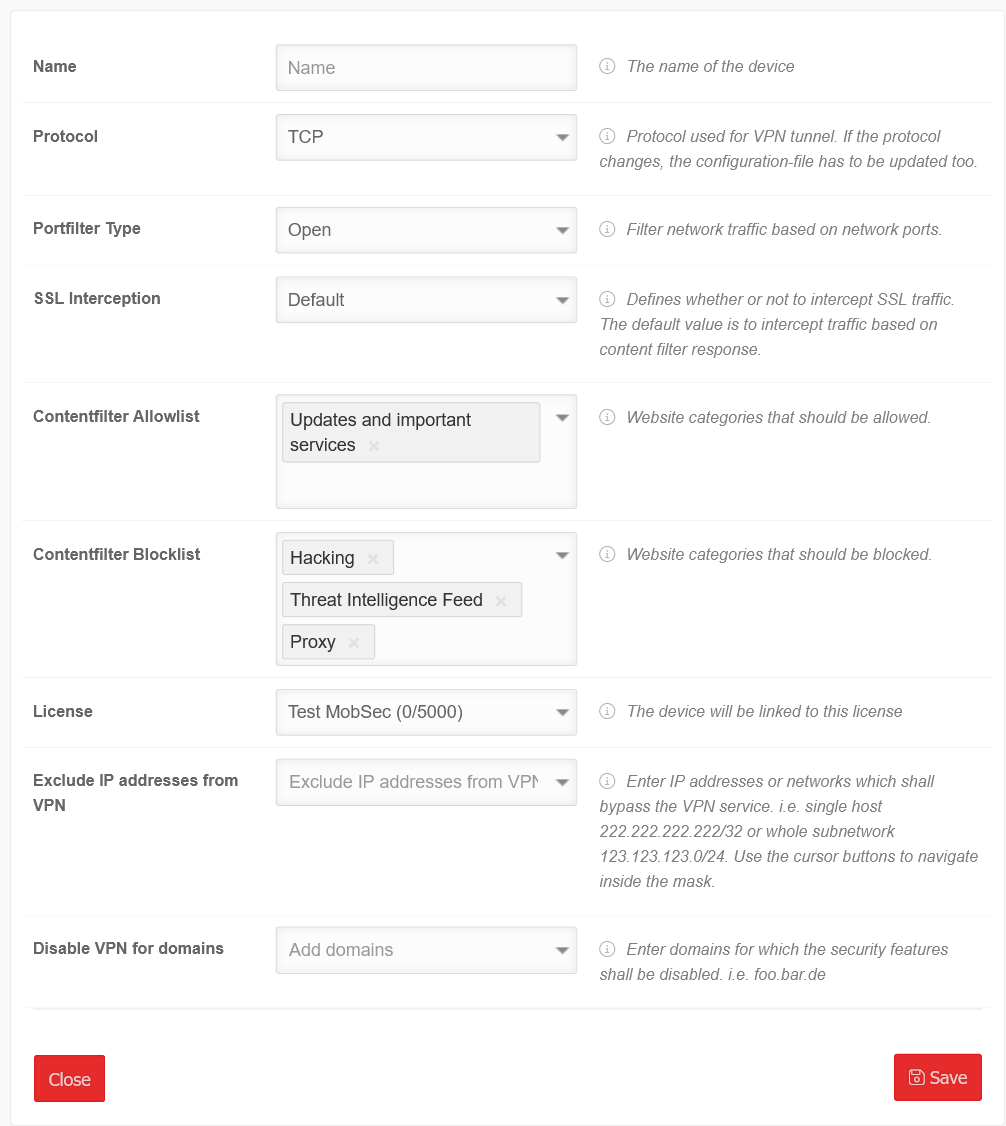 | |||||||||||||||||||||||||||||||||||||||||||||||||||||||||||||||||||||||||||||
| Name | Name | The name of the device | ||||||||||||||||||||||||||||||||||||||||||||||||||||||||||||||||||||||||||||||
| Protocol | TCP | The protocol used for the VPN tunnel: TCP or UDP | ||||||||||||||||||||||||||||||||||||||||||||||||||||||||||||||||||||||||||||||
| Port filter type | Filter network traffic based on network ports: | |||||||||||||||||||||||||||||||||||||||||||||||||||||||||||||||||||||||||||||||
| Open | All ports are enabled | |||||||||||||||||||||||||||||||||||||||||||||||||||||||||||||||||||||||||||||||
| closed | Only port 80 (http) and 443 (https) are enabled. | |||||||||||||||||||||||||||||||||||||||||||||||||||||||||||||||||||||||||||||||
| Selection | Port filter rule selection: Specify which port collections are open for network traffic:
| |||||||||||||||||||||||||||||||||||||||||||||||||||||||||||||||||||||||||||||||
| SSL interception | Default | Defines whether SSL traffic is intercepted or not. The default value is the interception of traffic based on the response of the content filter. | ||||||||||||||||||||||||||||||||||||||||||||||||||||||||||||||||||||||||||||||
| Contentfilter Allowlist | Updates and important services | Click box: Websites are allowed if they have this content. Possible elements: Contentfilter | ||||||||||||||||||||||||||||||||||||||||||||||||||||||||||||||||||||||||||||||
| Contentfilter Blocklist | HackingThreat Intelligence FeedProxy | Click box: Websites are blocked if they have this content | ||||||||||||||||||||||||||||||||||||||||||||||||||||||||||||||||||||||||||||||
| License | Test MobSec (0/5000) | License with which the device is operated | ||||||||||||||||||||||||||||||||||||||||||||||||||||||||||||||||||||||||||||||
| Exclude IP addresses from VPN | Exclude IP addresses from VPN | Enter IP addresses or networks for which the security functions are to be disabled, i.e. the single host 192.0.2.192/32 or the entire subnet 192.0.2.0/24. Use the cursor keys to navigate within the mask. | ||||||||||||||||||||||||||||||||||||||||||||||||||||||||||||||||||||||||||||||
| Deactivate VPN for domains | Add domains | The security functions are deactivated for added domains. | ||||||||||||||||||||||||||||||||||||||||||||||||||||||||||||||||||||||||||||||
| Save | Add the device as configured | |||||||||||||||||||||||||||||||||||||||||||||||||||||||||||||||||||||||||||||||
Integrating a device into the Securepoint Mobile Security Portal
The following steps must be carried out one after the other to integrate a new device via VPN:
- Add device, configure and Save
- / Download configuration Download the required configuration files and certificates in a *.zip file.
- Transfer the configuration files (*.zip - file) safe to the device to be connected and unpack it there.
- Open VPN client on device
- Configure client ( for Securepoint VPN client: Settings / Import) Import of .zip file)
- Establish VPN connection


