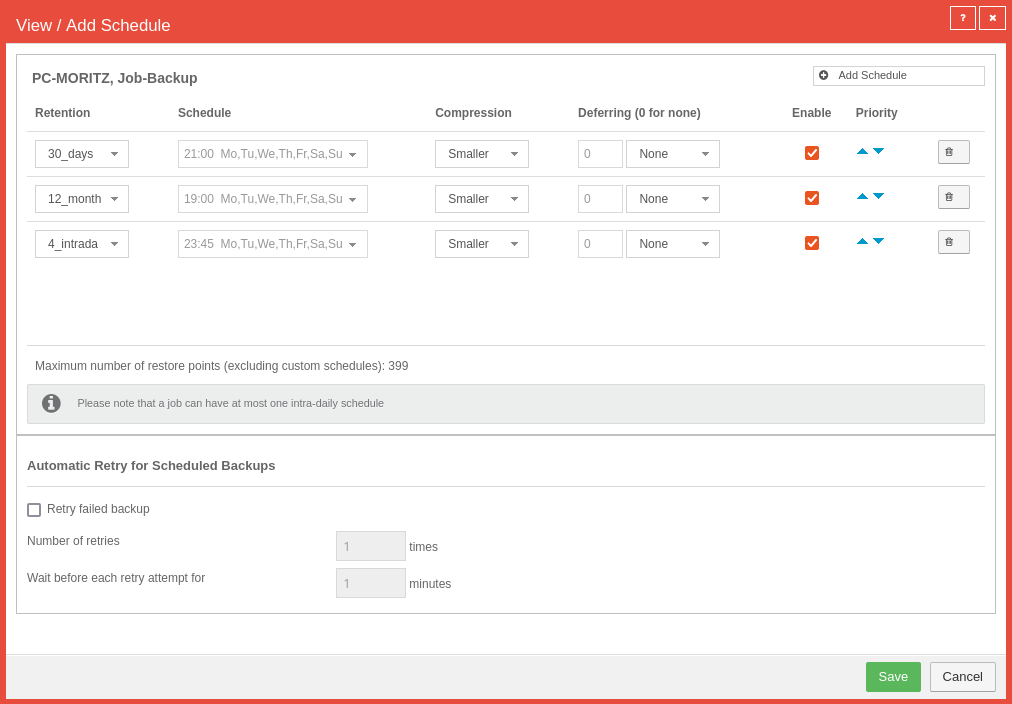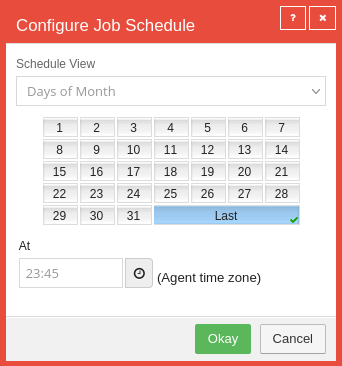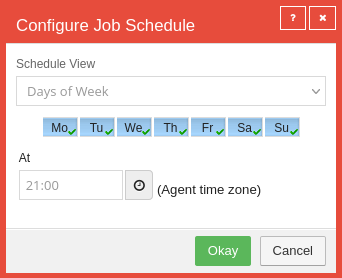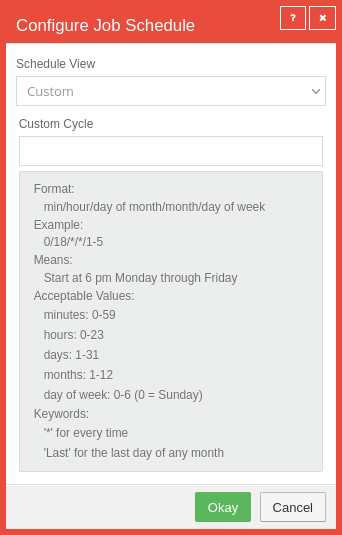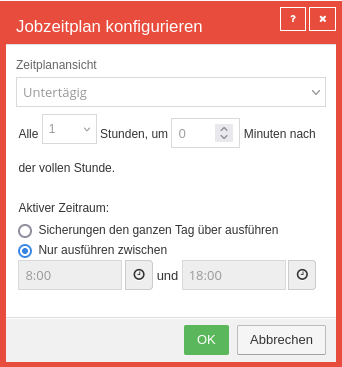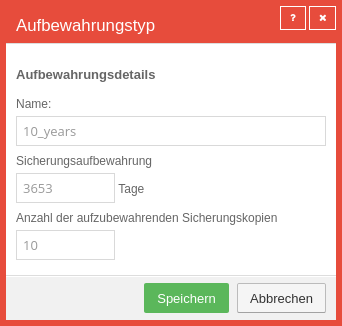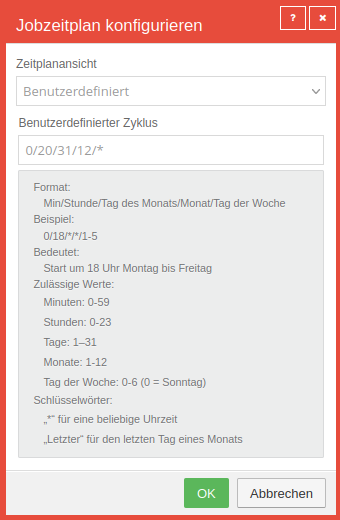In dieser Seite werden die Variablen für unterschiedliche Sprachen definiert.
Diese Seite wird auf folgenden Seiten eingebunden
Manage schedules for Securepoint Unified Backup jobs
Last adaption: 07.2024 (1.2)
New:
notemptyThis article refers to a Beta version
Preliminary note
Schedules control the execution of previously created jobs.
Creating a schedule is done automatically after creating a job or for an existing job by using the Show/Add schedule action in the Select Action drop-down menu at the end of the respective job's row.
Every schedule creates a Safeset from which data can be restored.
The storage type defines how many safesets are stored for how many days.
A maximum of 44 safesets may be created.
Show/add schedule
| Box |
Value |
Description
|
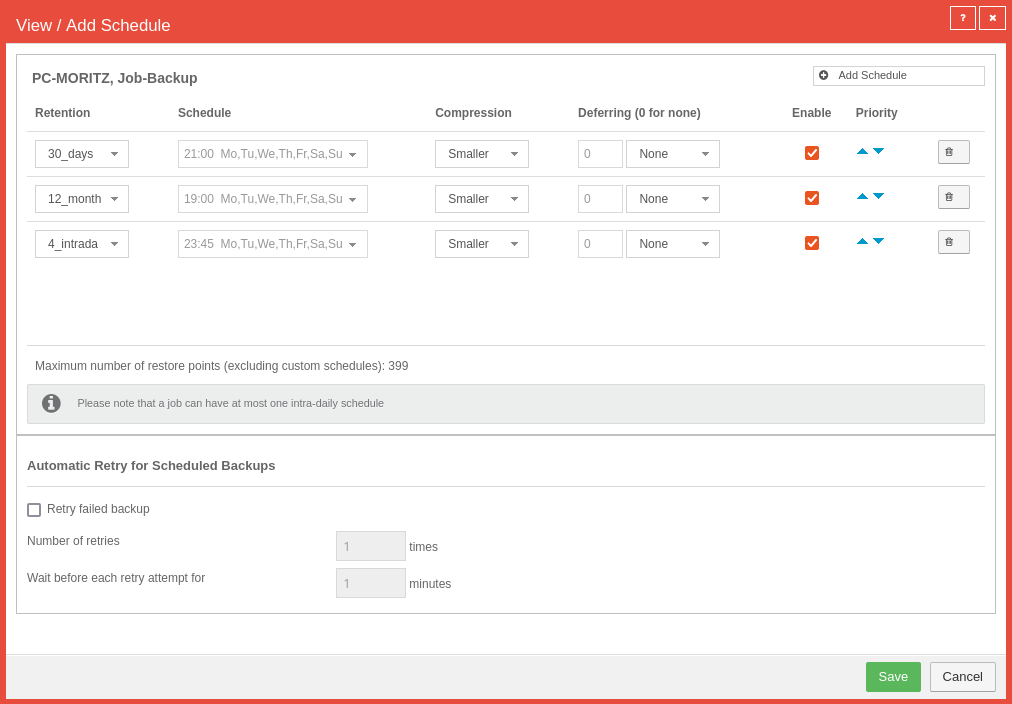
|
| Storage |
30_days |
The default storage type here is 30_days.
More schedules should be defined. The different storage types are defined in the Advanced Storage types tab.
|
| Schedule: see below |
|
| Compression |
Smaller |
Creates the smallest possible backup file to be transferred. (Default)
|
| Faster |
Performs faster compression, but creates larger files.
|
| Is deferred (0 for none) |
None
Minutes
Hours |
The defer function is used to interrupt a backup after a defined time and resume it at the next scheduled run. The defer function should only be used for the initial backup.If the transfer is aborted unexpectedly, the next time the schedule is run, the transfer would be completely restarted and the backup would never be complete.
We recommend in the agent description (Menu / End customer selection-Site / tab Extended / tab Options ) to place a notice that the defer function is active in the schedule. After the first successful completion of the backup without deferral, the function and the reminder from the agent description can be removed from the schedule.
|
| Activate |
|
Activates or deactivates the schedule
|
| Priority |
|
Moves the entry up or down.
Top entries are executed first. Coinciding entries will be ignored afterwards. In order for a monthly safeset to be executed after 30 days of daily backup (30_days), the schedule 12_month must be above it. If different times were specified here, one too many safesets would be generated.
|
|
|
Removes the schedule
|
| Box |
Value |
Description
|
| Schedule |
Clicking on the schedule opens another window where different types can be selected
Schedules are processed one after the other from top to bottom. If a schedule has a start time at which a schedule above is still being executed, the latter will not be processed. Thus, the sequence must be from rarely to often. Daily and monthly should be defined for the same time. Then after 30 days instead of a daily (30_days) the overlying monthly safeset (12_months) is generated.
|
21:45 Last
Recommended in conjunction with the storage type
12_months
|
Schedule view
Days of the month
Any day of the month can be selected. Additionally there is the value Last.
At
21:45 A time must be set. In order to ensure the consistency of the safesets, the schedules of a job should be set to the same time.
|
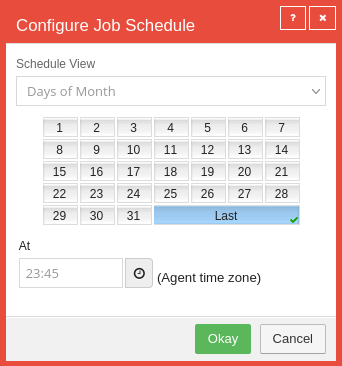
|
|
|
21:45 Mon, Tue, Wed, Thu, Fri, Sat, Sun
Recommended in conjunction with the storage type
30_days
|
Schedule view
Days of the week
Each day of the week can be selected individually
At
A time must be set. In order to ensure the consistency of the safesets, the schedules of a job should be set to the same time.
|
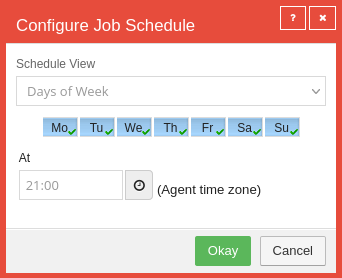
|
|
|
0/6,10,14,18/*/*/*
Recommended in conjunction with the storage type
4_intraday
|
Schedule view
Custom
You can freely define any schedules.
For the storage type 4_intraday, for example, it is recommended to back up every 4 hours from 6 am until 6 pm.
Example of a backup on every first Monday of the quarter at 21:45 45/21/1-7/1,4,7,10/1 This example would have to be used with an extra defined storage type!In the first position, there must never be an asterisk. This would attempt to run the job every minute.A maximum of 44 safesets may be created.There must be at least 4 hours between every backup. |
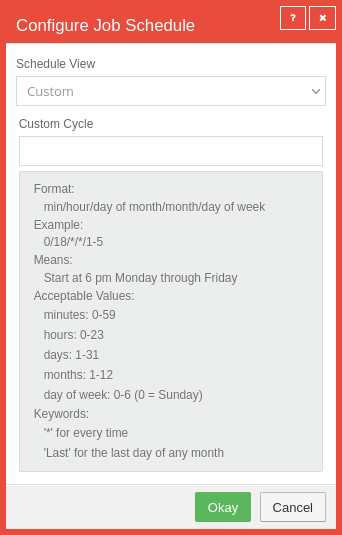
|
|
|
Special schedules
Hourly Backups
Under / Choose the computer the respective backup jobs can be created and edited.
|
|
|
Process |
Description
|
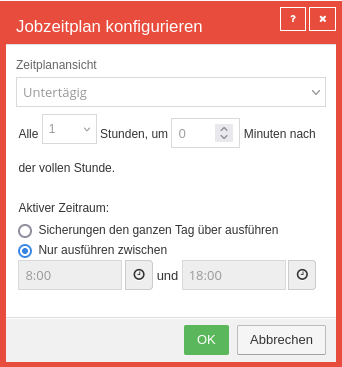
|
| Under the week |
Set schedule to "under the week"
A job is only allowed to have one schedule under the week.
|
| Every 1 hours, at 0 minutes past the hour. |
Set schedule with "1" to hourly
|
If desired, set the active period.
Set the storage time to either 24 or 48 hours (remember the safeset).
Then confirm with OK.
|
|
|
10 years storage time
Under / Choose the computer / tab Advanced new storage types can be created in the Storage types tab.
|
|
|
Process |
Description
|
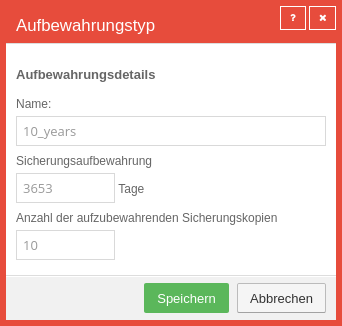
|
| Name |
Choose unique name
|
| 3653 days |
Select enough days so that the 10 years are full.
Due to leap years, the retention period may only be 3652 days.
|
| 10 |
Enter the required number of backup copies
|
| Save |
Saves the storage type
|
|
|
|
Customised |
Set schedule view to user-defined
|
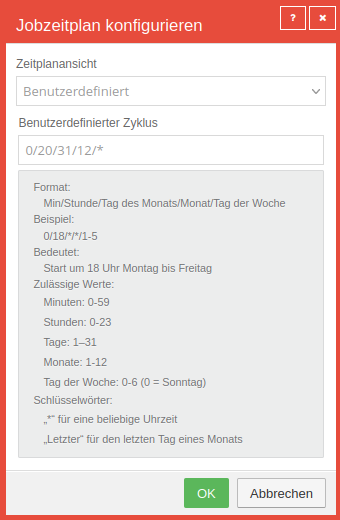
|
| 0/20/31/12/* |
Set schedule to (0/20/31/12/*)
|
| OK |
Saves the storage period
|
|
|