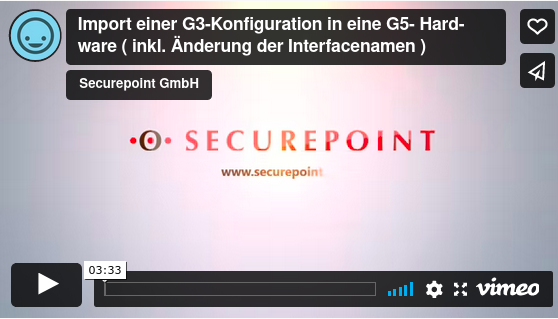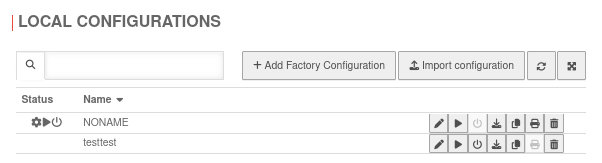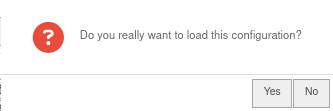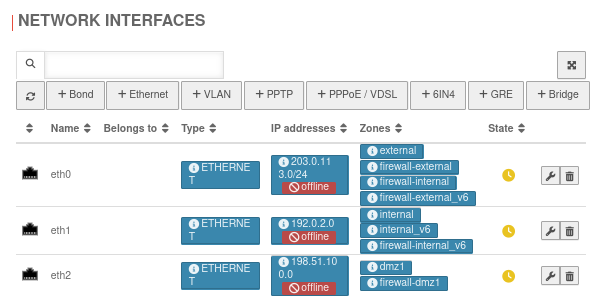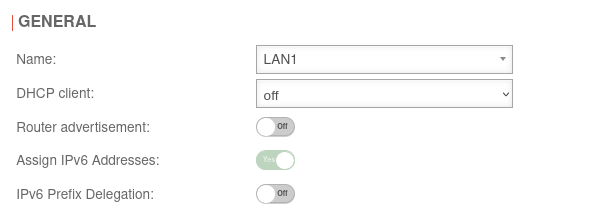Import of a G3 configuration into a new hardware with v12 software (incl. change of interface names)
Last adaptation to the version: 12.6.0
New:
- Note on the procedure for Bridge interfaces
- Updated to Redesign of the webinterface
This article refers to a Beta version
Starting point
If a device is rebuilt with a v12 software the new interface labels (LAN1, etc. oder A0 etc.) are used.
In some cases a conflict with old interface labels (eth0 etc.) may occur during import:
- Import of an old configuration (with labels eth) to new hardware or VM
- Import of a BlackDwarf configuration (with LAN label) to an RC300 or larger (with A0 label etc.)
- Importing the configuration of an RC300 or larger into a VM
Requirements
- G5 hardware or other hardware with initial, current v12 version
- Hostname and date are set
- A valid license is imported
- The backup of the configuration (11.8 or newer!) is saved on the local computer
Import of a configuration
Start import under Area Import configuration button
Warning interface configuration | |||
| It is recommended to reconfigure the interfaces. When confirmed, a dialog opens |
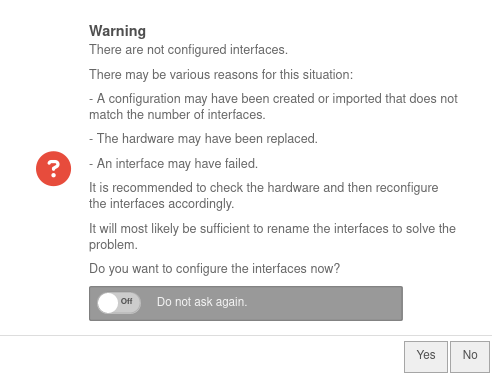 | ||
This process must be repeated for each interface.
The network configuration dialogue must not be saved alone, as the UTM may no longer be accessible!
Interface renaming for Bridge
When importing a G3 configuration to a UTM G5, problems occur if the old interfaces are in a bridge.
The following must be done:
- Set configuration as current
- Open editing wizard interfaces:
Confirm warning / query with
(Do not save the network configuration! ) - Clear the filter at the top right to display the interfaces
- Note down the interfaces that are assigned to a bridge!
Delete bridge - Filter ETHERNET ERROR can be set again
(Facilitates the overview for many interfaces) - Edit all affected interfaces
(Do not save the network configuration! ) - Re-create Bridge
- Then to finish: Network configuration