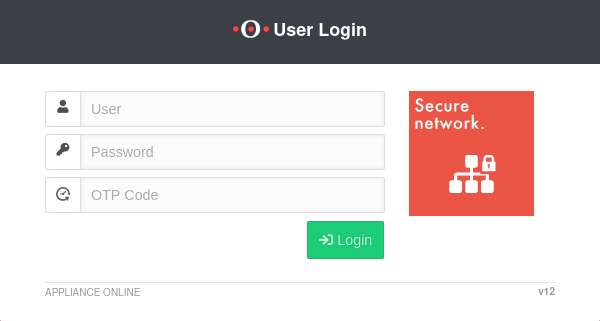Download of the SSL-VPN client, respectively the SSL-VPN configuration in the user interface.
Last adaptation to the version: 14.1.1 (11.2025)
New:
- New installer for the VPN client in the UTM user interface
- Updated to Redesign of the webinterface
This article refers to a Beta version
Introduction
There are three different options for downloading the SSL-VPN client:
- An installer to install the client
- A portable client without installation
- The configuration files and certificates
Login to the user interface
- The user login to the user interface is called up via the IP address or URL of the UTM, possibly followed by a port specification
- Depending on the assigned permissions, various functions are made available
- Click on the corresponding tile to access the desired function
| Configured | Port | Example call with IP | Example call with URL |
|---|---|---|---|
| Default | 443 | i.e. https://192.168.175.1 | i.e. https://utm.ttt-point.de |
| Port changed bei administrator Menu: Network / Appliance Settings / Appliance Settings / Webserver / User Webinterface Port |
4443 | i.e. https://192.168.175.1:4443 | i.e. https://utm.ttt-point.de:4443 |
notempty
The responsible admin must provide the IP address or domain name and, if necessary, the port for the user web interface
After entering the IP address, the user login page of he Securepoint UTM is loaded. The login credentials are entered there.
SSL VPN Client Download
After successfully logging into the user interface of the UTM, is selected in the menu.
SSL-VPN
and check the settings. Also, under Area Group button 🠖 are Permissions
SSL-VPN must be activated.A window opens with three different download options for SSL VPN:
After the download has been completed, the SSL-VPN client can be installed or started directly.
To use the SSL-VPN connection, the same access data is required as for logging into the user interface of the Securepoint UTM.
For more information, see the Wiki on SSL VPN Client.
Only possible if permitted by the administrator