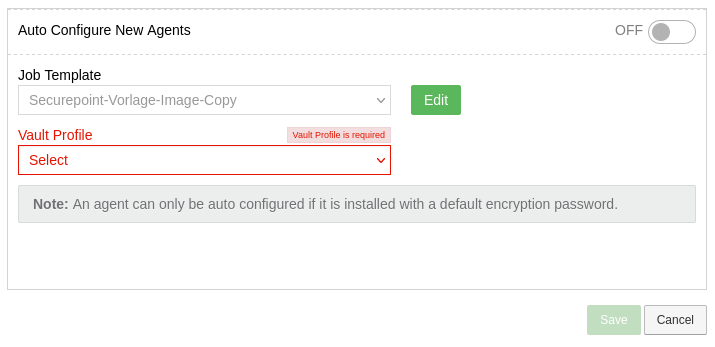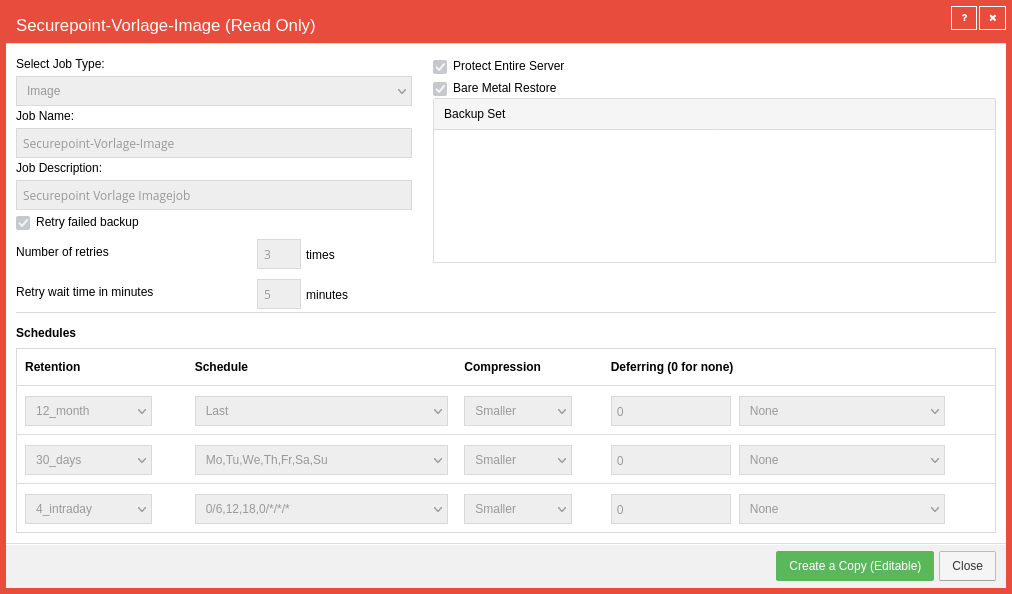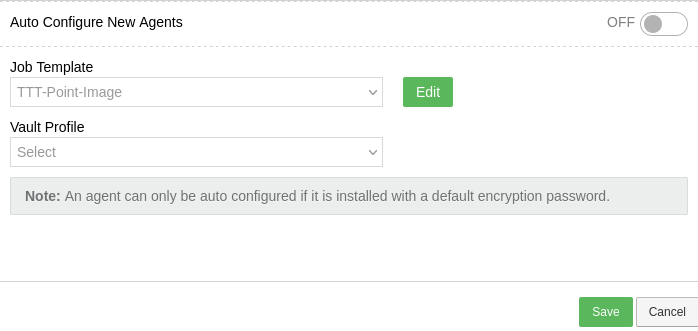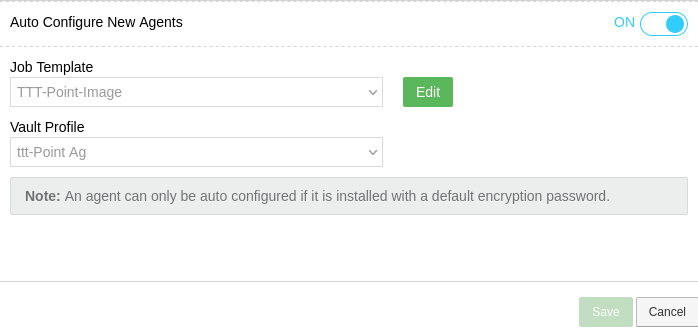Automate agent configuration with job templates
Last adaption: 10.2021 (1.2)
New:
- New feature
This article refers to a Beta version
Preliminary note
Automatic agent configurations assigns all new clients with backup jobs automatically.
Prerequisite:
- The client is assigned to a site that has an Automatic Agent Configuration
- An agent version ≥ 8.90 is used
- Automatic agent configuration is confirmed with Yes during installation
- A Default Encryption Password is entered.
Menu
- Select pre-existing template:(Fig.1)
- Securepoint template image for image-based backups
- Securepoint Template File-C for File-Based Backups
Further notes on the differences are here.
- Display template (Fig.2)
- Create editable copy (Fig.3)
- Set job name and Job description(Fig.4).
- Configuration of the data to be backed up (Entire server / Bare metal recovery BMR) (Fig.4)
See also article Jobs. - Set schedule (fig.4 & 5)
- Select Vault Profile (Fig.7)
- Enable button for Configure new agents automatically: (Fig.8)
Finish configuration with Save
| 1. | 2. | 3. |
| Abb.1 | Abb.2 | Abb.3 |
| Abbildungen | ||
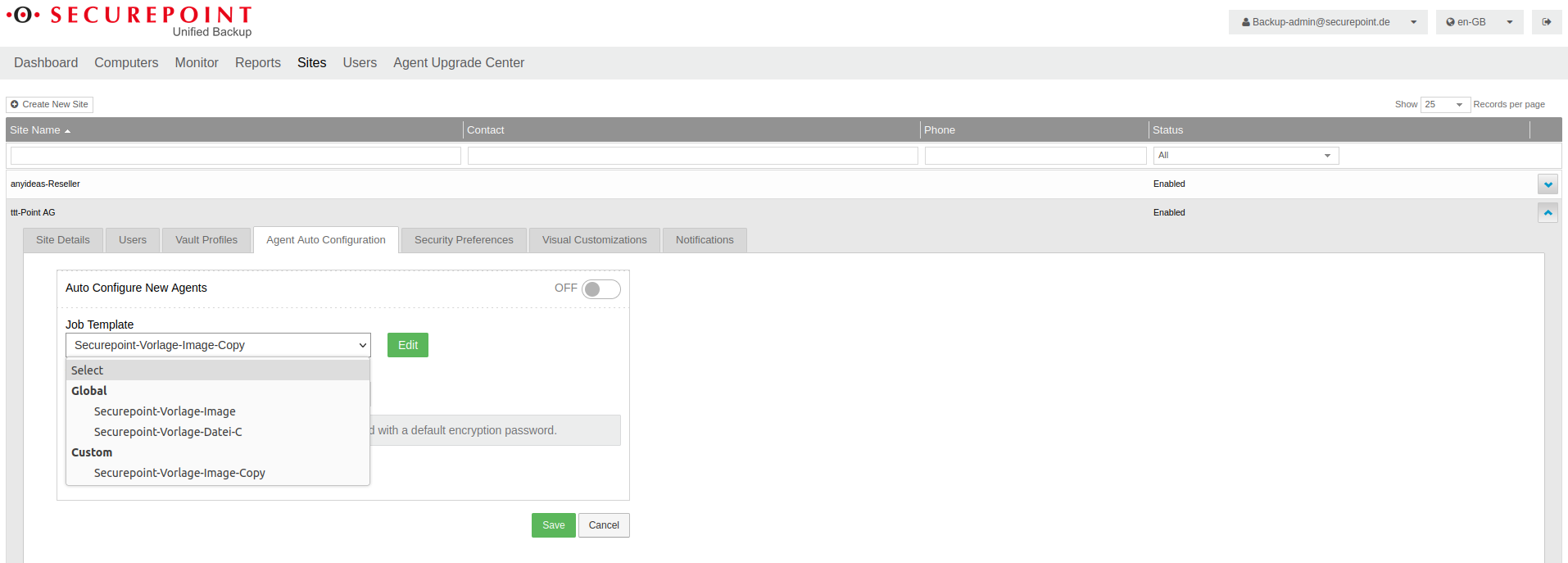
Fig.1
Select pre-existing template:
- Securepoint template image for image-based backups
- Securepoint Template File-C for file-based backups
Further notes on the differences are here.
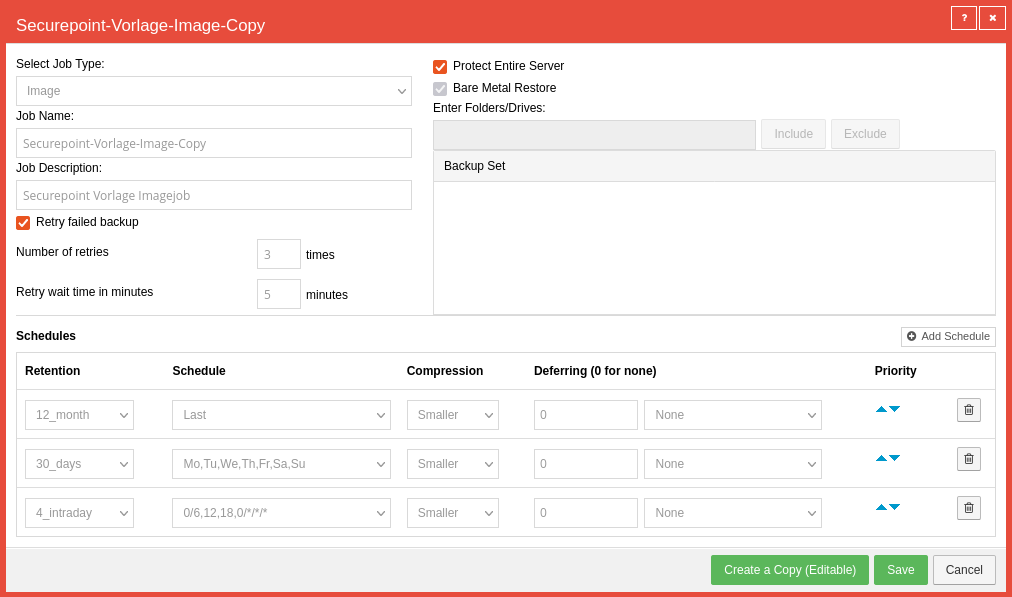
Fig.4
- Specify Job name and Job description.
- Configure the data to be backed up (Entire server / Bare metal recovery BMR)
For more information, see the article on Jobs.
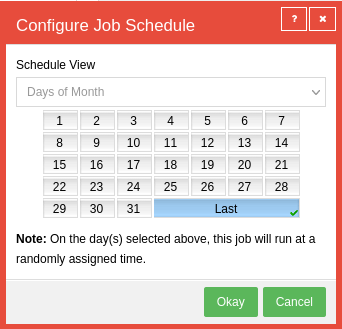
Fig.5
In case of monthly or 30-day backup, the backup is performed at a random time of the selected day.
This ensures an even load on the backup servers and thus trouble-free operation.
- Apply schedule with OK
- Finsih Job template with Save
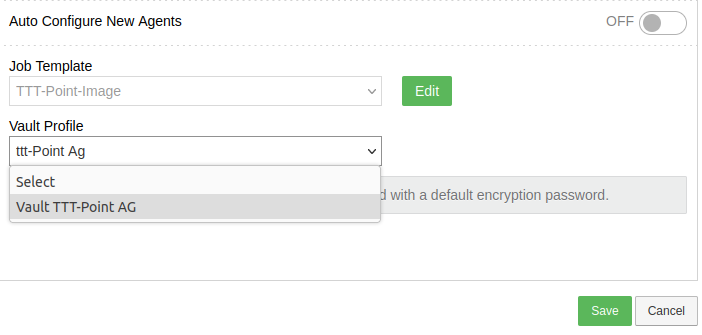
Fig.7
Select a Vault Profile
This sets the location and credentials of the backup.
See the article on Vault profiles for more information.
This sets the location and credentials of the backup.
See the article on Vault profiles for more information.