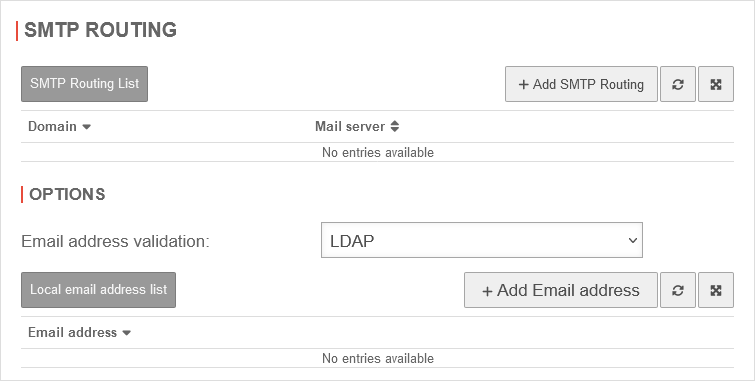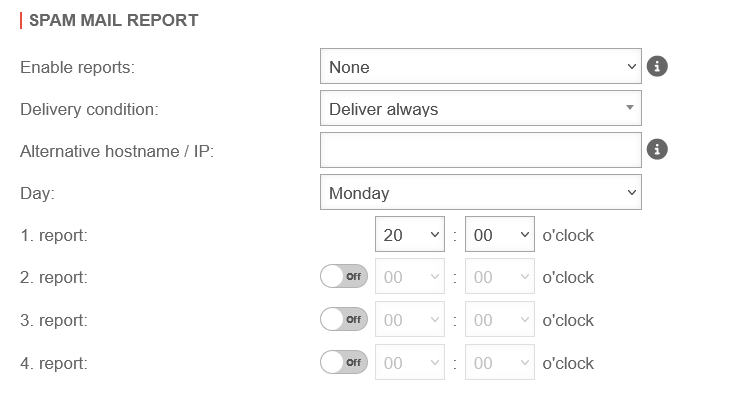Last adaption: 04.2024
- Updated to Redesign of the webinterface
- 10.2025
These are our recommended settings.
All information provided without guarantee!
Requirements
These recommendations relate to the following scenario:
- Receiving emails via the mail relay
- Delivery takes place directly via MX
- Filtering takes place directly on MX input
- Defining a global e-mail address Area Serversetting area Firewall caption Global e-mail address
Mailrelay
Under , set the configuration to accept only emails to the recipient's address.
General
| Caption | Value | Description | UTMuser@firewall.name.fqdnApplications 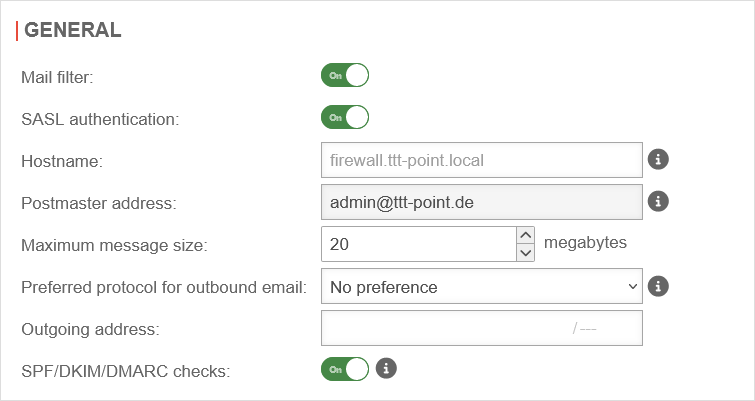
|
|---|---|---|---|
| Mailfilter: | On | The mail filter function must be activated | |
| SPF/DKIM/DMARC audits: | On | Adds an RFC 8601 Authentication-Results header to the mail and allows filtering for corresponding SPF/DKIM/DMARC results in a Mailfilter rule (see below). | |
Relaying
Relaying listRelaying listWith the relaying list can be supplemented. The following configurations are useful here: |
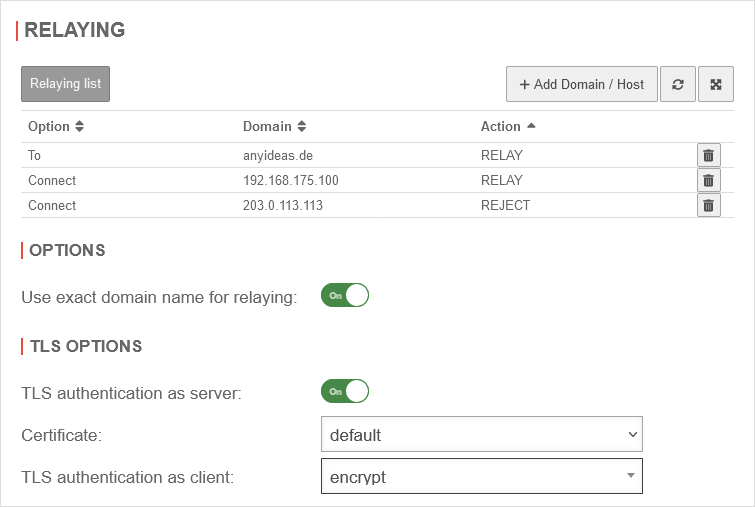 Relaying
| ||
| Caption | Value | Description | |
|---|---|---|---|
| Emails, addressed to the anyideas.de domain should be forwarded by mail relay | |||
| Domain: | anyideas.de | Example domains for receiving emails | |
| Option: | Emails addressed to this domain | ||
| Action: | Relay | ||
| If outbound emails are to be sent via the mail relay of the UTM, another entry is required: | |||
| Domain: | 192.168.175.100 | IP address of the internal mail server | |
| Option: | While making a connection notempty With this option, the mail relay forwards all emails coming from this host regardless of the recipient (open relay). This option should therefore be used with the utmost care, e.g. only for internal mail servers! | ||
| Action: | Relay | ||
| Entry for a mail server that is to be blocklisted: | |||
| Domain: | 203.0.113.113 | IP address of the foreign mail server | |
| Option: | While making a connection | ||
| Action: | refuse | ||
OptionsOptions
| |||
| Use exact domain name for relaying: | On | This option will not accept emails to recipients within a subdomain. | |
TLS settingsTLS settings
| |||
| TLS encryption as a server: | On | TLS encryption for mail relay must be enabled, otherwise emails will be received over unencrypted connections.
See also the notes of the German BSI for using TLS (german language). | |
| Certificate: | Importing a certificate whose CN corresponds to the host name of the UTM is optional. If such a certificate is not imported, the mail relay uses a self-signed certificate for the purpose of transport encryption. | ||
| TLS encryption as a client: | encrypt | Ensures that emails are always sent via an encrypted connection.
| |
SMTP routes
Greylisting
Greylisting causes the delivery attempt of an unknown mail server to be rejected at first.
Spambots usually do not make any further delivery attempts, so the delivery of spam has already been successfully stopped before the mail had to go through the spam filter engine.
A regular mail server, on the other hand, will make another, this time successful, delivery attempt after a certain period of time.
In addition to fending off simple spambots through greylisting, valuable time is also gained to load new definitions to detect any new spam waves.
OptionsOptions
| |||
| Caption | Recommendation | Description | 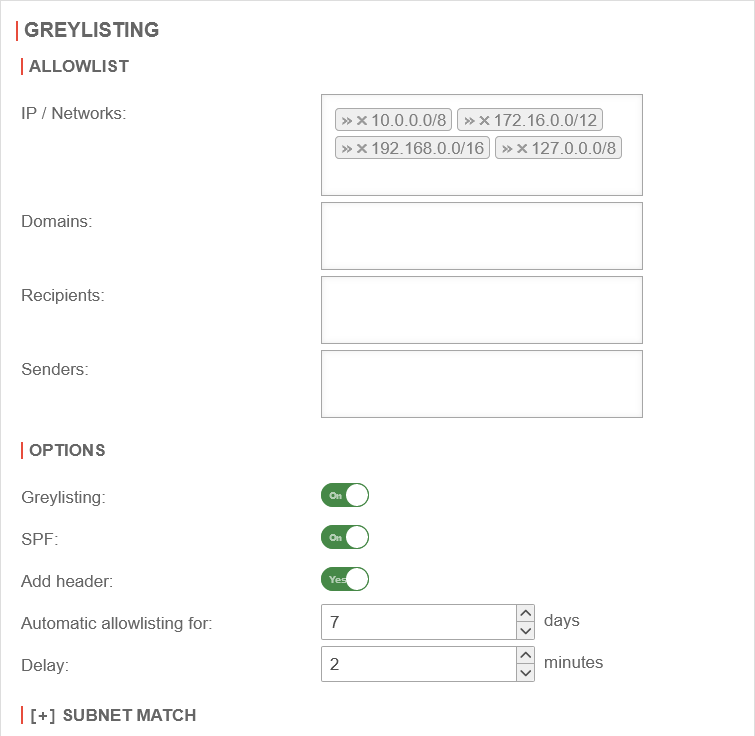 Greylisting
|
|---|---|---|---|
| Greylisting: | On | Enables greylisting | |
| SPF: | On | If the Sender Policy Framework of the sender domain is correctly entered in the DNS, the mail is delivered without delay. In the SPF record, all mail server IP addresses of the sender are entered that are authorized to send emails. The recipient then checks the envelope sender Mail From command description corrected | |
| Add header: | On | By default, an additional greylisting entry is added for each recipient listed in the mail header. This can cause issues if there are many recipients in the header. When disabled No no greylisting headers will be inserted. | |
| Automatic allow list for: | 7 days | The value can be increased up to 60 days. | |
| Delay: | 2 minutes | Time frame given to the sending mail server to make another delivery attempt. notempty Depending on the configuration of the sending mail server, redelivery may be delayed by much more than the configured time frame (default settings 2 minutes) - in extreme cases by several hours. notempty If a larger value is set for Delay for instance:
30 minutes selected, the scan engine may have a higher probability of detecting new outbreaks with redelivered emails, because the virus signatures may have been updated in the meantime. | |
Advanced Advanced
| |||
Greeting PauseGreeting Pause
| |||
| Caption | Recommendation | Description | 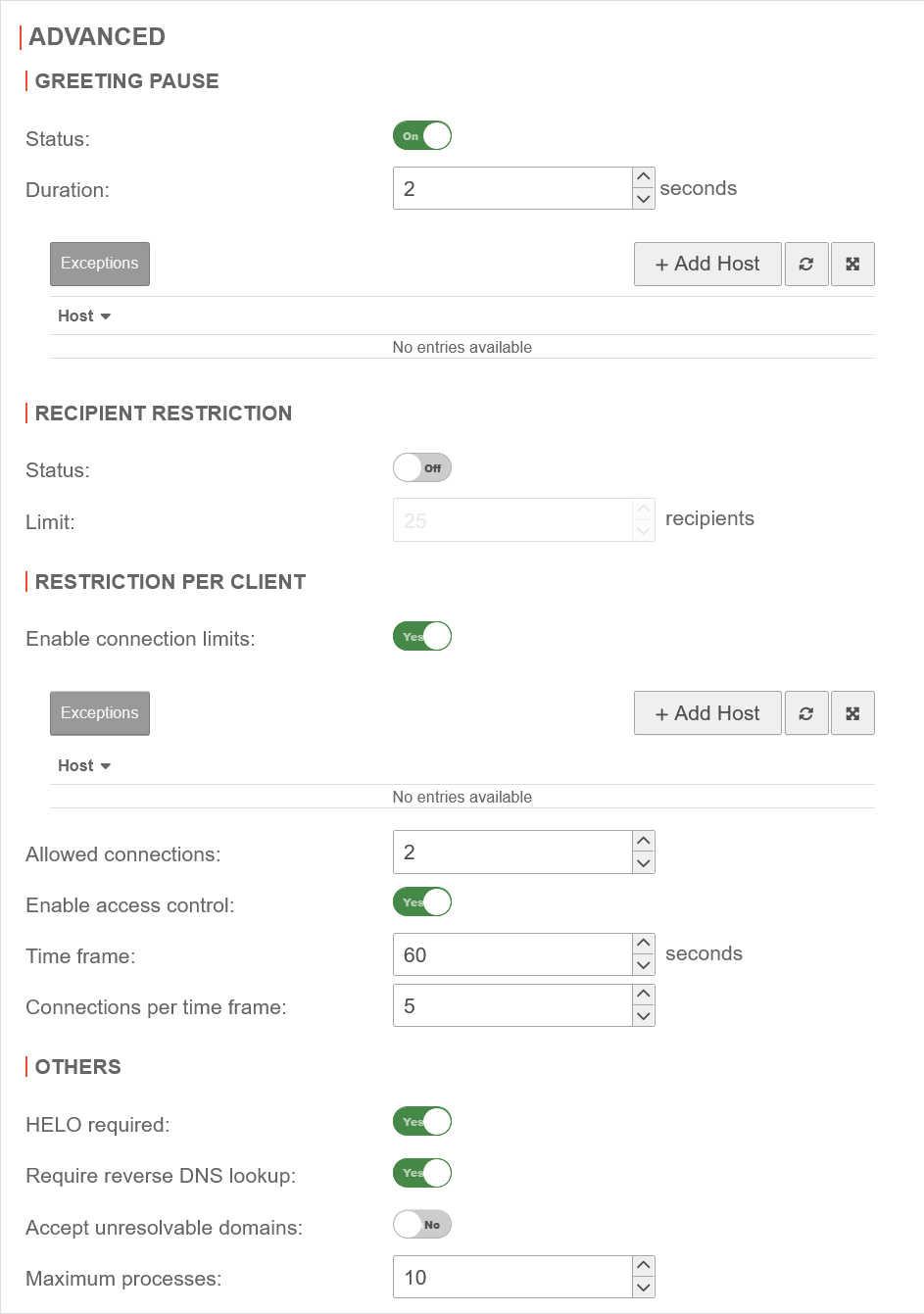 |
| Status: | On | Similar to Greylisting, greeting pause takes advantage of the fact that the SMTP protocol is not fully implemented in spam bots. This allows them to be distinguished from regular mail servers. The greeting is a greeting that is transmitted from the mail relay to the sending mail server. This could look like this, for example: 220 firewall.foo.local ESMTP Ready | |
Recipient limitationsRecipient limitations
| |||
| Status: | Off | This option blocks E-mails that have more than a defined number of recipient addresses. In the meantime, most spam emails are sent as individual emails. This option should only be activated in special cases. | |
| Limit: | 25 | Number of recipients that must not be exceeded (Attention: May apply to company-internal mail groups!). | |
Limitations per clientLimitations per client
| |||
| Limit connections: | On | Activates the function for configuring the maximum number of permitted connections. The connection limit counteracts possible DDOS attacks. | |
| Exceptions | Host | If outbound emails are also to be sent via the mail relay of the UTM, the corresponding mail servers should be added. | |
| Permitted connections: | 2 | Here you can set how many connections the mail relay accepts simultaneously. | |
| Enable access control | On | Possible DOS attacks are counteracted by the access control. | |
| Time slot: | 60 seconds | ||
| Connections per time slot: | 5 | ||
OtherOther
| |||
| HELO required: | On | If HELO is enabled, the SMTP client is requested to give its name. Must absolutely remain activated (default) This option exists to ensure backward compatibility. | |
| Reverse DNS lookup needs: | On | Checks if the HELO name exists and applies in the PTR. Deactivate action Off
| |
| Accept unresolvable domains: | No | Checks if host address and sender address are resolvable. Should remain disabled for SMTP. notempty Must be enabled when using the mailconnector | |
| Maximum number of processes: | 10 | The value should only be adjusted in case of permanently high mail volume and must consider the performance of the hardware! | |
Mailfilter
Under many different Filter rules should be adjusted and/or newly created:
Filter rules
URL-Filter
The URL filter verifies
- the URL itself. Further notes in the wiki about the Mailfilter.
This can be used in combination with the allow action to create mainly allowlists - in which content category the visited page falls.
This categorization is constantly updated by our content filter team.
Allowlist entries (e.g. Education (schools and training institutes, universities) can also be created here with the allow action, or blocklist entries with the action.
The following categories are preconfigured in installations since 11.8 and should not be missed in older installations:
| Type | Name | Description | Action |
|---|---|---|---|
| Category | This category contains URLs currently classified as malicious which spread malware and contain phishing pages (phishing, malware, botnets, crime ware, etc.) | block | |
| Category | This category contains URLs that provide pornographic or predominantly sexual content. | block | |
| Category | This category contains URLs that provide advice on hacking, warez, building malware, tricking systems or subscription traps. | block | |
| Category | Server and services for important software updates This category is intended for allowlist environments. |
allow |
By clicking on the filter rule will be added.
Spam Report
The spam report can inform email users at certain intervals about emails filtered, blocked or quarantined by the UTM. This report can be sent either on a specific day of the week or daily, at a specific time.
In order for the report to reach the e-mail user, it is necessary for the e-mail user to be in a group with the 'Spamreport permission.
If several mail addresses for a user are stored in an AD, the entry configured there as Primary SMTP address is used as the default address.
UTMuser@firewall.name.fqdnAuthentifizierungBenutzer 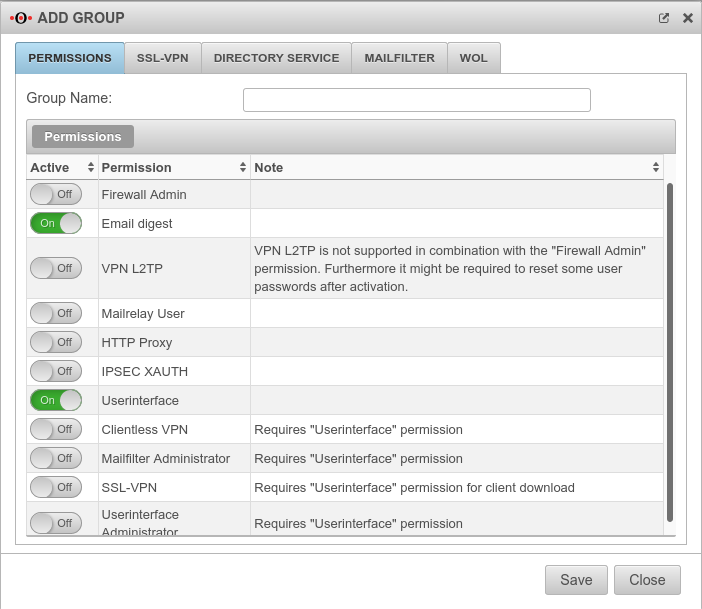 Add a group under
The setting for this is made in the menu
Add a group under
The setting for this is made in the menu
Groups or Edit under Permissions:
The following sections must be activated here:
- Email digest
- On activates the creation of the spam report
- Userinterface
- On The email address can be taken from a directory server such as ActiveDirectory or LDAP if the UTM is connected to it. Otherwise, the user must be created with his email address on the UTM.
The email address can be taken from a directory server such as ActiveDirectory or LDAP if the UTM is connected to it. Otherwise, the user must be created with his email address on the UTM.
In the Mailfilter section, further settings must be made, including the e-mail address to which reports are sent:
| Caption | Default | Description |
|---|---|---|
| Allow downloads of following attachments: | (Default) | Members of this group can download attachments from mails in the user interface that meet certain criteria. |
| Allow forwarding of following emails: updated |
Members of this group can forward emails in the user interface that meet certain criteria | |
| (Default) | ||
| Report email address: | Email address to which a spam report is sent. If no entry is made here, the spam report is sent to the first email address in the list. If several mail addresses for a user are stored in an AD, the entry configured there as Primary SMTP address is used as the default address..
| |
| Report language: | Default under → Firewall → language of reportsIt can be specifically selected: or | |
| Email address | ||
| Email address | Adding a mail address to the list | |
| support@ttt-point.de | Email accounts that can be viewed by members of this group to control the mail filter. Delete with |
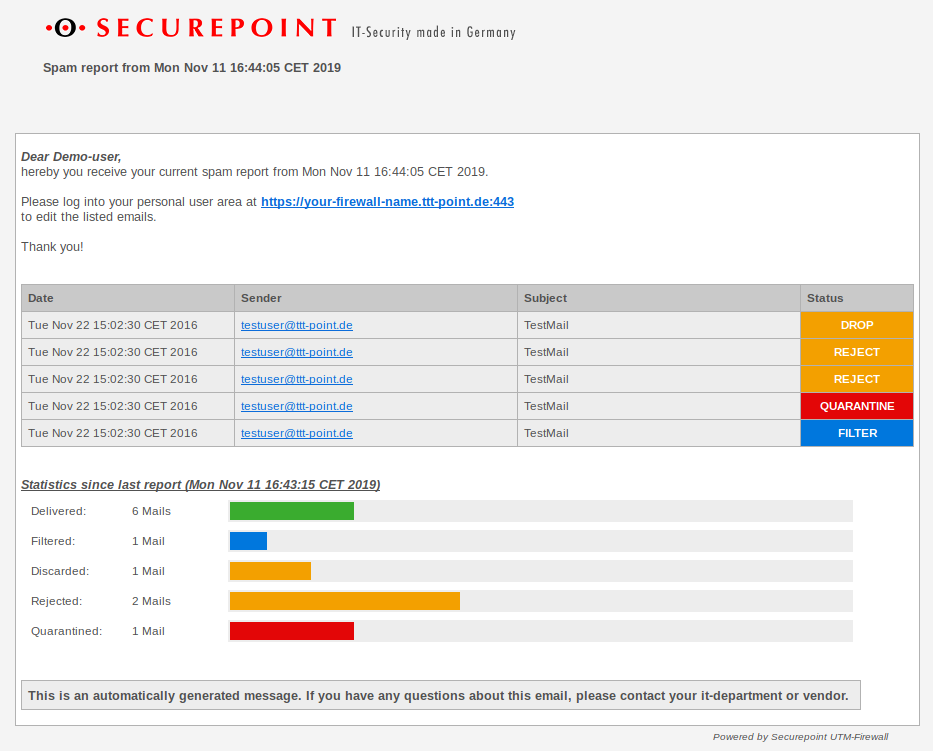
Spam report to the user.
Disclaimer and hints
Liability
This website was compiled with the greatest possible care. Nevertheless, no guarantee can be given for the correctness and accuracy of the information provided. Any liability for damages arising directly or indirectly from the use of this website is excluded. If this website refers to websites operated by third parties, Securepoint GmbH is not responsible for any content linked or referred from this site.
The following wiki articles may be helpful for setup.