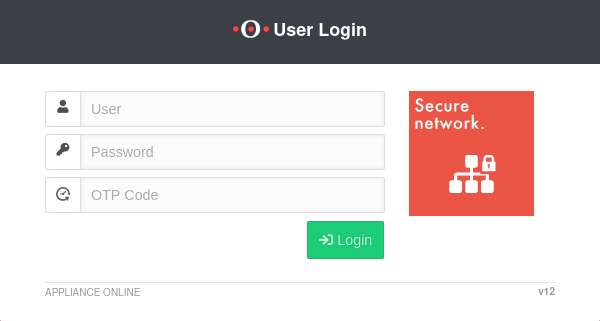Last adaptation to the version: 12.7.2
- The magic-packet can now also be sent in VLAN frames
- The magic-packet is packed into a UDP frame with destination port 7 and 9 (v12.7.0)
- 09.2024
- Neuer Abschnitt: WOL per CLI
Requirements
A device can be switched on via the network card using the WOL.
- The device to be switched on must support this functionality
- Configuration was made in the BIOS or UEFI of the device
As of v12.7, two parallel packets are sent to destination ports 7 and 9
Login to the user interface
- The user login to the user interface is called up via the IP address or URL of the UTM, possibly followed by a port specification
- Depending on the assigned permissions, various functions are made available
- Click on the corresponding tile to access the desired function
| Configured | Port | Example call with IP | Example call with URL |
|---|---|---|---|
| Default | 443 | i.e. https://192.168.175.1 | i.e. https://utm.ttt-point.de |
| Port changed bei administrator Menu: Network / Appliance Settings / Appliance Settings / Webserver / User Webinterface Port |
4443 | i.e. https://192.168.175.1:4443 | i.e. https://utm.ttt-point.de:4443 |
notempty
After entering the IP address, the user login page of he Securepoint UTM is loaded. The login credentials are entered there.
WOL in the Userinterface
After successful login to the user interface of the UTM, is selected in the menu.
Step 1
UTMUser@Userinterface 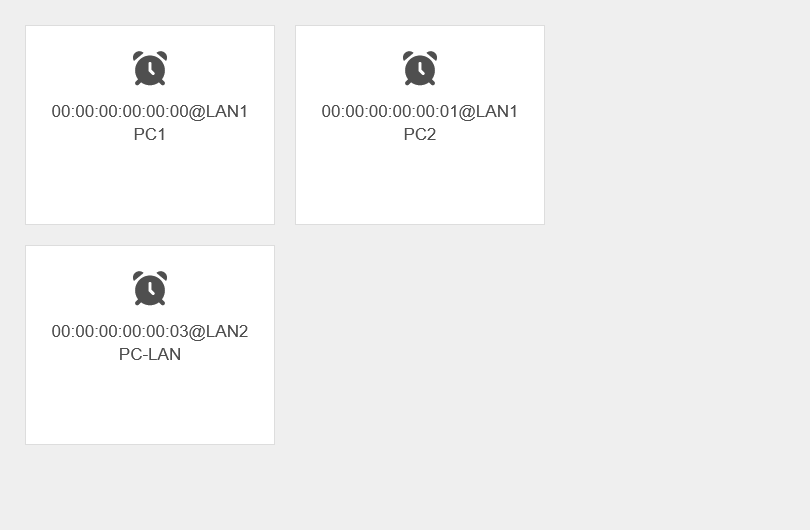 The Wake on LANwindow with the list of configured computers.
A window opens with an overview of the configured computers.
The Wake on LANwindow with the list of configured computers.
A window opens with an overview of the configured computers.
The following information is displayed in each tile:
- The MAC address of the device to which the packets are to be sent
- The interface of the UTM through which the packets are to be sent.
- The name of the WOL connection set by the administrator
Step 2
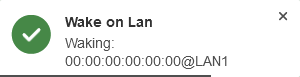
- For example, after clicking the tile for the computer PC1,a pop-up window appears in the upper right corner
- During this process, a Magic Packet is sent to the network card of the device that is to be activated via WOL
- If WOL was allowed in the BIOS or UEFI of the device, the device should now boot
WOL via CLI
The general CLI command to use WOL is called system tools wake. However, the host that is to be started, in the (Format: MAC@schnittstelle), must also be provided using the host parameter. Example: system tools wake host 00:1A:2B:3C:4E:5F@eth1
Error messages
| Additionally, the following error messages are possible: | |
| Error message | Description |
|---|---|
| no wake_on_lan_hosts configured (for connected user) | The User in question has not configured any WOL hosts |
| trying' to wake up an unassigned host | The entered host does not exist, probably due to a typo in the MAC address or the wrong interface. |