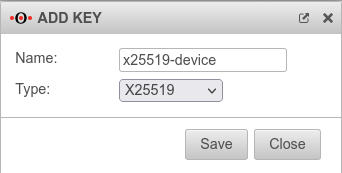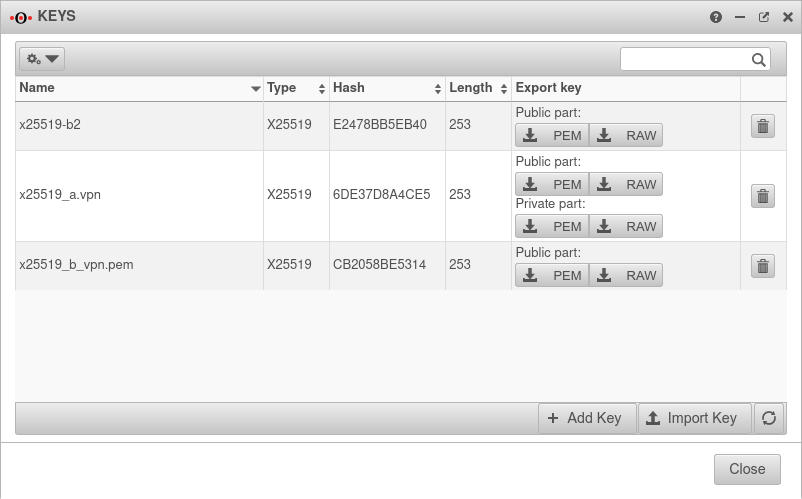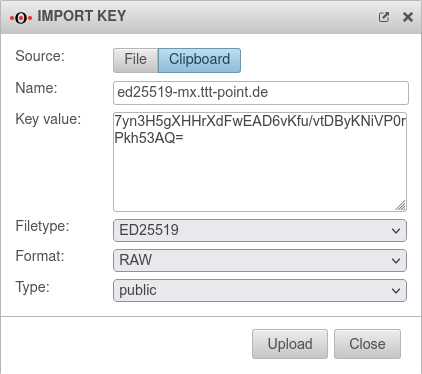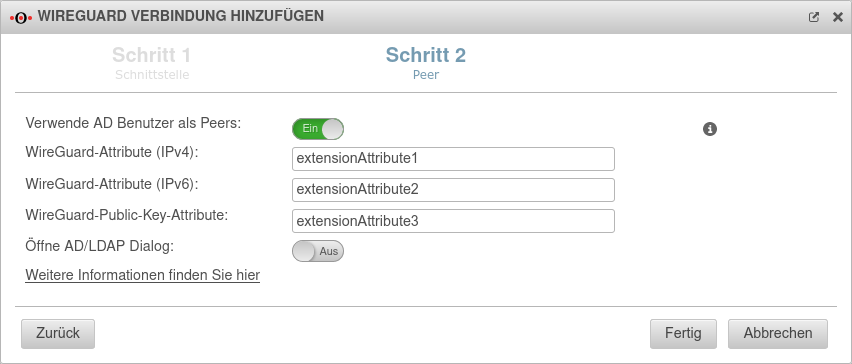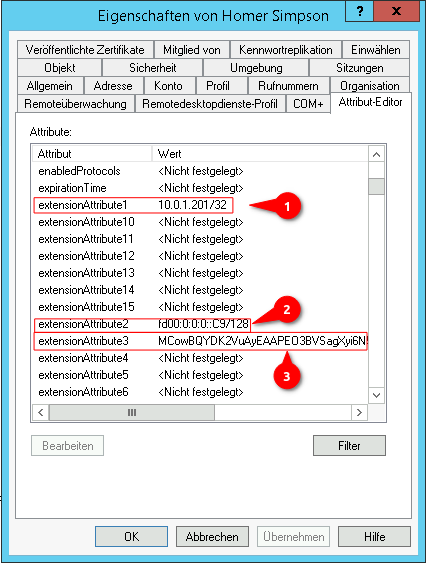notempty
notempty
Last adaptation to the version: 12.5.1
- AD-Benutzer als Peer auswählbar
Last adaptation to the version: 12.5.1
- Der Endpunkt Port im Einrichtungsschritt 2 ist manuell einstellbar
- AD-Benutzer als Peer auswählbar
Configuration under
Requirements
- Key type x25519 on both sides of the WireGuard connection
- Public x25519 key of the respective remote terminal is available
Create WireGuard connection
- A WireGuard connection provides access for multiple peers if necessary
- Each connection is secured with its own key pair
- All peers of a connection use its public key
- Each peer needs its own key pair for authentication
In addition, each peer should be secured with a strong PSK.
Given may the following configuration:
| UTM network | location B | Transfer net | |
|---|---|---|---|
| FQDN | a.vpn.anyideas.de | b.vpn.anyideas.de | – |
| Local network IPv4 | 10.1.0.0/16 | 10.2.0.0/16 | 10.0.1.0/24 |
| Local tunnel IPv4 | 10.0.1.1/24 | 10.0.1.2/24 | – |
| Local network IPv6 | fd00:a:0:0::0/64 | fd00:b:0:0::0/64 | fd00:0:0:0::0/64 |
| Local tunnel IPv6 | fd00:0:0:0::1/64 | fd00:0:0:0::2/64 | – |
| UTM | Roadwarrior | Transfer net | |
|---|---|---|---|
| FQDN | a.vpn.anyideas.de | – | – |
| Local network IPv4 | 10.1.0.0/16 | – | 10.0.1.0/24 |
| Local tunnel IPv4 | 10.0.1.1/24 | 10.0.1.201/24 | – |
| Local network IPv6 | fd00:a:0:0::0/64 | – | fd00:0:0:0::0/64 |
| Local tunnel IPv6 | fd00:0:0:0::1/64 | fd00:0:0:0::C9/64 | – |
Configuration UTM
|
Start assistant with the button Step 1 - InterfaceUTM network Step 1 - Interface
| |||
| Caption | Value | Description | 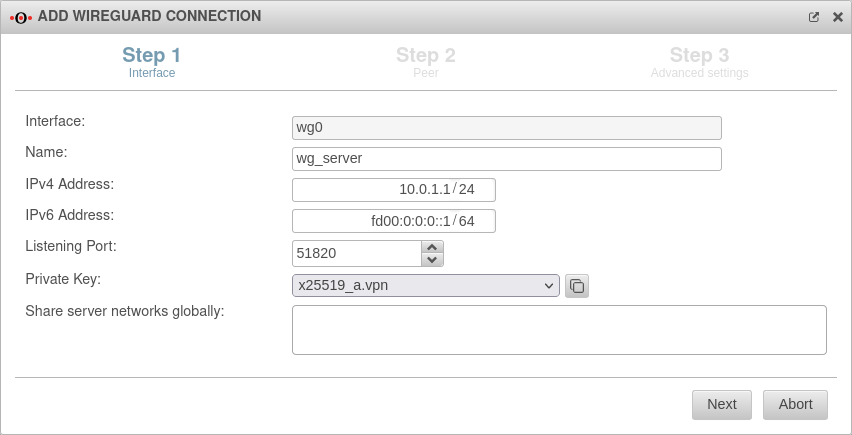 |
|---|---|---|---|
| Interface: | wg0 | Name of the interface that will be created for the connection (automatic default, cannot be changed) | |
| Name: | wg_server | Unique name for the connection | |
| IPv4 address: | 10.0.1.1/24 | IPv4 address for the network interface of the transfer network at location A This determines the network IP of the transfer net (here: 10.0.1.1/24) | |
| IPv6 address: | fd00:0:0:0::1/64 | IPv6 address for the network interface of the transfer network at location A (optional) This determines the network IP of the transfer net (here: fd00:0:0:0::1/64) | |
| Listening Port: | 51820 | Default-Port for WireGuard connections | |
| Private key: | Private key in x25519 format. Only those keys that also have a private key part can be selected. | ||
| If there is no local key in x25519 format yet, this button can be used to generate one. | |||
| Share server networks globally: | Networks on the (local) server side that the WireGuard tunnels of the peers can access in principle.notempty For the actual access additional network objects and portfilter rules are needed! | ||
Step 2 - PeerUTM network Step 2 - Peer
| |||
| Verwende AD Benutzer als Peers: | No | Bei Aktivierung On können die Daten für Roadwarrior aus einem AD ausgelesen werden. | 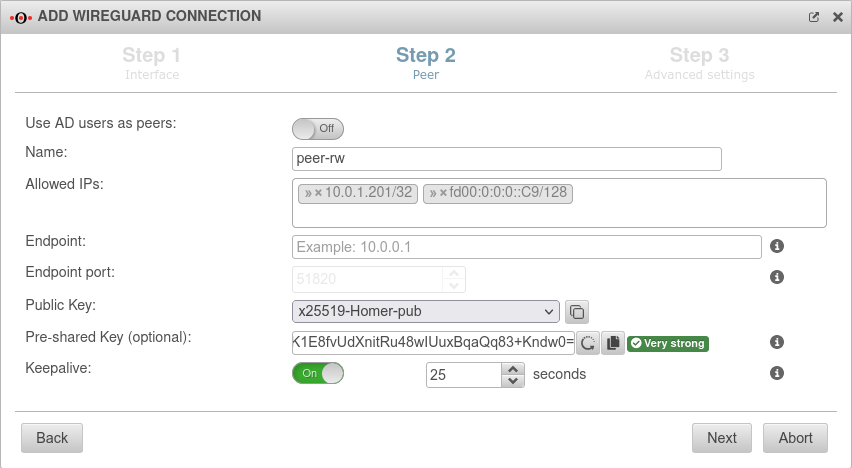 |
Als Vorgabe sind Werte eingetragen, die unter Tab Erweitert konfiguriert wurden.
| |||
| Name: | peer-rw | Description of remote terminal | |
| Allowed IPs: | »10.0.1.201/32 »fd00:0:0:0::C9/128 | IP from the transfer network (».../32 or »...128) For the actual access additional network objects and portfilter rules are needed! | |
| Endpoint: | Is not needed, because only the remote terminal (the roadwarrior) initiates the connection | ||
| Endpoint Port: |
|||
| Public key: | Public key of the roadwarrior in x25519 format. Only keys that have 'no private key can be selected. Only keys for which there is not yet a connection on this interface can be selected. The PublicKey must be unique within a connection, as the routing of incoming packets is carried out via it. If the same PublicKey is to be used for a peer, e.g. for a fallback, another WireGuard connection must be created for this. | ||
| If the public key of the roadwarrior is not yet known, this button can be used to open the import of the key management. Export and import of the keys is also possible via the clipboard We recommend creating the key pair for the Roadwarrior on the UTM and then storing it securely. Approach:
| |||
| Pre-Shared Key: | …8DmBioPyPNqZ7Rk= | Pre-shared key for further securing the connection (optional) | |
| Generates a very strong pre-shared key | |||
| Copies the PSK to the clipboard | |||
| Keepalive: | Off | Regularly sends a signal. This keeps connections open on NAT routers. On Activation is recommended. | |
| 25 Sekunden | Interval in seconds at which a signal is sent | ||
Step 3 - Advanced settingsUTM network Step 3 - Advanced settings
| |||
| Create routes to the peer's networks: | No | Activation On is recommended. Routes are created to the networks / hosts that were entered in step 2 under Allowed IPs with the interface as gateway that was displayed in step 1. |
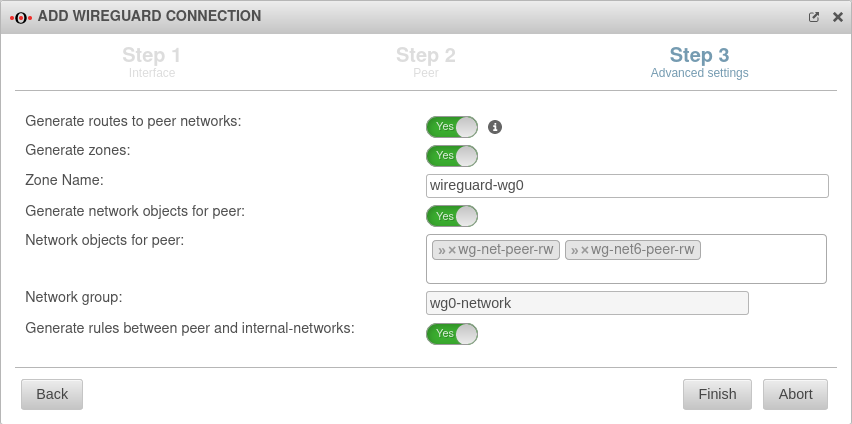 |
| Generate zones: | No | Generates a new zone for the WireGuard port | |
| Zone Name: | wireguard-wg0 | Name for the WireGuard connection zone | |
| Generate network objects for peer: | No »net-wg-peer-b |
Creates Yes button when enabled for network objects (IPv4 and if necessary IPv6) of the remote terminal. Automatic suggestion can also be changed. | |
| Network group: | wg0-network | Network group of the connection is displayed | |
| Generate rules between peer and internal-networks: | No | Generates autogenerated rules that facilitate implementation. notempty It is essential to replace these rules with your own rules that allow only necessary services with necessary network objects. | |
| Beendet den Assistenten
| |||
Configuration roadwarriorDownload clientDownload the client under https://www.wireguard.com/install WireGuard configuration clientWireGuard Client
| |||
| Open client and add a blank tunnel |
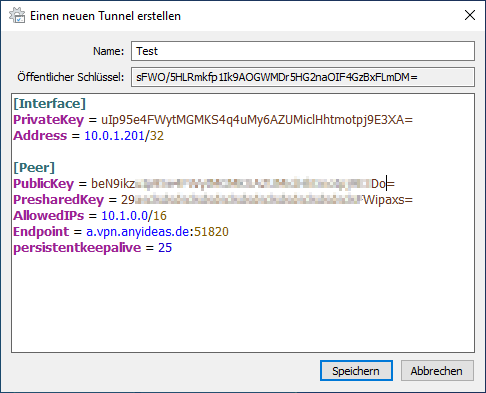 [Interface] | ||
| Name: | wg-vpn-UTM_Network | Freely selectable name (without spaces) | |
| Public key: | spyO2… …8uEjBs= | ||
| Configuration window [Interface] | |||
| PrivateKey = | eE4… …uZjO00k= | When creating a blank tunnel, a PrivateKey is assigned automatically The PrivateKey can be exported on the UTM in RAW format and then entered here. | |
| Address = | 10.0.1.201/32 | Tunnel IP for the roadwarrior | |
| [Peer] | |||
| PublicKey = | beN9ikz… …Do= | PublicKey of the UTM | |
| PresharedKey = | 29… …/FWipaxs= | PresharedKEy from the UTM | |
| AllowedIPs = | 10.1.0.0/16 | Local net IPs behind the UTM | |
| Endpoint = | a.vpn.anyideas.de:51820 | IP/Hostname of the UTM :PPort of the WG instance | |
| persistentkeepalive = | 25 | Keepalive | |
Widget
There is a widget in the admin interface for the overview of WireGuard connections. Further information can be found in the Wiki article UTM Widget.