notempty
Description of the update process on the UTM
Last adaptation to the version: 12.1.1
- New:
- An update to the 12.x is only possible with a version 11.8.14 or higher
- Note for Rollback via CLI if a newer version has already been found.
Previous versions: 11.6.11 | 11.7 | 11.8.11
Introduction
The UTM checks every 60 minutes whether a new update is available on the update servers. If a new update is available, it is automatically downloaded by the UTM. Activation is not automatic, it must be confirmed manually.
Due to the high number of UTM's that want to download an update, not all devices receive the updates at the same time. The roll out is done by the update servers.
The UTM always downloads a complete firmware image for the corresponding version.
Update detection
If the UTM has detected a new version on the update servers and has been completely downloaded, a message is displayed on the administration interface with the next login. If the message is confirmed with , a forwarding to the menu takes place.
Start update
Update to v12Update to v12The menu displays available versions. | ||
Installed version
| ||
| Version | The currently running version | 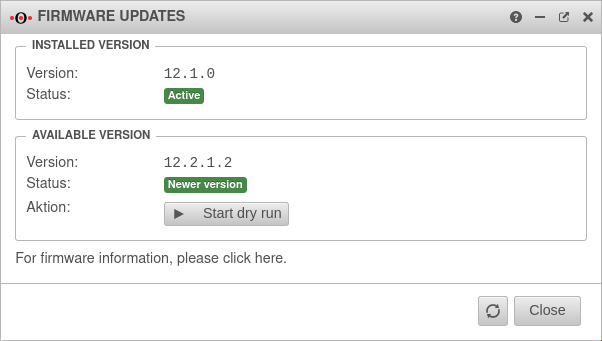 |
| Status | Active | |
Available version
| ||
| Version | Installable version An update to version 12.1.1 is only offered from version 11.8.14 onwards. This ensures that the latest version from series 11 (with e.g. current security patches) is installed during a rollback. 11.4.x → 11.8.14 → 12.1.1 | |
| Status | Newer version | |
| The update process must be confirmed again with , the system will reboot and boot with the new version.
This process may take a few minutes. |
 | |
|
| ||
Update up to version 11.8.13 Update up to version 11.8.13
The menu displays available versions. | ||
Installed version
| ||
| Version | The currently running version | 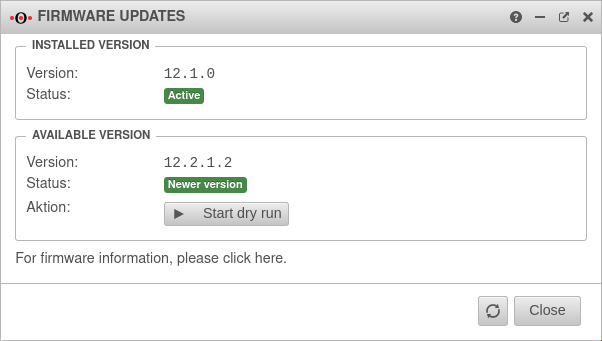 |
| Status | Active | |
Available version
| ||
| Version | Installable version | |
| Status | Newer version | |
| Start update process | ||
| The update process must be confirmed again with , the system will reboot and boot with the new version.
This process may take a few minutes. |
 | |
|
| ||
Update up to version 11.7.15 Update up to version 11.7.15
The menu displays available versions. | ||
Active version |
The currently running version | 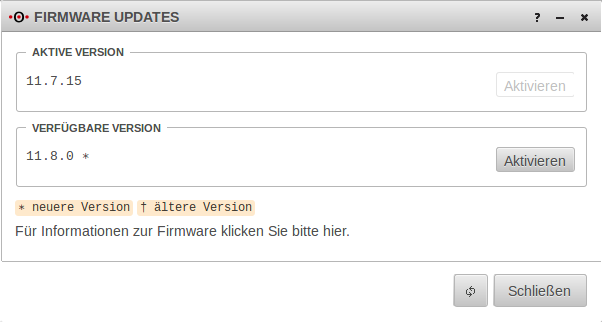 |
Available version |
Installable version Please pay special attention to the symbol behind the version number. | |
gibt an, dass es sich dabei um eine neue Version handelt. | ||
gibt an, dass es sich um die vorherige Version handelt und ein Rollback durchgeführt werden kann | ||
| With a click on , the update process (if necessary the rollback process) is started. | ||
| The update process must be confirmed again with , the system will reboot and boot with the new version.
This process may take a few minutes. |
 | |
|
| ||
Complete updateAcceptance of License Agreement and Privacy Policy | ||
| After the update and a re-login to the administration web interface, the license agreement is displayed. This must be signed . If you decline the previous version will be reactivated. |
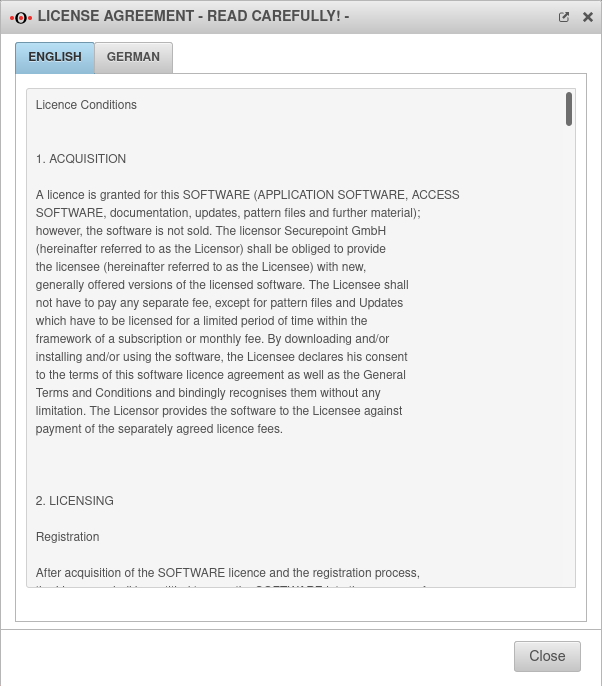 | |
| The privacy policy is displayed. This must be signed . If you decline the previous version will be reactivated. |
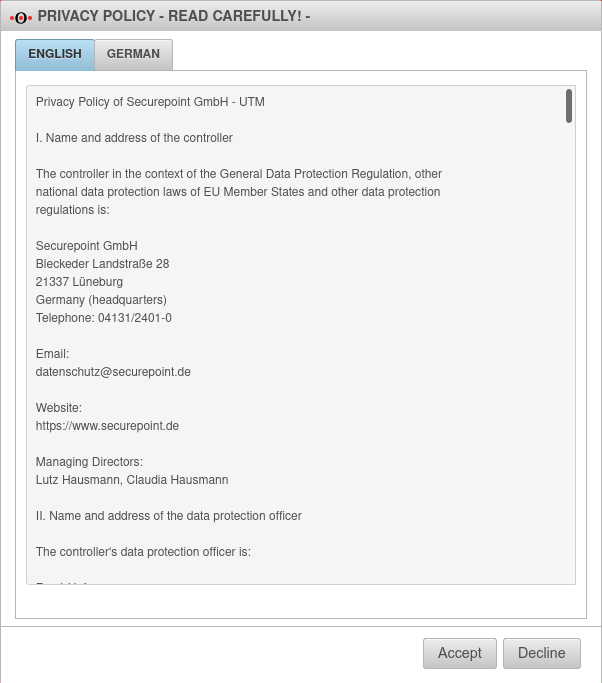 | |
Changelog | ||
| The changelog with the most important changes is displayed.
With , it can already be specified that this version will be used during the next startup. |
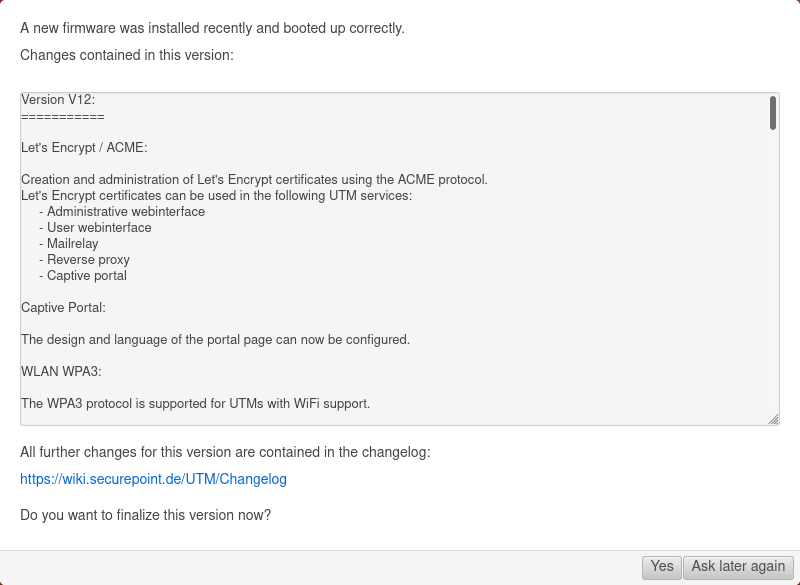 | |
Dry run | ||
| Under you can use the
or the . |
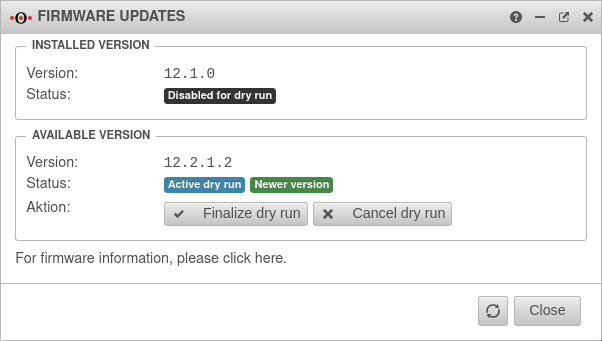 | |
Rollback | ||
| Under you can perform a rollback to the last installed version. |  | |
Installed version
| ||
| Version | The currently running version | |
| Status | Active | |
Available version
| ||
| Version | Installable version | |
| Status | Older versions | |
| Start rollback Configuration changes in the active version are reset in the process. | ||
Troubleshooting
The system does not boot with the new firmware version
If the system does not boot properly after a restart, a reboot can re-enable the previous version.
The reboot can be done via the CLI (system reboot), the web interface (if accessible under or by pressing the power switch at the back of the case.
Certain features do not behave as desired after the update
If the UTM does not work as desired after the update, a rollback can be performed.
If proper operation has not yet been confirmed, proceed as described above.
Otherwise under in the section
activate the Older version with .
Please contact support with an error description as detailed as possible.
A new version is not downloaded automatically
- A valid license is required.
- The time of the system must not deviate too much.
- The update server is not accessible. e.g. due to a too large packet size (MTU), this must be adjusted if necessary.
- The automatic update process is distributed over a period of approx. 1 week for load distribution.
- For cluster devices: Please wait until both devices have the same version for updating.
