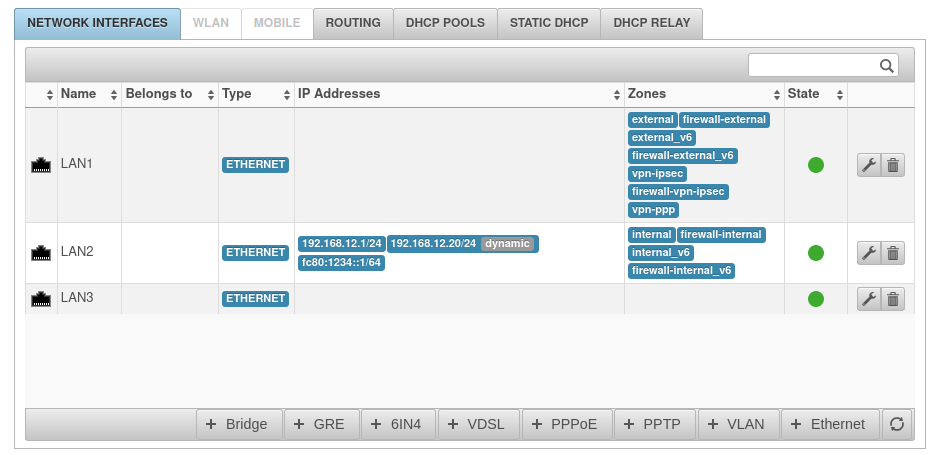notempty
notempty
notempty Dieser Artikel bezieht sich auf eine nicht mehr aktuelle Version!
notempty
Der Artikel für die neueste Version steht hier
Zu diesem Artikel gibt es bereits eine neuere Version, die sich allerdings auf eine Reseller-Preview bezieht
Create PPPoE connection for ADSL modem connection
Last adaption: 12.2
New:
- Layout adjustment
notempty
This article refers to a Resellerpreview
Requirements
Required are:
- an unused Ethernet interface
- corresponding zones
- access data of the Internet provider
Create PPPoE interface
To get access to the network configuration of the UTM, it is necessary to perform an administrator login to the firewall (by default on port 11115) and call in the menu.
Afterwards the PPPoE interface wizard is called with the button .
Step 1 (name and interface) | |||
| Caption | Value | Description | 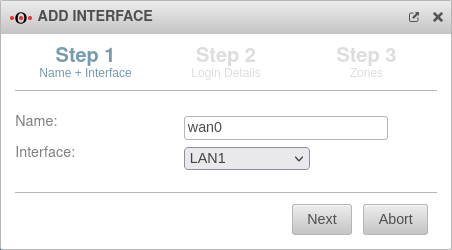 |
|---|---|---|---|
| Name: | wan0 | ||
| Interface: | LAN1 | The physical interface to which the PPPoE interface is to be bound. | |
Step 2 (Login dtails) | |||
| User name: | abcde | Access data issued by the provider | 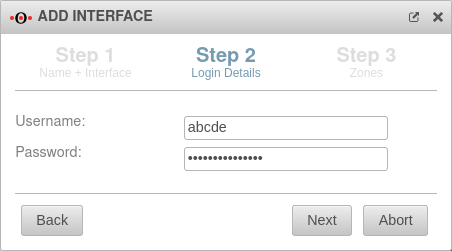 |
| Password: | ••••••••• | ||
Step 3 (Zones) | |||
| Zones: | » ✕external » ✕firewall-external » ✕external_v6 etc | The wizard automatically takes over all zones of the physical interface. The zones are no longer needed there. The physical interface (here: LAN1) is only used for communication between the firewall and the modem. However, it is possible to manually select previously created zones in the click box and remove existing ones. |
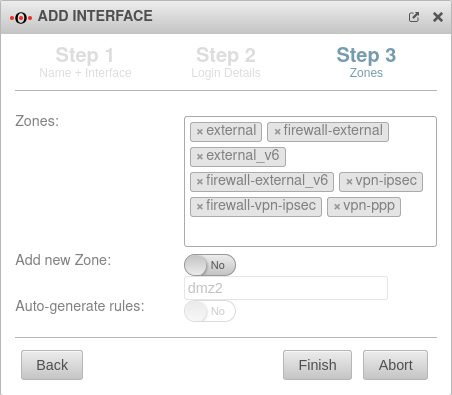 |
| Add new zone | No | Automatically adds a new zone and associates it with the WAN interface. The associated zone for the interface itself (firewall-) is automatically generated and need not be specified. | |
| dmz2 | if necessary: Name for the new zone | ||
| Generate rules: | No | Creates autogenerated rules to facilitate commissioning. These rules cannot be changed and must be replaced by individual rules in any case. | |
| Complete the wizard with | |||
| As soon as the status in the network overview changes to green and a public IP address is output in the IP addresses field of the PPPoE interface, the connection to the provider has been successfully established. | 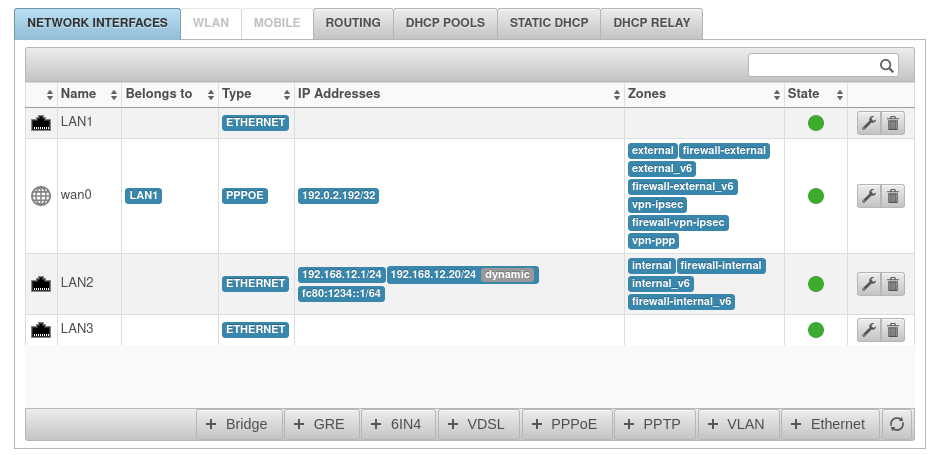 | ||
Create default routeA default route must be created for this connection: | |||
| Gateway interface: | wan0 | The checkmark is set to Gateway interface and the newly created PPPoE interface is selected | 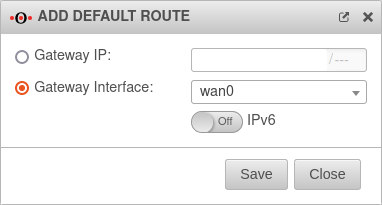 |
| Closing dialog with the button. | |||
| Default route | 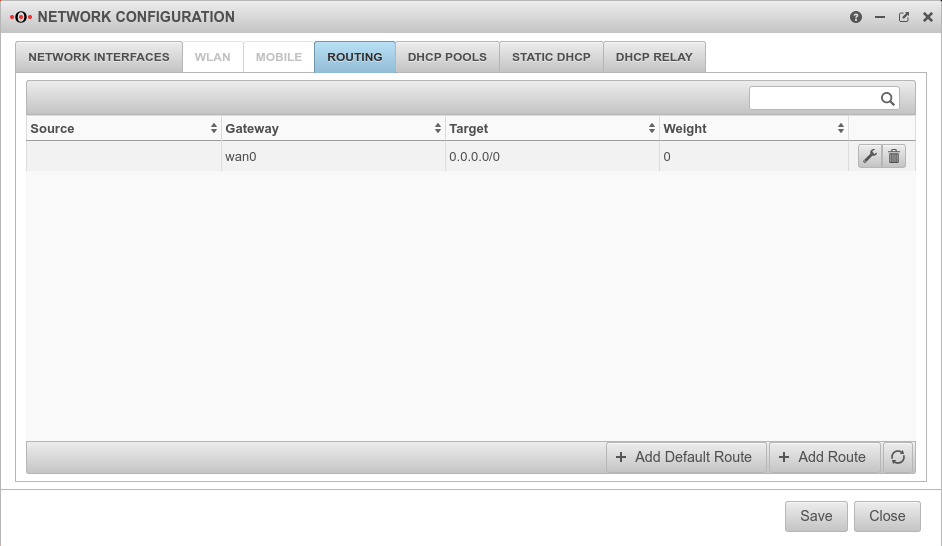 | ||
Network objects and port filter rulesIf not available, appropriate Network objects and Portfilter rules must still be created. |
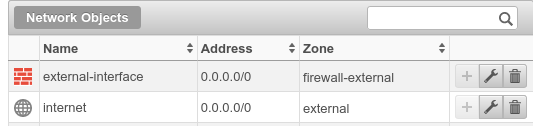  | ||
| Caption | Value | ||
| Action | |||
Source |
|||
Destination |
|||
Service |
|||
NAT / Type |
|||
NAT / Node |
|||