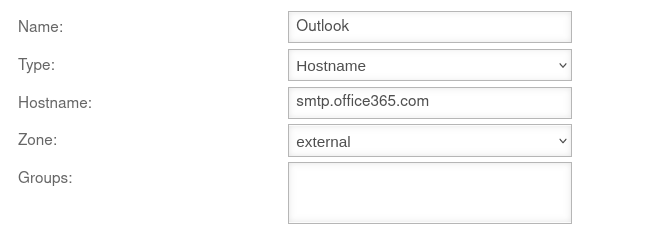This article includes descriptions of third-party software and is based on the status at the time this page was created.
Changes to the user interface on the part of the manufacturer are possible at any time and must be taken into account accordingly in the implementation.
All information without warranty.
Last adaption: 06.2025
- Korrigierter Abschnitt Konfiguration des Mailrelays für ausgehende Mails
- 08.2025
- Fehler in der Regel zur Sicherstellung der Authentizität korrigiert
Introduction
It is possible to run a UTM with mailrelay and mailfilter in front of Outlook / Microsoft 365. As a result, the UTM receives the emails and the mailfilter filters them accordingly. Mailrelay checks the received emails and classifies them into an appropriate category. Based on the category, it is decided whether an email is forwarded to Outlook / Microsoft 365 or not.
Advantage: Running the UTM with mailrelay and mailfilter in front of Outlook / Microsoft 365 is as follows:
- Direct control over which emails are forwarded to which Outlook / Microsoft 365 accounts
- Configuration of the mailfilter and thus the filtering of the emails
- The virus scanner of the UTM checks the e-mails for possible viruses and malware
Preconditions
Settings on the provider side
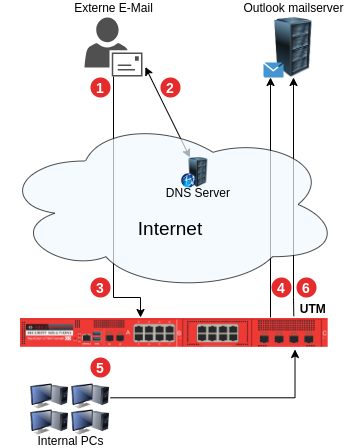
➊ E-mail is sent
➋ DNS A record points to UTM
➌ Email is delivered to the UTM and processed (mail filter, greylisting, etc.)
- ➍
➎ Email query from the internal network
➏ Query is forwarded to Outlook
In order to ensure a smooth participation in the mail traffic, some conditions must be fulfilled:
- A fixed IP address
- An A record on the DNS server of the provider that resolves to this IP (e.g. mail.ttt-point.de).
- An MX record that determines the address at which the mail server of a domain can be reached (e.g. mail.ttt-point.de).
- A PTR record that resolves the fixed IP back to the MX record (reverse DNS).
These are all settings that have to be made by the provider and NOT on the Securepoint Appliance!
Set of rules
Email address
Under Global email address: a postmaster address should be configured. Otherwise undeliverable mails will remain on the disk space. This can cause the available memory to become insufficient at some point and mails to no longer be accepted.
Mailrelay configuration
The basic configuration of the mailrelay can be found in the corresponding wiki article for Configuration of the Mailrelay.
Here is described how to configure the mail relay in front of Outlook.
Relaying | |||
| Relaying list | |||
| The button adds the domain to Outlook. The following configuration is made. | |||
| Caption | Value | Description | UTMuser@firewall.name.fqdnApplications 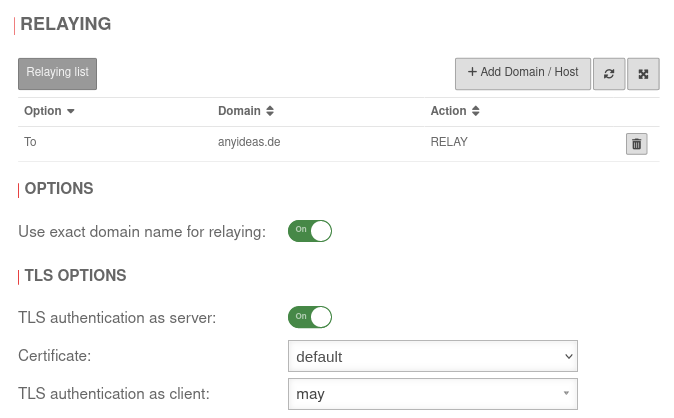 Relaying settings of the mail relay in front of Outlook Relaying settings of the mail relay in front of Outlook
|
|---|---|---|---|
| Option: | The recipient domain is evaluated | ||
| Domain: | anyideas.de | The domain in Outlook | |
| Action | Mails that meet the corresponding conditions are accepted and forwarded | ||
| Use exact domain name for relaying: can be On activated. Then subdomains or extensions will not receive emails. | |||
| TLS encryption as server: is enabled On. | |||
SMTP Routes | |||
| The button creates a route to Outlook. | |||
| Caption | Value | Description | 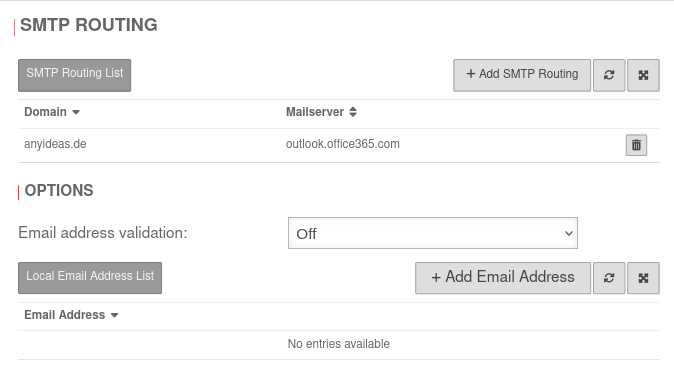 |
| Domain: | anyideas.de | The domain in Outlook | |
| Mailserver: | outlook.office365.com | The Outlook mail server | |
Configuration of the mail relay for outgoing mails

➊ An internally written e-mail is ready to be sent
➋ Query is forwarded to Outlook
- ➌
➍ E-mail is processed by the UTM (Mailfilter, Greylisting etc.) and sent
➎ DNS-A-Record shows on the receiver
➏ E-mail is being sent
To prevent spams or malware from being sent from your own network or from Outlook, the mail relay is also configured for outgoing mails.
Set of rules
In order to allow access to the mail relay, Outlook must be allowed access to the corresponding interface of the UTM (depending on the zone in which Outlook is located) via the SMTP protocol. It is important that all applications that are to send mails via the mail relay have the corresponding interface of the firewall entered as SMTP server or smarthost.
In order for Outlook to be able to send mails via the UTM, a corresponding packetfilter rule must be created.
The network object previously created under is used for this.
This network object is used to create a packetfilter rule for the outgoing mails from Outlook.
| Caption | Value | Description |
UTMuser@firewall.name.fqdnFirewall
| ||||||||||||||||||
|---|---|---|---|---|---|---|---|---|---|---|---|---|---|---|---|---|---|---|---|---|---|
| Active: | On | Activate rule so that the packetfilter takes effect | |||||||||||||||||||
| Source: | The network object Outlook created above is selected as the source | ||||||||||||||||||||
| Destination: | Select external-interface as the destination | ||||||||||||||||||||
| Service: | Select smtp as the service | ||||||||||||||||||||
| Action: | Mails that meet the corresponding conditions are accepted and forwarded | ||||||||||||||||||||
| Logging: | Logging is not required | ||||||||||||||||||||
Relaying configuration
In order for the mail relay to accept the mails from Outlook, the settings in the Relaying tab must be supplemented by a corresponding entry via .
| Caption | Value | UTMuser@firewall.name.fqdnApplications 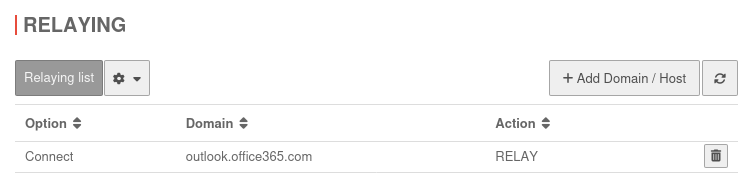
|
|---|---|---|
| Domain: | outlook.office365.com As an alternative to the domain, one of the IP addresses of Outlook can be entered. | |
| Option: | ||
| Action | ||
With the settings made in this way, the outgoing mails are also checked by the mail filter for spam, malware and viruses.
Sicherstellung der Authentizität
- Um sicherzustellen, dass E-Mails nur von authorisierten Hosts verschickt werden dürfen, wird eine DKIM Prüfung benötigt.
Das muss im Menü Area Allgemein aktiviert werden:
SPF/DKIM/DMARC Prüfungen: On
- Anschließend wird im Menü Area Filterregeln with button eine Mailfilter Regel angelegt, die den DKIM-Record überprüft.
| Regelname: | M365 | UTMuser@firewall.name.fqdnApplications  Filterregel. Position beachten! Filterregel. Position beachten!
|
| Aktion ausführen: | ||
| Wenn eine E-Mail eingeht: |
»ttt-point.de | |
|
| ||
| notempty Um die Prüfung bei unberechtigten Mails möglichst früh beenden zu können, sollte diese Regel an erster Position im Regelwerk stehen! | ||