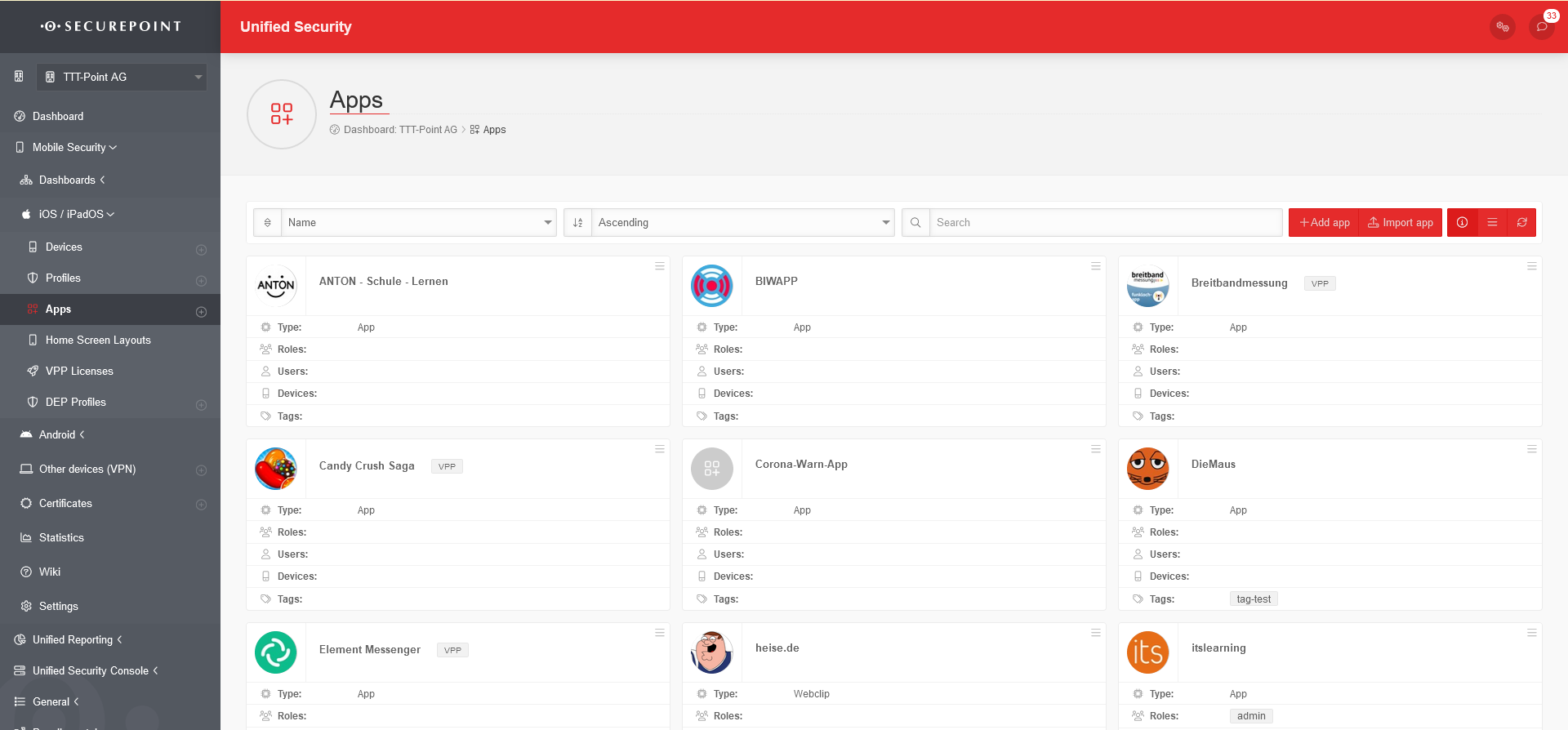Last adaptation to the version: 2.4
Introduction
This wiki article explains how to deploy apps in the Mobile Security Portal and how to request installation on the device. The created users refer to the company structure of the demo customer TTT-Point AG.
Overview of the app administration
In the App Overview new apps can be added, existing ones edited and deleted. You can also install and uninstall the apps for the corresponding devices, users, groups and tags. The view of the apps can be displayed in the list or tile view. You can also view details of existing apps and update the list.
General Options
App information
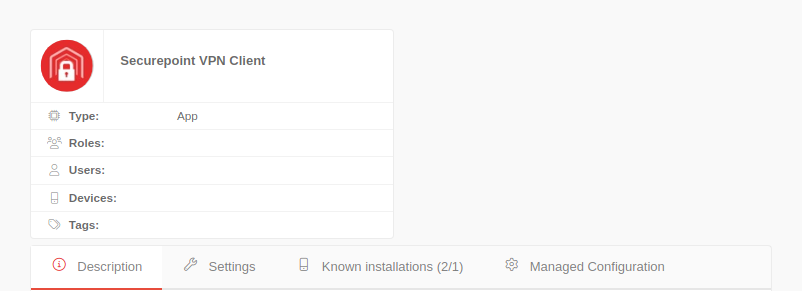
By clicking on an app tile, the information and further configurations of the app are displayed in corresponding tabs.
Description
- displays the general information about the app, as it is also displayed in the App Store
- shows screenshots of the app, the description text, news and information about the app
Settings
The app settings can be customized.
| Caption | Value | Description | 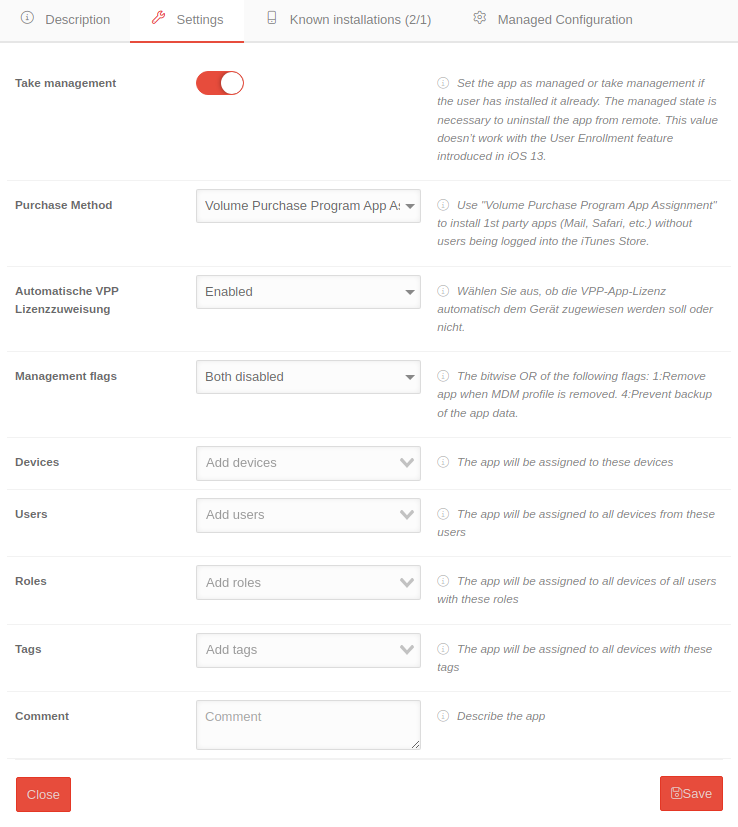 |
|---|---|---|---|
| Take over management | When activated , the supervised state is activated for the app, when deactivated , the supervision takes place manually if the app is already installed. The supervised state is necessary to delete the app remotely. This value does not work with the user registration function introduced in iOS 13. | ||
| Purchase method | Volumne Purchase Program App Assignment | Select the appropriate purchase method for the app
| |
| Management flags | Both deactivated | The bitwise OR of the following flags: 1: Remove app when the MDM profile is removed. 4: Prevent the app data from being backed up.
| |
| Devices | Add devices | The app is assigned to these devices | |
| User | Add user | The app is assigned to all devices by these users | |
| Roles | Add roles | The app is assigned to all devices by all users with these roles | |
| Tags | Add tags | The app is assigned to all devices with these tags | |
| Comment | Comment | Description, commentary on the app | |
Known installations
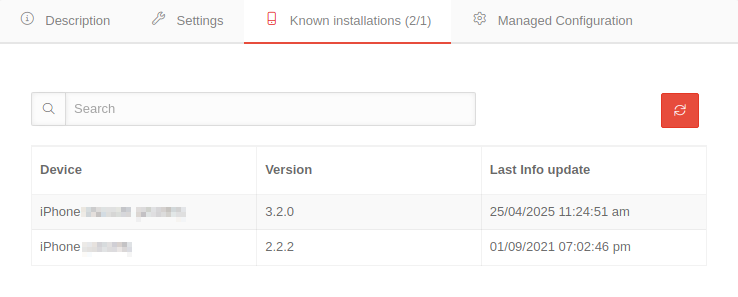
- Two numbers in brackets are displayed in the tab ‘’(X/Y)‘’, ‘'X’' stands for the installations of the app and ‘'Y’' for the devices assigned to the app
- Shows a list of the iOS devices on which the app is installed
- Lists the respective iOS device present in the MDM with the installed app version and information on the last update
Managed configuration
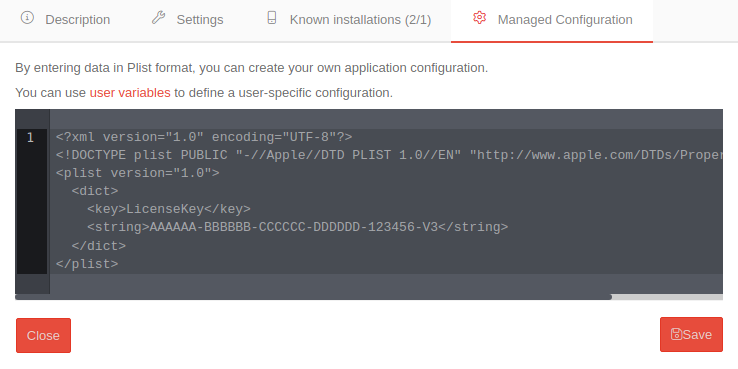
- Displays the managed configuration of the app
- This can be edited here
- Further information can be found in the wiki article Management of app configurations
Add app
An app can be added using the Add App button.
Apps purchased in Apple Business Manager can also be made available here with Sync with Apple VPP.
The app can be linked to devices, roles, users and tags. You can also upload your own icon (JPEG or PNG). With the selection of the platform also different sources are available.
| Type: App | |||
| Caption | Selection | Description | 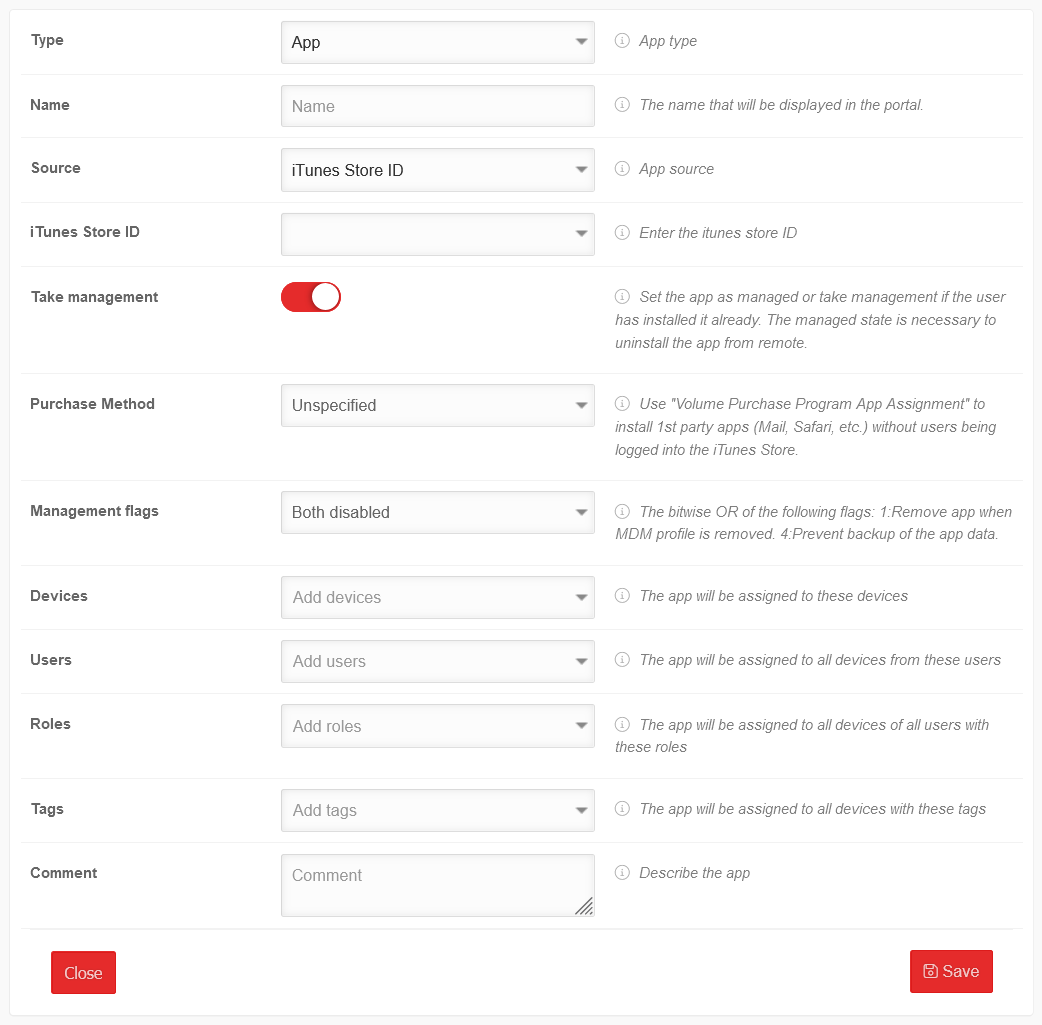 |
|---|---|---|---|
| Source | iTunes Store ID | iTunes Store ID 1436024470 Example for the Securepoint VPN Client | |
| or Identifier | de.securepoint.ms.agent Example for the Securepoint VPN Client | ||
| or Manifest URL | URL that can be used to download the app without the app store. | ||
| or Adjusted App ID | iTunes Store ID of the customised app, which is used in Apple VPP, for example | ||
| Take over management | Activation is necessary to delete the app remotely. | ||
| Purchase Method | Nicht spezifiziert | An Apple ID configured on the device is required for installation | |
| Legacy Volume Purchase Program | (Not recommended!) To use, if an existing VPP should not yet have been upgraded to the Apple Business Manager or Apple School Manager. | ||
| Volume Purchase Program App Assignment | Required to install apps without device users being logged into the App Store. | ||
| Management-flags | Both disabled | Application data is included in the icloud backup. App remains on the device when the profile is deleted | |
| Delete app if the MDM profile has been deleted | Deletes the app from the device when the profile is deleted. Application data is included in iCloud backup | ||
| Prevent backup of the app data | Prevents application data from being included in the iCloud back. App remains on the device if the profile is deleted. | ||
| Both enabled | Prevents the app data from being included in the iCloud back. Deletes the app from the device when the profile is deleted. | ||
| Devices | Add device | The app is assigned to these devices | |
| User | Add user | The app is assigned to all devices from these users | |
| roles | Add roles | The app is assigned to all devices by all users with these roles | |
| Tags | Add tags | The app is assigned to all devices with these tags | |
| Comment | Comment | Description of the app | |
| Save | Saves the information and transmits the app immediately to the devices | ||
Type: Webclip | |||
| URL | https://wiki.securepoint.de https://203.0.113.203 |
The Web clip URL. The IP address can also be entered. | 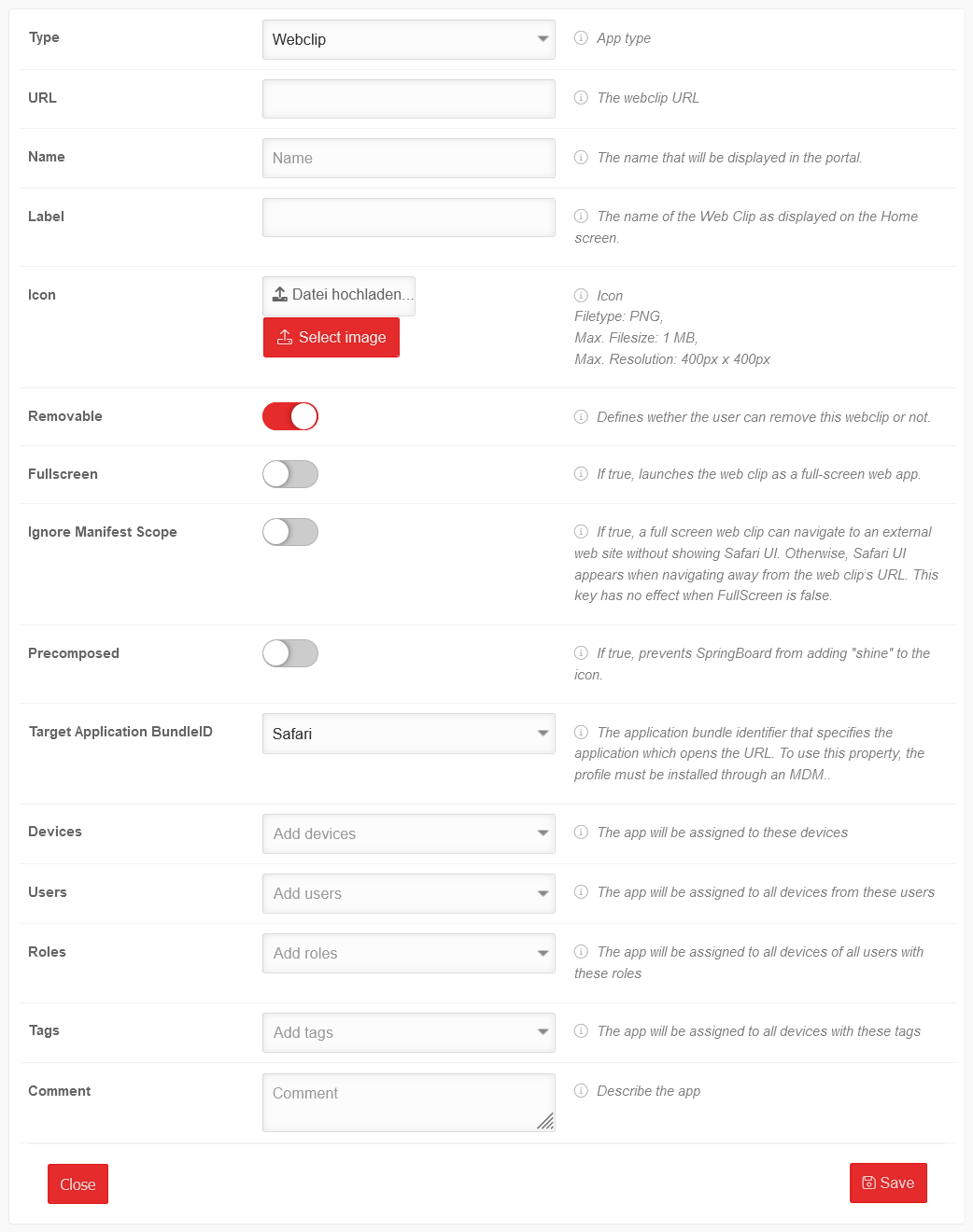 |
| Name | Securepoint Wiki | Freely selectable name that is displayed in the portal | |
| Label | SP Wiki | The name of the we clip as it appears on the device's home screen. | |
| Icon | Upload file... Choose image |
Icon on the display of the device:
| |
| Removable | Determines whether the user can remove this web clip or not. | ||
| Full screen | When active, the web clip is launched as a full-screen web app. | ||
| Ignore Manifest Scope | When active, a full screen web clip can navigate to an external website without displaying the Safari user interface. Otherwise, the Safari UI is displayed when you navigate away from the URL of the web clip. Has no effect if full screen is disabled. | ||
| Pre-composed | When active, prevents the SpringBoard from adding "shine" to the icon. | ||
| Devices | Add device | The app is assigned to these devices | |
| User | Add user | The app is assigned to all devices from these users | |
| roles | Add roles | The app is assigned to all devices by all users with these roles | |
| Tags | Add tags | The app is assigned to all devices with these tags | |
| Comment | Comment | Description of the app | |
| Save | Saves the information and transmits the app immediately to the devices | ||
Edit App
By clicking on the app tile or with / Edit the settings of the app can be edited.
All fields listed in the Add App section can be edited.
Delete app if the MDM profile has been deleted
Deletes the app from the device when the profile is deleted.
Application data is included in iCloud backup
| The deletion must be confirmed. Deletion options: | |
| Remove without uninstalling | Removes the app from the portal. Installations on devices remain. |
| Uninstall and Delete | Removes the app from the portal and simultaneously from all installed devices. |
Install App
A single app can be installed by / Install The device user will be prompted to install the app (Android) or to install without user interaction (iOS), respectively.
Uninstall App
A single app can be uninstalled by / ⨯ Uninstall on the associated devices (by users, devices, roles or tags). The device user will be prompted to uninstall the app (Android) or uninstall without user interaction (iOS).