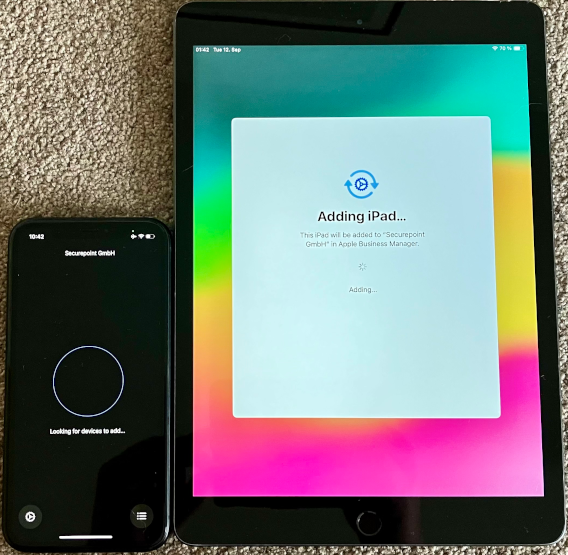New article: 01.2024
This article includes descriptions of third-party software and is based on the status at September 2023.
Changes to the user interface on the part of Apple are possible at any time and must be taken into account accordingly in the implementation.
All information without warranty.
Introduction
The Apple Configurator app lets you transfer Apple School and Apple Business Manager profiles from one iOS device to another iOS device.
This also integrates these iOS devices into the Securepoint Mobile Device Management (MDM) portal.
These iOS devices do not have to be purchased directly from Apple, an authorized Apple reseller, or an authorized wireless carrier to do so.
Requirement
The following requirements must be met in order to use this procedure:
- iPhone or iPad with at least iOS / iPadOS 16
- existing Apple School Manager, or Apple Business Manager account
- iOS-Device with Apple Configurator-App
- existing DEP Profile in MDM portal with assigned Apple School Manager or Apple Business Manager profile
Enrollment iOS device with Apple Configurator
In this example, a new iPad is embedded into MDM with an already embedded iPhone.
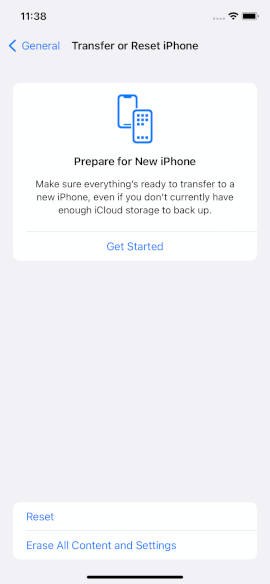
- The iPad must be reset for enrollment
- Here is a description of that

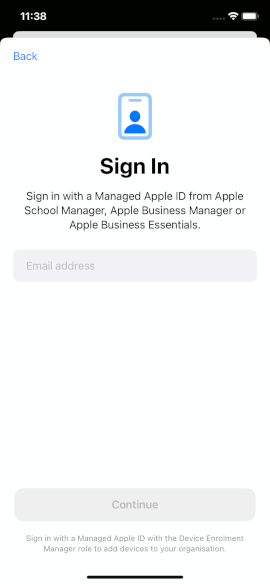
- Log in to Business/School Manager
- Settings → Share WLAN notemptyThe WLAN must not be unencrypted!
- MDM Server Assignment → Determined → Select Securepoint MDM
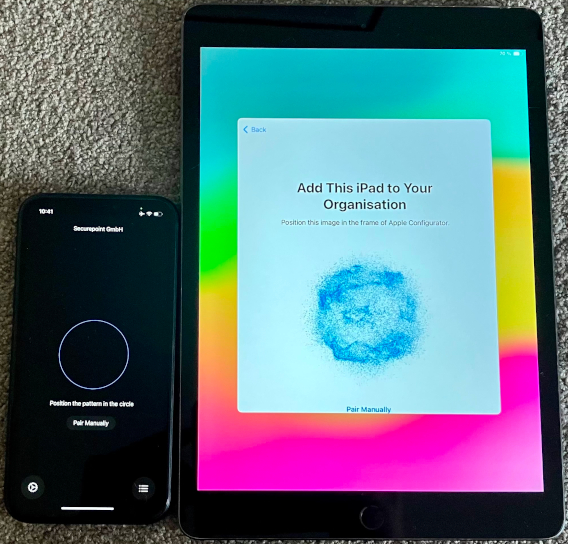
- Either
- Scan the image in the System Wizard of the iPad using Apple Configurator.
- or
- Pair manually: Pair manually in the System Wizard of the iPad and then click Pair manually in the Apple Configurator. Den angezeigten 6-stelligen Code eingeben.
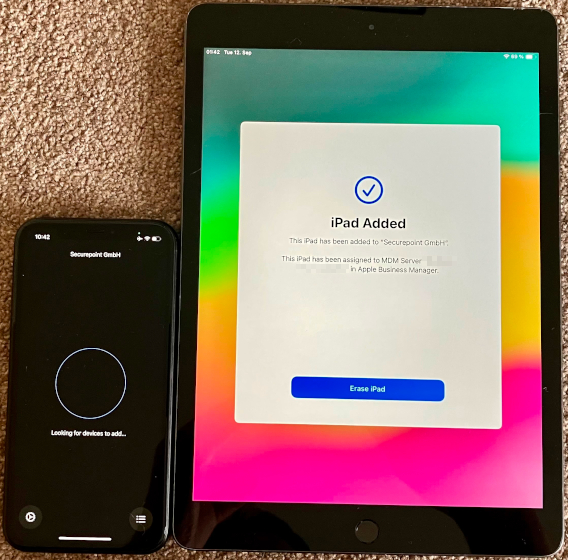
- notemptyDo not erase the iPad yet!
- If necessary, check whether the iPad has been correctly assigned to the MDM server in ASM/ABM under Devices
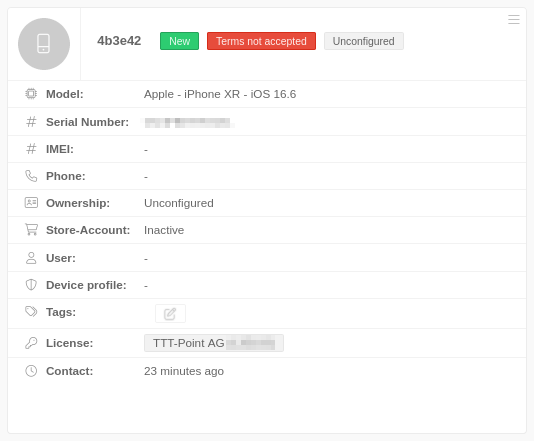
- The iPad appears in the MDM Portal.
- Under the iPad is assigned a DEP profile:
- create a new DEP profile via the Add profile button and add the iPad under Devices, or
- select an existing DEP profile and add the iPad to it under Devices.