Connections settings to the Apple and Android portals
Last adaptation to the version: 2.8 (08.2025)
New:
This article refers to a Beta version
Introduction
The connection configurations of the Apple and Android devices can be managed in the settings.
Settings
This wiki article only gives a brief overview of the setting options. A detailed description of the individual sections can be found in the respective linked wiki articles.
Apple Push Certificate Apple Push Certificate
| |||
| Apple Push certificates are mandatory for the management of iOS devices. These certificates enable a trusted connection between Securepoint Mobile Security and the iOS devices. | |||
| Caption | Value | Description |  |
|---|---|---|---|
| Apple Push Certificate Expiration Date | 20/09/2024 03:53 pm | Displays the expiration date of the used Apple Push certificate, if available | |
| Update | Updates the Apple Push certificate | ||
| Downloads the Apple Push certificate | |||
| More detailed information can be found in the Wiki article Apple Push Certificates. | |||
Apple DEP Apple DEP
| |||
| Apple DEP (Device Enrollment Program) allows you to automate iOS device enrollment. This simplifies the initial setup. | |||
| Caption | Value | Description | 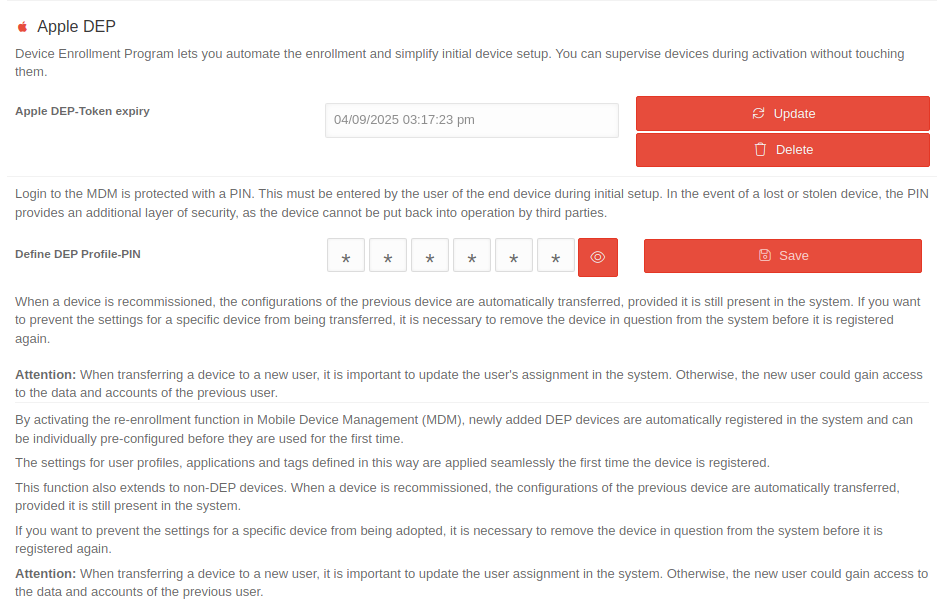 |
| Apple DEP-token expiration date | 20/09/2024 03:53 pm | Displays the expiration date of the Apple DEP-token used, if applicable | |
| Define DEP Profile-PIN |
⁎ ⁎ ⁎ ⁎ ⁎ ⁎ | If is activated, a 6-digit PIN can be entered to protect the login to the MDM. This must then be entered by the user of the end device during the initial setup. In the event of a lost or stolen device, the PIN provides an additional level of security, as the device cannot be put back into operation by a third party. The PIN is saved by using the Save button. notempty The PIN is only used for newly created DEP profiles from version 1.23.0. (02.2024) New as of: 2.5 From ‘’'Portal version 2.8‘’' a PIN must be available, otherwise enrollment for iOS/iPad devices with DEP profiles is no longer possible for security reasons. | |
| notempty New as of: 1.29 |
Deactivates the default masking of the Apple DEP PIN. | ||
| |||
| Update | Updates the Apple DEP-token | ||
| Delete | Deletes the Apple DEP-token | ||
| More detailed information can be found in the Wiki article Apple DEP. | |||
Apple VPP / Apple Business Manager / Apple School Manager Apple VPP / Apple Business Manager / Apple School Manager
| |||
| The VPP (Volume Purchase Program) allows you to buy, distribute and manage apps and books. | |||
| Caption | Value | Description |  |
| Apple VPP-token expiration date | 20/09/2024 03:53 pm | Displays the expiration date of the used Apple VPP-token, if available | |
| Update | Updates the Apple VPP-token | ||
| Delete | Deletes the Apple VPP-token | ||
| More detailed information can be found in the Wiki article Apple VPP. | |||
Force automatic app updates | |||
| Caption | Value | Description |  |
| Force automatic app updates | If is disabled, the latest app versions will not be installed automatically. | ||
Android Enterprise Android Enterprise
| |||
| Android 7.0 Nougat and later devices come with built-in enterprise features to power mobile, connected workforces. This configuration manages these functions. It also displays the responsible data protection officer and EU representative, if available. | |||
| Caption | Value | Description | 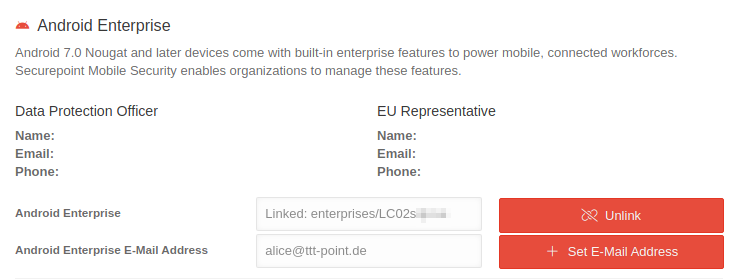 |
| Android Enterprise | Linked: enterprises/LC02... | Displays the linked Google account, if available | |
| Add/Link | Adds a link to a Google account if there is none linked yet | ||
| Remove link | Remove the link to the Google account | ||
| Android Enterprise E-Mail Adress | alice@ttt-point.de | Note pad for the mail address of the Google account used. This mail is automatically used in the portal for further Android/Google configurations. | |
| Set E-Mail Adress | A dialogue opens in which the mail address of the Google account used can be entered
| ||
| More detailed information can be found in the Wiki article Android Enterprise. | |||
Android Zero Touch Android Zero Touch
| |||
| Android Zero Touch lets you deploy any number of enterprise devices. These Android devices all receive the appropriately configured apps and settings. | |||
| Caption | Value | Description | 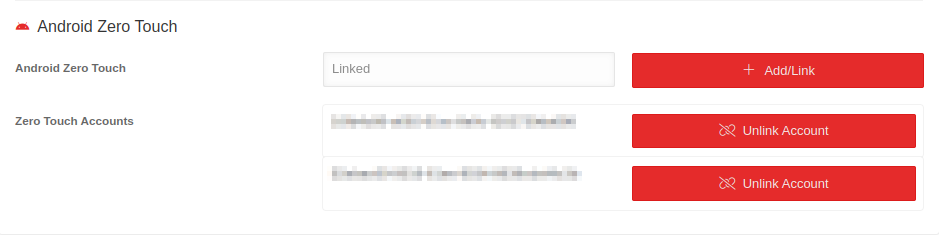 |
| Android Zero Touch | Linked | Displays the linked Zero Touch account, if available | |
| Add/Link | Adds a link to a Google account if there is none linked yet | ||
| Unlink Account | Unlinks the Zero Touch account | ||
| More detailed information can be found in the Wiki article Apple Zero Touch. | |||


